PDFelement - Edit, Annotate, Fill and Sign PDF Documents

Need to copy and paste content from a PDF file, only to find it does allow you to do that? This happens all the time. To protect the PDF file from being used, users are very likely to add password to protect the PDF file from copying. And in addition, even when the PDF is not protected, it is time consuming to copy and paste text from PDF line by line. In cases like this, you need to figure out a workaround to let you copy and paste from a PDF easily and efficiently.
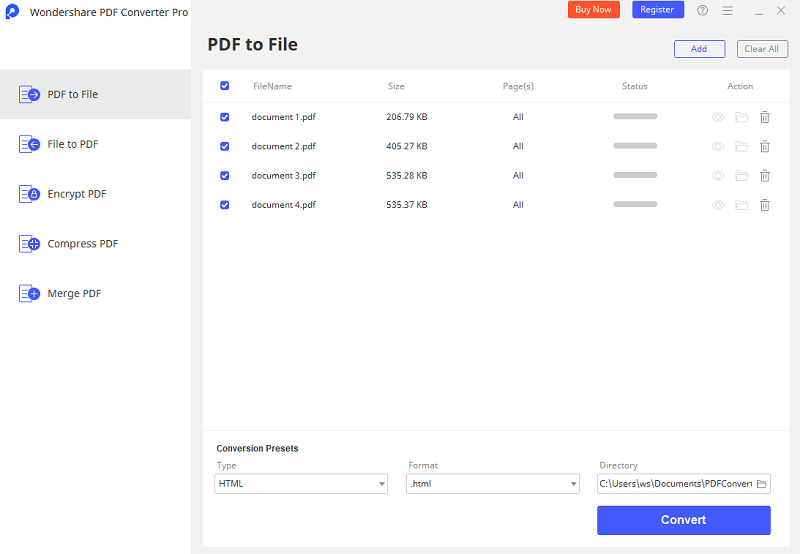
Wondershare PDF Converter Pro is the tool that helps us convert PDF files to editable documents. It supports converting PDF files which are protected from copying and exports PDF to Microsoft Word, Excel, PowerPoint, and HTML. After you download it, install it on your computer. Both Windows and Mac version are available.
This part is specially written to tell you an easy way to copy and paste text from a PDF file. All you need is to download and install Wondershare PDF Converter Pro on your computer. And then follow the steps below to convert PDF files to editable documents on which you can copy and paste the text easily or you can just manage the content with the output documents, not bother to copy and paste it again. Here we take the Windows version as an example. If you’re a Mac user, after installing it, you can follow the mac guide.
DLaunch Wondershare PDF Converter Pro. Click "Add Files" to browse your computer for the PDF files you want to copy and paste from. Up to 200 PDF files are supported each time. To save time, you can import an array of PDF files. To select the output format, I suggest you choose Microsoft Word on the right side of pane.
Click the "Convert" button to convert PDF files to editable Microsoft Word documents.
After the conversion, you’re able to check the output Word document by clicking the little folder on the PDF item bar. After opening these output Word documents, you can easily copy and paste the PDF text.
Why not try Wondershare PDF Converter Pro to copy and paste text from a PDF file now?
Still get confused or have more suggestions? Leave your thoughts to Community Center and we will reply within 24 hours.