PDFelement - Edit, Annotate, Fill and Sign PDF Documents

Your landing on the page means you wish to learn more about how to edit PDF files with Google Docs. But it’s not possible to edit PDF files in Google Docs now and it’s exclusively designed for file sharing. Then you can turn to Google Drive for help and edit PDF files in Google Drive with the help of Google Docs. However, you can turn to Wondershare PDFelement to get professional tools to work on your PDF documents

Wondershare PDFelement is a comprehensive solution to PDF creation, editing, conversion, PDF form editing & filling. It is a desktop PDF editing tool. It has separated version for Windows PC and Mac respectively.
Key Features
For Windows users, download Wondershare PDFelement Windows version. For Mac users, download Wondershare PDFelement Mac version for your iMac, MacBook Pro or MacBook Air. After the downloading, install it on your computer.
Click on the program icon to activate PDFelement. Drag and drop the files you are going to edit into the program.
You can click on those buttons to make modification to your PDF files, including change the text, insert an image to the PDF pages and create a link to PDF pages.
Or you can move to the "Comment" tab if you want to make annotations to elaborate the PDF pages. Click on the "Comment" menu and select the tools you prefer to use. For example, you can add note or highlight the text to draw focus on the emphasized part.
For Mac users, you can find the annotation tools by clicking on the "Markup" button on the top toolbar.
Wanna make the changes to PDF pages? Wondershare PDFelement can still serve as your best toolkit. Go to the "Page" tab, select the function you need. Several clicks, and all you have to do is wait for more seconds. Done!
To edit pages in a PDF on Mac, you can navigate to the right side "Pages" menu and choose the option you need.
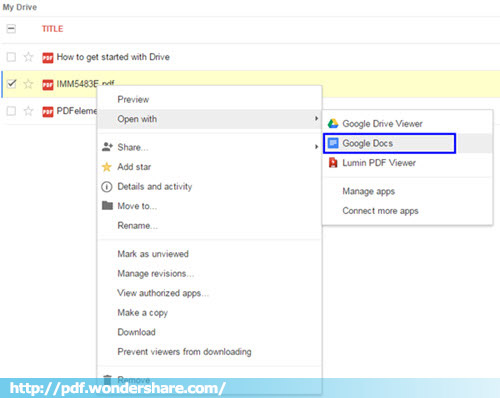
Shortcomings:
Still get confused or have more suggestions? Leave your thoughts to Community Center and we will reply within 24 hours.