PDFelement - Edit, Annotate, Fill and Sign PDF Documents

Normally it is difficult to edit complete blocks of text or images of PDF. The crudest way to remove text from a PDF if through hand typing- this method requires people with typing skills of over 60WPM to produce a different copy. But now you can get a great solution to remove text from PDF. Read on to check the details.

Among the tools available in the market, the recommendable one to use is Wondershare PDFelement. Editing is smooth with this tool because it gives you the possibility of controlling over PDFs. It allows you modify the texts, images and pages of your PDF. It is also a leading OCR tool; it can recognize image, numbers and text from image-based PDFs and turn them into documents that can be selected, edited and searched.
The tool is reliable in helping you create and fill convenient forms. Using this tool, you are able to personalize your forms with numerous options and have comfortable filling experience by highlighting the fields. It can also quickly transform your PDF file into Word, Excel or any other popular file formats.
As communicated earlier, the tool is efficient in viewing, editing, creating, converting and sharing PDF data. Now take the steps below to accomplish your task.
The first step is to import your PDF file into PDFelement. Start Wondershare PDFelement and click the "Open" button on the bottom left corner of the Home window. Navigate to the file you want, through the pop-up window, and click "Open" to load your file.
To get rid of the texts you don't want, you can click the "Edit" tab on the top and then click "Edit Text" button. Then double click on the target text block and delete the unwanted texts by pressing the "Delete" button on your keyboard.
The editing capability of PDFelement allows you to modify images, texts, and pages in your PDF. To modify the text on your PDF, go to the "Edit" tab from the main menu and click on the "Edit Text" button. You can now edit the PDF text by just click anywhere on the text you want to edit or change font type, color, size.
Since the program supports multiple import format files, you can now combine PDFs into one PDF and change PDF background to suit your needs. You can also split the PDF into separable pages to make it more interactive.
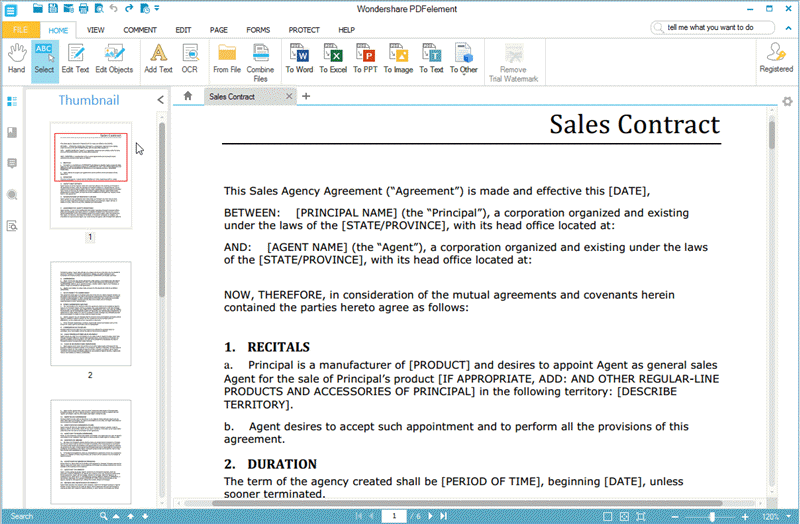
Still get confused or have more suggestions? Leave your thoughts to Community Center and we will reply within 24 hours.