PDFelement - Edit, Annotate, Fill and Sign PDF Documents

2022-03-09 14:10:31 • Filed to: PDFelement for Mac How-Tos Articles • Proven solutions
While PDFs may provide data security, it isn't always easy or convenient to edit and manage PDF files. Often, if you are dealing with a document that includes many numbers and equations, those PDF files will need to be converted to a more editable format like Excel to properly work with the data. However, there aren't a ton of options out there to convert PDF to Excel on Mac. Luckily, this article will highlight the best PDF to Excel converter tools for mac, including PDFelement.
PDFelement supports the conversion of multiple PDFs to and from different file formats including Word and Excel. Follow these simple steps:
Install and open PDFelement. Click on the "Open File" button. If your PDF document is an encrypted file, you will be asked to enter the correct password to unlock it after loading it in PDFelement.

Once your PDF file is open. You can click on the "File" > "Export To" button on the top menu bar. As soon as you click the button, a submenu will be expanded. Choose "Excel" to activate the conversion window. Click "save" to start converting PDF to Excel. If you want to edit the PDF content before converting, click here to learn more about how to edit PDFs on Mac.
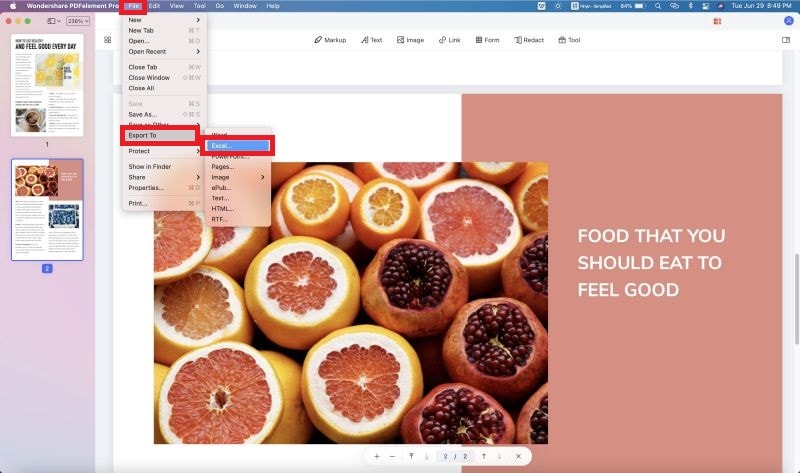
If you want to convert multiple PDFs to Excel, you need click "Tool" > "Batch Process" > "PDF Converter". In the new window, click "Add" to add multiple PDFs and select the "Format". If you want to convert scanned PDF to Excel, check the "OCR Setting". Finally, click "Apply".

Another choice for PDF to Excel Converter tools on Mac is PDF Converter Pro for Mac. This professional converter lets you convert PDF files to various other format files as well.
Drop and drop your PDF document into the program to open it. Click the "W" icon to select Excel as the output format.
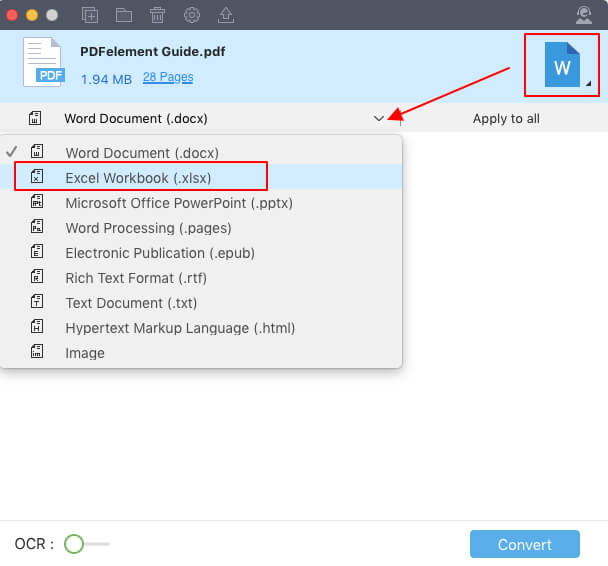
Click "PDF Converter Pro">"Preferences" on the top menu. In the "Excel" tab, you can access settings to convert each page into a separate sheet or convert all pages into one sheet.
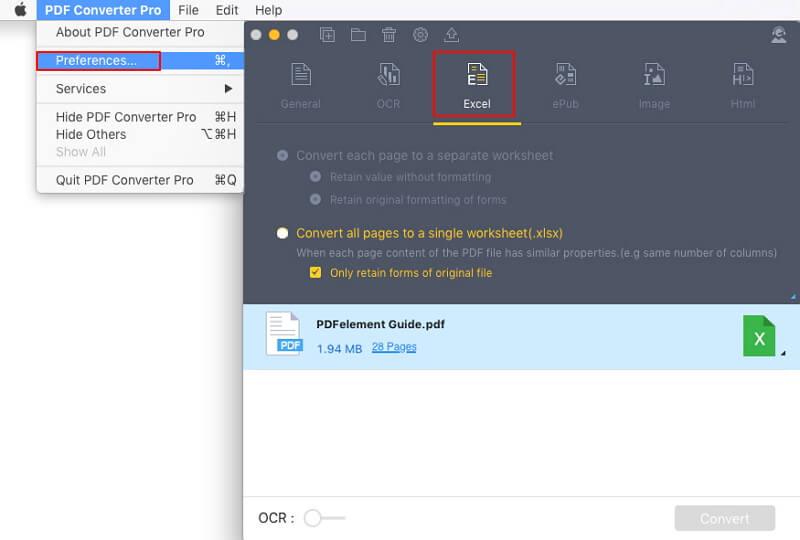
If you are looking for a hassle-free PDF to excel converter on Mac, the best option on the market is currently PDFelement for Mac. Retain the layout and formatting of your original document without losing quality, and effortlessly convert multiple pages at once. The OCR function allows you to edit and convert scanned PDF documents to other formats such as Excel.
In the fast-paced world, it's important that we make efficient use of our time. Manually entering data is outdated. Now we can digitally convert files to the required formats and manage them. There are several reasons why you might need to convert PDF to excel.
While Excel is the most favored tool for any document involving numbers and calculations, PDF is the best format when it comes to security. With PDFelement for Mac, you eliminate manual data entry work and save a lot of time and hassle with this Mac PDF to excel converter.
Free Download or Buy PDFelement right now!
Free Download or Buy PDFelement right now!
Buy PDFelement right now!
Buy PDFelement right now!
Audrey Goodwin
chief Editor
0 Comment(s)