PDFelement - Edit, Annotate, Fill and Sign PDF Documents

2022-03-09 14:10:31 • Filed to: PDFelement for Mac How-Tos Articles • Proven solutions
It's often essential to be able to convert PDF to Word on a Mac device, especially if you need to edit your PDF. Even though PDF documents are often the default format for sharing files online unless you have the right know-how or the right software, editing a PDF document can be a challenge. The best course of action is usually to change PDF to Word on Mac. This article offers you a complete guide on how to export PDF to Word on Mac (including macOS 11 Big Sur) with PDFelement.
Drag and drop your PDF file into PDFelement's main window to open the file. Or click on the "Open File..." button to select and open the PDF.

Once the file has been opened in PDFelement, click on the "File" button to enable the "Export To" function. You can then click the "To Word" button to choose Microsoft Word as the output format. You can rename the file and select the output folder in the pop-up window. Once you are happy with all the changes, click "Save" and your document will be converted within a few seconds.

To convert a scanned PDF file, you need to click the "Perform OCR" button first. After recognized the scanned PDF, click on "File" > "Export To" and select "To Word" in the menu bar. Then click "Save" to start the conversion.

Another option is the widely used program, Google Docs. It can also help you export PDF to Word on Mac. Here are the steps to follow:
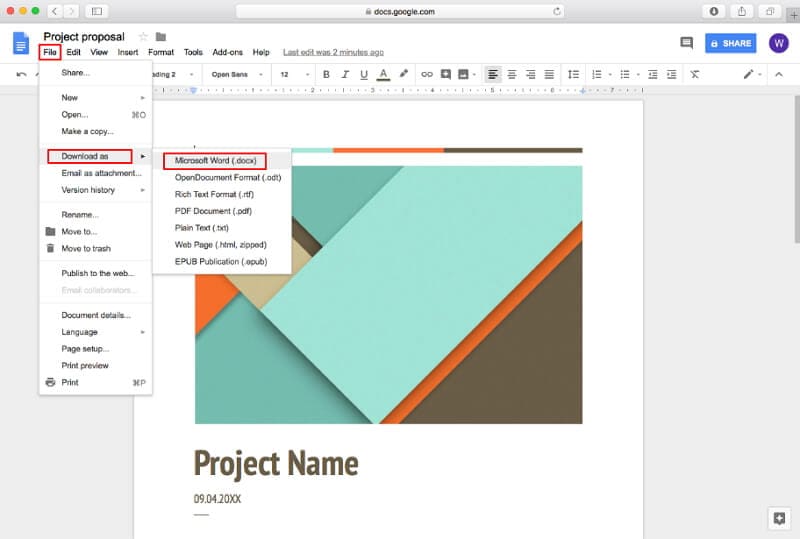
There is also another free method available for Mac users to convert PDF to word. This is the built-in Mac app Automator. It can help you convert a PDF file to a plain or rich text format.
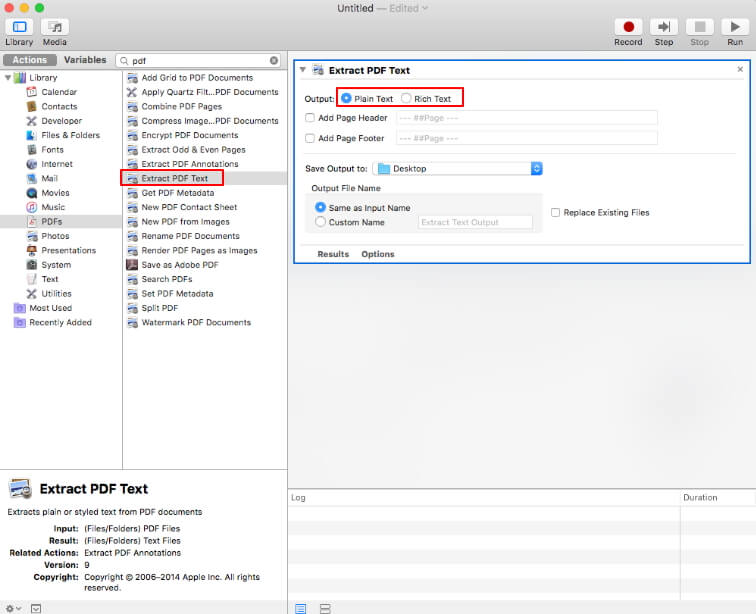
If you are more interested in using a free PDF editor, you can try using Preview. However, despite the fact that it is an inbuilt Mac PDF editor, it tends to fall short when it comes to functionality and features. Below are a few of its best features. It allows users to edit, annotate, add images, and highlight sections of the text in a PDF file, but is a bit limited in terms of functionality. It enables users to combine files, and it is free to use. However, it can't convert PDF to Word in macOS, and it only supports converting PDF into JPEG, PNG, and TIFF.
Pros
Cons
PDF Expert is unable to Convert PDF to Word on Mac. However, it is still a useful PDF app for Mac. Even though it lacks features compared to PDFelement, it is simple and cost-efficient. It operates at high speed and includes fairly annotation features, document signing tools, an impressive sharing feature, and form-filling capabilities. It is also compatible with most Apple devices (Macs, iPads, and iPhones). However, it does not support converting a PDF document to Word format on Mac. Learn more details about PDF Expert.
Pros
Cons
PDFelement is regarded as the best and most recommended option for PDF to Word conversion on Mac. That's because this application has been intricately crafted to help you solve all of your PDF file editing needs with ease, convenience, and flexibility. Benefits of PDFelement include:
Free Download or Buy PDFelement right now!
Free Download or Buy PDFelement right now!
Buy PDFelement right now!
Buy PDFelement right now!
Audrey Goodwin
chief Editor
0 Comment(s)