PDFelement - Edit, Annotate, Fill and Sign PDF Documents

2022-03-09 14:10:31 • Filed to: PDFelement for Mac How-Tos Articles • Proven solutions
Creating and saving forms in PDF formats is advisable since it is standard format and the layout cannot be altered even when you view it on different devices or browsers. So, when you receive or download a PDF form file and you find content that you want to extract from it, you need to look for a PDF form data extractor. The software should be easy to use and also has the ability to save files in different formats. In this article, we will show you how to extract data from PDF form on Mac (including macOS 10.15 Catalina) and the best PDF form data extractor for Mac - PDFelement for Mac.
Launch PDFelement for Mac and upload the PDF form. On the program window that displays the uploaded form click on "Batch Process" button. Then click on "Data Extraction" button situated on the top menu, which will allow you to select the PDF forms that you want to extract data.

After uploading the PDF forms, select the button of "Extract data from PDF form fields" at the top right. Proceed and click on "Start" button, select a destination folder. Then all the data will be extracted into a .csv file. Click "Finish" to check the content.
In addition to extracting data from PDF forms, PDFelement lets you add handwritten or electronic signatures which can be inserted anywhere on your form. You can also create fillable PDF forms with inbuilt options. Once you are satisfied with the changes made on your form, remember to save the document by navigating to "File > Save" before exiting.

Step 1. Import Your PDF Form: Launch PDFelement on your Mac. Click the "Open File" button on the program and upload a PDF form. You can also upload the PDF form by going to "File > Open".
Step 2. Mark the Form Fields: To mark form fields, click on the "Form" button. Then navigate to "Tasks > Data Extraction" on the right side menu. In the pop-up window, click on "Extract data from scanned PDF" and then click the "Next" button.
From there, then use the mouse to mark the section that you want to extract data. For each filed you have to name it on the window that will appear on the top right of the screen. After that, save the setting and confirm that you have finished marking the form.
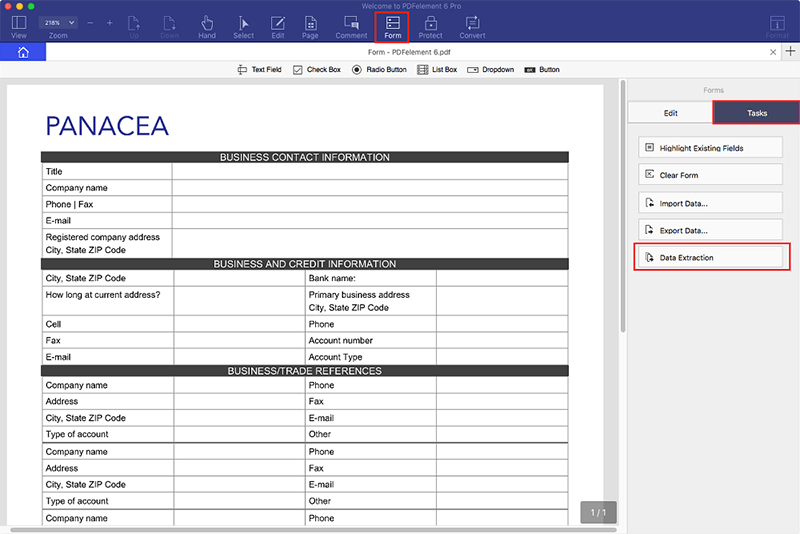
Step 3. Extract Data from Scanned Form Fields: Next, upload all your scanned PDF forms in the program by clicking "Add Files.". After uploading all your PDF forms, select the output file type.
Click the "Start" button to begin the extraction process. When the process is complete, click on "Finish". You will find that all the data you need are saved in a CSV file.

To extract data from a PDF form on Mac platform is pretty simple with PDFelement for Mac. This tool is well designed with all PDF features that you may think of. It can recognize form fields, extract data, create PDF forms and fill out PDF forms. Moreover, it allows you to protect your PDF forms with passwords. Other than that, you will be able to sign PDF forms with digital signatures. It also lets you:
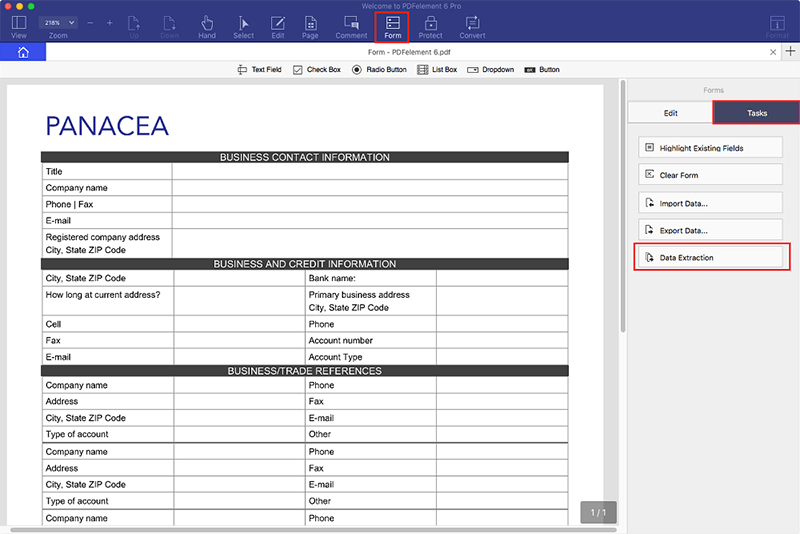
Free Download or Buy PDFelement right now!
Free Download or Buy PDFelement right now!
Buy PDFelement right now!
Buy PDFelement right now!
Audrey Goodwin
chief Editor
0 Comment(s)