PDFelement - Edit, Annotate, Fill and Sign PDF Documents

The IRS form 4797 is a PDF form which can be filled using a PDF form filler application. There are some applications that you can use but the most preferred tool is the Wondershare PDFelement. It is the first and the best solution to filling up a PDF form.
The IRS form 4797 is used to report, Real property used in your trade or business, Depreciable and amortizable tangible property used in your trade or business and many other similar properties. IRS form 4797 can be filled up with Wondershare PDFelement program.
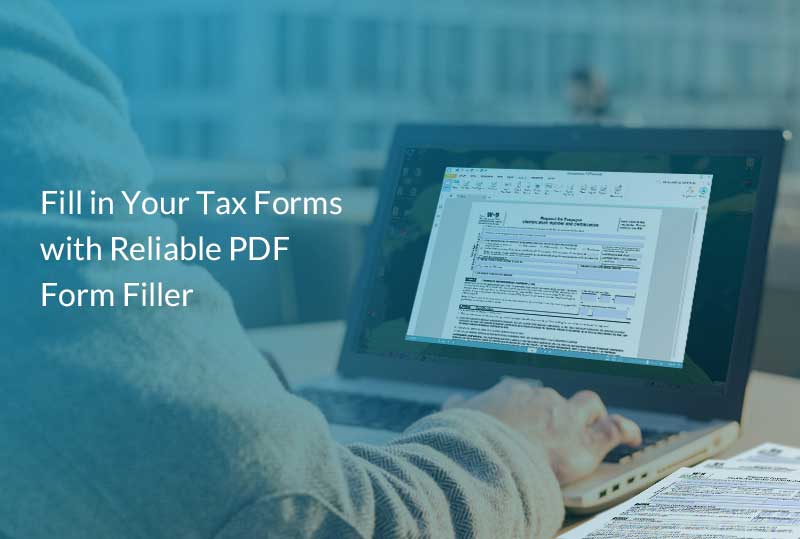
Wondershare PDFelement can also allow you to create, split and merge PDF documents quick and it is straightforward. It has been built for performance and it’s highly rated by its users.
To fill your IRS form 4797, what you need to do is to open the form in the PDFelement and use the application to start filling straightaway. It is quick, easy and reliable and can used by anyone who is a basic computer user. It is available both in Mac and Windows.
Filling the IRS form 4797 is easy and can be done very fast using the Wondershare PDFelement. However, the following steps given below will guide you to complete this form.
Step 1:First of all, you can get this form from the department of treasury or you can just download it from their official website.
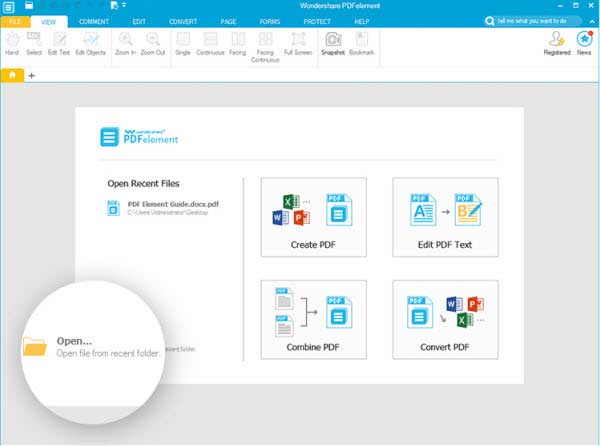
Step 2: Enter the name and identifying number at the top of the form.
Step 3: Start filling Part 1. On line 1, enter the gross proceeds from sales to you for the year 2015. There is a table on line 2 that needs to be filed up, the given instructions given can help you to find gain or loss on the last column of the table. On line 3, enter the amount of gain from Form 4684. For line 4, enter the gain from installments sales from Form 6252. Enter the amount of gain or loss from Like-kind changes from 8824 on line 5. For line 6, enter the amount on line 32 from the latter part of this form. Add line 2, 3, 4, 5, ad 6 and enter the amount on line 7. Follow the given instructions and proceed to line 8 if required. Enter the amount of no recaptured net section 1231 losses from prior years on line 8. On line 9, subtract line 8 from line 7 and enter the amount.
Step 4: Proceed to Part II. Line 10 consists of a table called original gain or loss. On line 11, enter the loss if any from line 7. For line 12, enter the amount of gain if any from line 7. On line 13, enter the gain, if any, from line 31 from the latter part of the form. On line 14, enter the amount of net gain or loss from Form 4684. On line 15, enter the amount of ordinary gain from installment. On line 16, enter the ordinary gain from like-kind exchanges from form 8824. Add line 10 to 16 and enter the value on line 17. Follow the instructions and enter the amount on line 18.
Step 5: Start filling Part III. On line 19, there is table to mention the details of property sold and acquired. The number of property acquired will determine the number of columns in the next lines. The next lines apply to each property separately and the amounts will be written on the columns allotted to these properties. For line 20, enter the amount of gross sale price of each property. On line 21, enter the amount of cost or other basis plus expense of sale for these properties. Enter the value of depreciation for each property on line 22.
On line 23, subtract line 22 from line 21 and enter the value. For line 24, subtract line 23 from line 20 and enter the value. Follow the instructions and enter the value in line 25. Line 26, has many fields to be filled there are specific instructions given on how to enter this amount and where can you get these values. Complete line 27 to line 29 by following the instructions. Line 30 to 32 is the summary of amounts resulted from calculations above.
Step 6: Proceed to Part IV. On line 33, enter the expense on section 179 prior to this section. Enter the amount of recomputed depreciation on line 34, by following the instructions. On the last line, line 34, enter the recapture amount by subtracting line 34 from line 33. The instructions will help you in reporting this amount.
Still get confused or have more suggestions? Leave your thoughts to Community Center and we will reply within 24 hours.