PDFelement - Edit, Annotate, Fill and Sign PDF Documents

Adobe illustrator is one of the oldest yet most famous programs to create and edit graphical images such as fonts, posters and cards. If you have already created an image but it is saved in the PDF file, you can import the image to Adobe illustrator on Mac and can edit PDF in illustrator. Although the Adobe illustrator will not provide features of a PDF editing program, but it will still let you edit the text or images present in the particular poster or pamphlet. Here's the detailed guide on how to edit PDF in illustrator.

Before jumping into Adobe illustrator, there are tons of other programs which can help you to edit PDF on Mac OS X. A good PDF editor should let you edit any text or the image present in the PDF file and that’s what Wondershare PDFelement for Mac can do in frictions of seconds. With the minimalistic user-interface, this simple program provides plenty of features to read, edit or convert the PDF files to required formats.
For Mac user, here is a step by step tutorial to edit PDF with PDFelement for Mac. Editing PDF with this Illustrator for Mac alternative is quite easy and professional. For Windows users, you can visit the Wondershare PDFelement for Windows.
Go to Launchpad and open PDFelement on your Mac. Press [Command + O] and select the PDF files that you want to edit. Alternatively, you can also click on the "Open File" button on the screen.
You can also click on other elements displayed in the "Edit" tab, including the font, font size, color etc.
This option will let you perfectly re-arrange the PDF pages. You can delete the PDF pages, change their rotation, replace them with the new pages, extract them from the PDF file or can crop them.
All such options will be present on the right side of the screen. By clicking on an appropriate option, you will see a new window to perform functions on the PDF file.
Click on the "Markup" and the edit bar will be replaced by new functionalities, here you can add new links to PDF, edit existing links, add notes, highlight the text or add stamps to the PDF file.
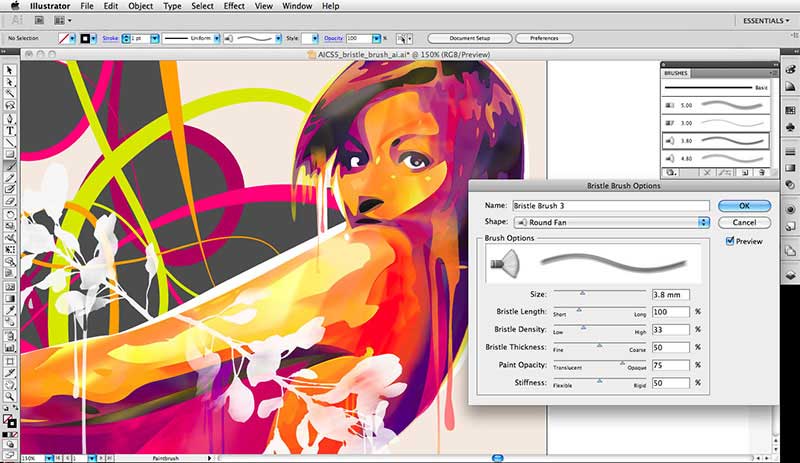
Limitations of Using Adobe Illustrator to Edit PDF:
As mentioned above, Adobe illustrator is not a proper PDF editor, so, it lacks a plenty of features to edit the PDF file.
Still get confused or have more suggestions? Leave your thoughts to Community Center and we will reply within 24 hours.