PDFelement - Edit, Annotate, Fill and Sign PDF Documents

Apple released the public beta for iOS 10 in July, and many users rushed in to update their devices in a way to take a look at the new operating systems first hand. Naturally, every new operating system has a few bugs, errors and problems. And when it comes to Apple, problems are plaguing the early version of the OS. The new iOS 10 is not an exception, with users already reporting several problems after they've updated their iOS device. Luckily for you and them, there is a solution and a fix for every problem. Let's take a look at the common problems users have reported so far, and how you can fix those problems yourself.
Common Problems of iOS 10 and Solutions to Them
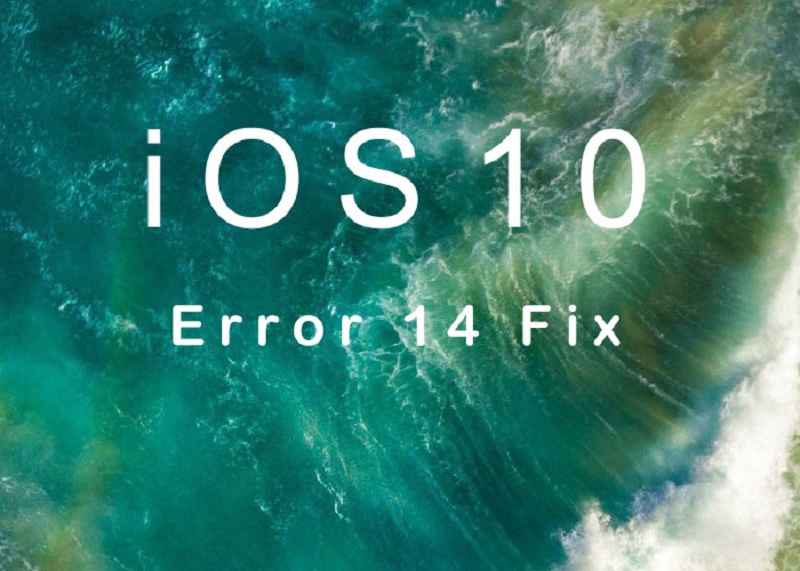
If you've been using Apple products for a while, you know that Error 14 is "infamous" problem every new operating system reports. For those of you seeing the problem for the first time, Error 14 is basically a message that says that your iPhone or iPad could not be restored. The message says that "unknown error occurred (14)". There hasn't been an official fix announced for this problem so far, but there are few things that you can try to solve the problem yourself.
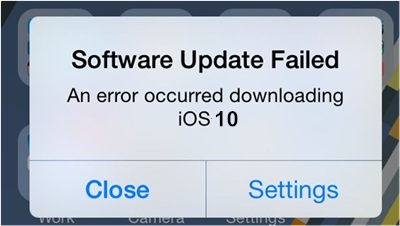
Another problem you should be familiar with if you've used iPhone for a while is that installing new operating systems can be a tricky challenge. Sometimes, you can get a message like "Software update failed" after you've waited for few hours for the new OS to be installed and updated. Why this happens? Because once a new OS is released, millions of users are trying to install it at the same time, essentially overloading it. What can you do?
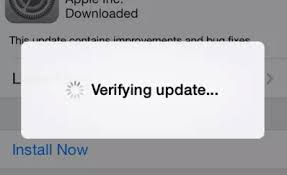
Another common problem is that your device might get stuck on the screen with a message "verifying update". According to iOS 10 troubleshooting, this is what you need to do.
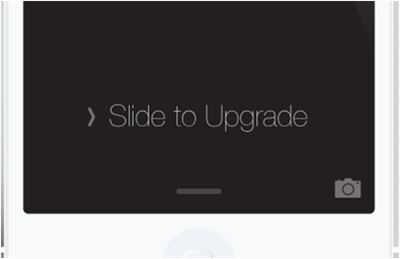
Your phone can get stuck on verifying update, or on the "Slide to Upgrade" screen. In any case, you ought to do something about it. Here is what you need to do.

Battery life is always an issue with smartphones, no matter if you are using Android or iOS device. Apple claims that new iOS 10 should fix and improve battery life of your device. But what has happened is that some users reported abnormally bad battery life. If your battery drains fast after updating to iOS 10, here is what troubleshooting team suggests.
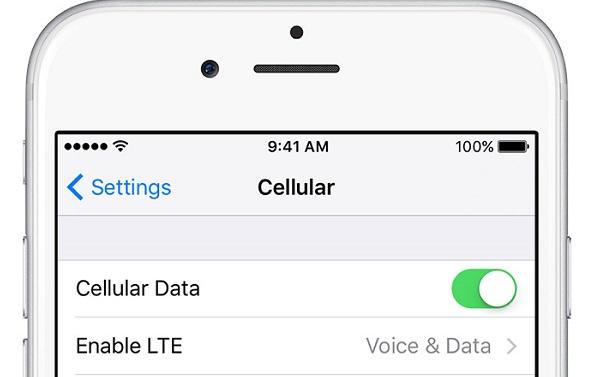
Similar as battery life issues, iPhone updated to iOS 10 have reportedly have some cellular data problems. Users claim they cannot turn their data on for some applications, and that iOS is draining their data fast. Some of the fixes include the following steps.
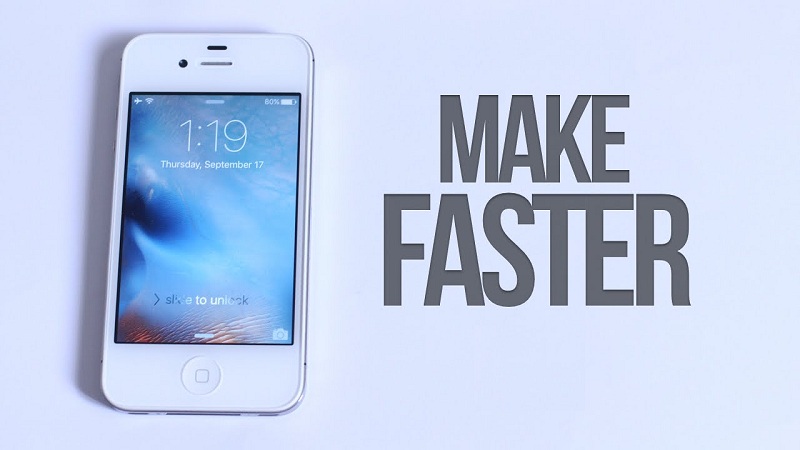
One of the main reasons fans update to a newer operating system is to speed up their device. Every new OS should run more smoothly and quickly. The problem is that some users report their phone is slow after updating to the latest OS. But, that can be solved easily by these steps.
Still get confused or have more suggestions? Leave your thoughts to Community Center and we will reply within 24 hours.