PDFelement - Edit, Annotate, Fill and Sign PDF Documents

One of main advantages of using Linux is the open source and totally free operating system which works pretty well with most of the hardware specifications. Linux does not come with a built-in PDF viewer or editors, so, in order to edit PDF on Linux, you will need a third party program on your computer. Most of the PDF editors on Linux are absolutely free of cost and does a very good job. However, there are other options to edit PDF files on Linux which may cost you a couple of bucks but will provide missing features in the free versions. Here are three different ways to edit PDF files on Linux.
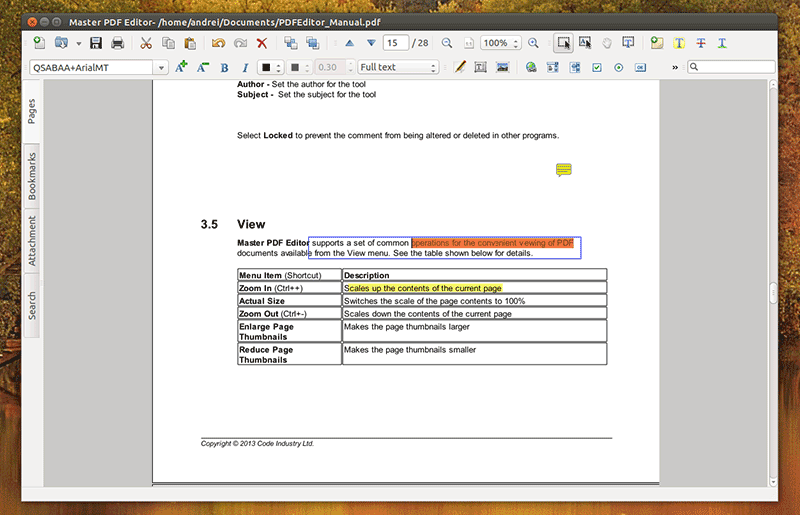
Master PDF Editor is one of very few PDF editors on Linux which also come in the commercial version, the professional version will cost you the $49.99 while the individual version can be downloaded and use free of cost. This program has the best user-interface as compared to other programs to edit PDF on Linux, here’s it will work:
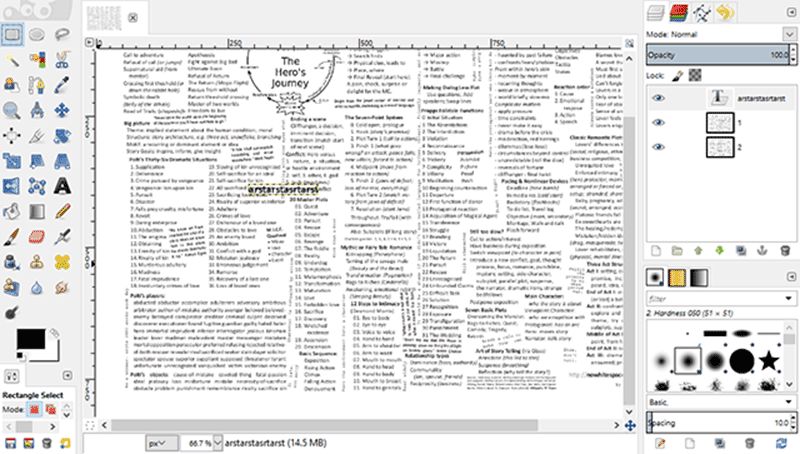
GIMP is one of the most famous Image tool available for the Linux and it can also edit the PDF files just like the Images. You can edit only one page of a PDF file at once using GIMP and after completing the task, you will have to save the PDF in the GIMP. Here’s the detailed guide to download and use GIMP to edit PDF on Linux.
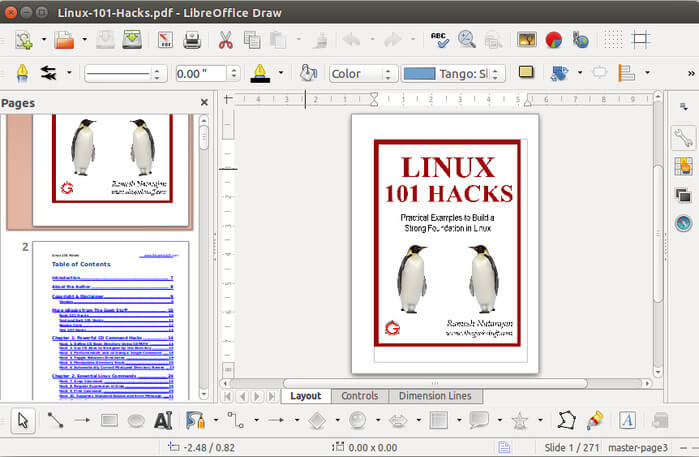
LibreOffice is another free utility to edit PDF files in Linux which is a complete suite to work with most of the office files. The user-interface is much better as compared to the Master PDF editor and editing does not require a rocket science, here are the steps which can help you to edit PDF with LibreOffice on Linux:

Most of these PDF editors are only available for the Linux, while Windows and Mac OS X users are in a better place due to the availability of hundreds of applications. One such application is the Wondershare PDFelement which will not ask you to print the PDF file or have the "Editing" button embedded deep in the settings. It is a perfect PDF editor which will let you edit any kind of image, text, links or even the pages of the PDF file.
Moreover, users can also annotate the PDF files with the comments, sticky notes or highlighting feature for the text. It also embeds the professional feature like OCR which is necessary to convert scanned PDF into editable text. So, after performing OCR, you will be able to even edit the scanned PDF on your computer. Lastly, it is also a complete converter which will let you convert PDF file into multiple formats with different options such as; you can select the pages that you want to convert or perform the OCR feature on converting files.
Out of all of the above mentioned methods, LibreOffice is the best program to quickly edit the PDF on Linux as you will not even have to search for the edit button in LibreOffice. One thing which is missing in all these programs is the user-friendly interface which can be easily achieved by using Wondershare PDFelement on Windows or Mac. Which tool do you use to edit PDF files on Linux? Let us know in the comments section below.
Still get confused or have more suggestions? Leave your thoughts to Community Center and we will reply within 24 hours.