PDFelement - Edit, Annotate, Fill and Sign PDF Documents

Often times we receive a PDF document that just isn't right. The only way, generally, to correct the document, is to re-type it, a tedious and time-consuming task. What if you could edit PDF on iPhone, much like you would edit an Office Word or Office Excel document? Wouldn't that be awesome? Well, you can. Here we will show you how to edit any PDF document on iPhone, that doesn't already have a password protect on it.
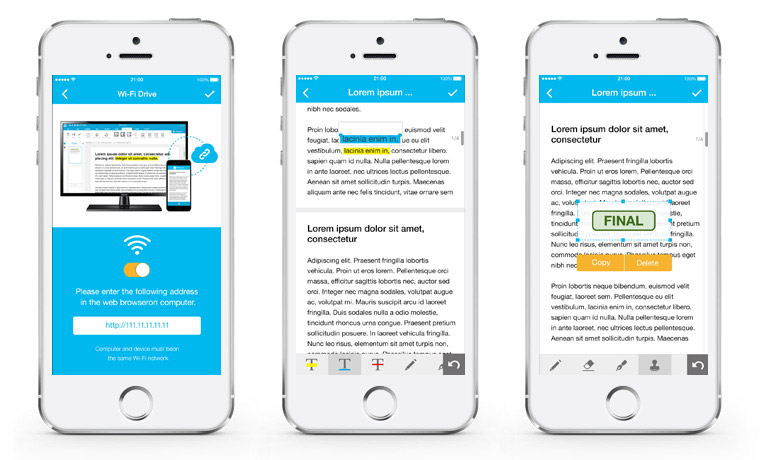
Wondershare PDFelement for iOS is one of the highly ranked PDF Editing app which is designed to facilitate handling PDF on mobile device and promote your efficiency anytime you want. With PDFelement for iOS, you can literally adjust the content of the PDF document, in such a way that, once saved, will never look like it was edited, in the first place. You can import the PDF files from either PC or MAC using WiFi connection. Save the attachments from email and open them with this app to edit or convert.
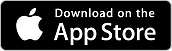
Follow our short step-by-step guide on how to edit a pdf file on your iPhone.
Open the application on iPhone. To transfer PDF documents from PC to iPhone, you can either import PDF files via the cloud storage or through WiFi Connection on your iPhone. This app also supports scanning images through the scan option from your camera app.
Click on your PDF document, and click on the little paper and pen in the top left-hand corner.
A drop-down menu will appear here. Click on the "Edit" tab.
Click on the area you wish to edit – a cursor will appear. You can enlarge your PDF document by sliding two fingers away from each other on the screen.
You can choose the font and size you want, and also choose the text color.
Edit your text through the keyboard mobile devices. If you make a mistake, you can use the "Undo" button, situated on the top right-hand corner.
Still get confused or have more suggestions? Leave your thoughts to Community Center and we will reply within 24 hours.