PDFelement - Edit, Annotate, Fill and Sign PDF Documents

Nitro PDF Creator belongs to the editor category of PDF software. Nitro PDF Creator enable users to create PDF files from other different formats. The advantage of Nitro PDF Creator is that it beats Acrobat in exporting files to the Microsoft Office format. The downside of Nitro PDF Creator is its inability of indexing files. Additionally, the built-in OCR crashes while using large documents.
| Items |
 
|

|
|---|---|---|
| Create PDF |
Create PDF from Word, Excel, PPT, Text, Images, THML and any other formats. |
Create PDF files. |
| Batch Processing |
Combine multiple PDF files into one PDF with a few seconds. |
Combine PDF files. |
| Compatible Ability |
Support Windows, Mac, iOS |
Just support Windows. |
| Professional Help | ||
| Cost Effectiveness |

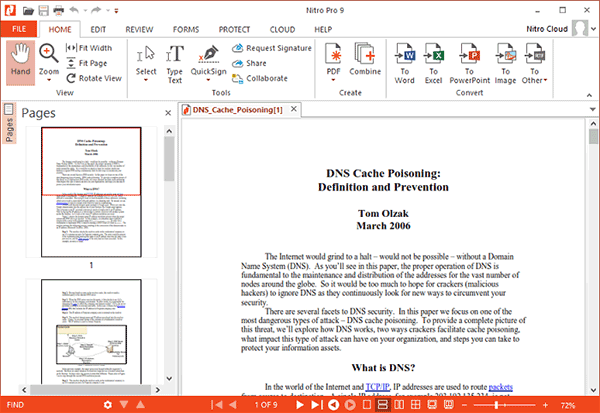
Step 1: Under the "Home" tab, navigate to PDF and click to select From File.
Step 2: Selecting the "From File under PDF" sub-option opens a new window. In the window, users can add files that require conversion. By clicking the Add files button, the window allows the user to browse the computer or cloud applications to select the needed files. Clicking on Open adds the file or files to the window.
Step 3: Select the "Create" button at the bottom of the screen to allow Nitro PDF to convert the listed files into PDF file format. Users can choose the preferred saving location from the next window. As soon as the save is complete, Nitro PDF opens the converted file in a new tab.
Problem #1: The application freezes during the conversion process and even crashes depending on the size of the source file.
Solution: There is a possibility that the freezing and crashing of the application is due to unwanted references in the registry. Fixing the broken registry will be helpful in handling the situation. Wondershare PDFelement functions efficiently and performs consistently in converting files. The stability provided by the application increases the productivity of the user.
Problem #2: Active hyperlinks in PDF documents converted from a particular file format become inactive upon conversion.
Solution: The problem is rampant and updating the application to the latest version will be helpful in overcoming it. Overcoming such a troubleshooting is possible by choosing Wondershare PDFelement. PDFelement ensures that the entire data present in the converted document is similar to that of the source file.
Problem #3: It displays a message containing failed conversion or user interacted message during the conversion process of any file format into PDF version.
Solution: Overcoming it is possible by uninstalling the Nitro PDF application and reinstalling it. There is likelihood that the process is not likely to develop the same problem. Wondershare PDFelement functions promisingly and converts any file format into PDF version without any hurdle.
![]()
Step 1. Click on "Create PDF"
Download Wondershare PDFelement from the official website. The application is free to download. The free version, however, has a few limitations. It is flexible with Windows XP, Vista, 7, 8, 10, Mac, iOS, and iOS app.
You can click "Create PDF" button in the main window. Or you can select the From File button under the Home tab.
Step 2. Select Files to Create
After you click the Create PDF button, a window will pop-up. You can select the files you want to create to PDF and click "Open". The file will be open as a PDF.
To modify the text containing images, click on the "Edit Objects" button and then select the area. Make the changes as you need, and you can align the text and image by right-clicking on the editing area.
Still get confused or have more suggestions? Leave your thoughts to Community Center and we will reply within 24 hours.
"Thoughtfully designed and very capable PDF editor."