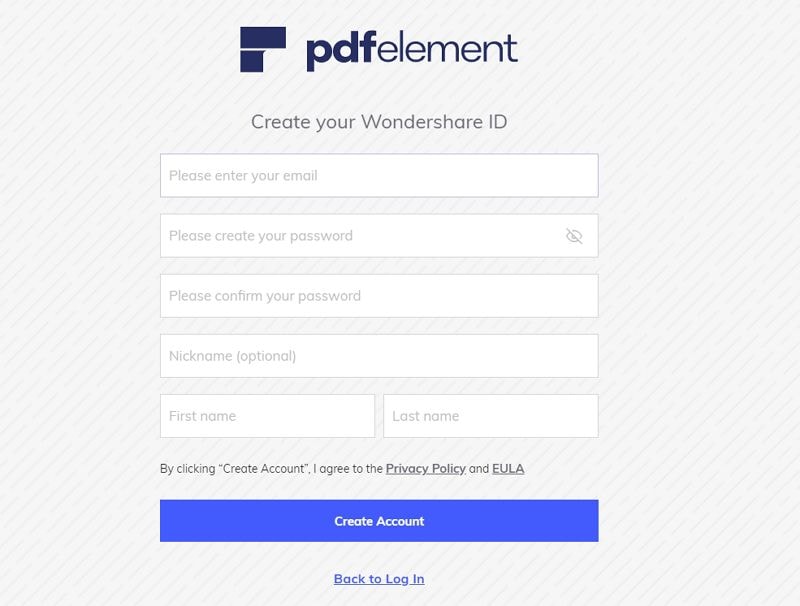PDFelement - Edit, Annotate, Fill and Sign PDF Documents

This page is dedicated to helping you quickly find the answers you need. At the same time, it also contains the entries of Guide and Community for you to check more information.
1. If you have already purchased the product PDFelement 8 for Windows, then you already have a Wondershare ID account, you do not need to create again. The email you used to purchase is your Wondershare ID account email, and you can refer to this FAQ to know how to activate PDFelement with your Wondershare ID.
2. If you have not purchased PDFelement yet, you can follow the steps below to create a Wondershare ID account first. After paying for the product, your order information will update in your account automatically.
Step 1: Please go to Wondershare ID, click the "Create Account" button at the bottom. 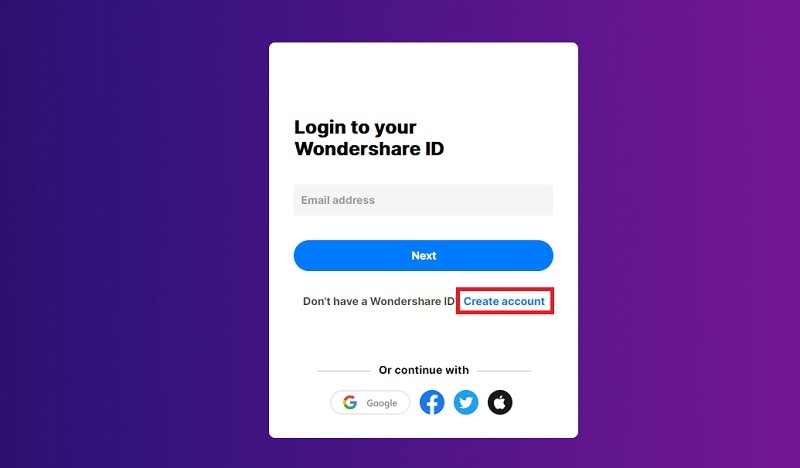
Step 2: Enter your Email, Password and Name, and click "Create Account" button. And you will successfully create a Wondershare ID.