PDFelement - Edit, Annotate, Fill and Sign PDF Documents

This page is dedicated to helping you quickly find the answers you need. At the same time, it also contains the entries of Guide and Community for you to check more information.
1. If you have already purchased PDFelement, then the email address you used to purchase will be your Wondershare ID account. If you have forgotten your password or want to reset it, please click here to Reset Password of your Wondershare ID account, and follow the steps below to activate your account.
Step 1: Open PDFelement, find the "Log In" button in the top-right corner and click on it.
Step 2: In the pop-up window, Enter your "Email" and "Password" of Wondershare ID.
Step 3: Click "Log In" and this will activate PDFelement. 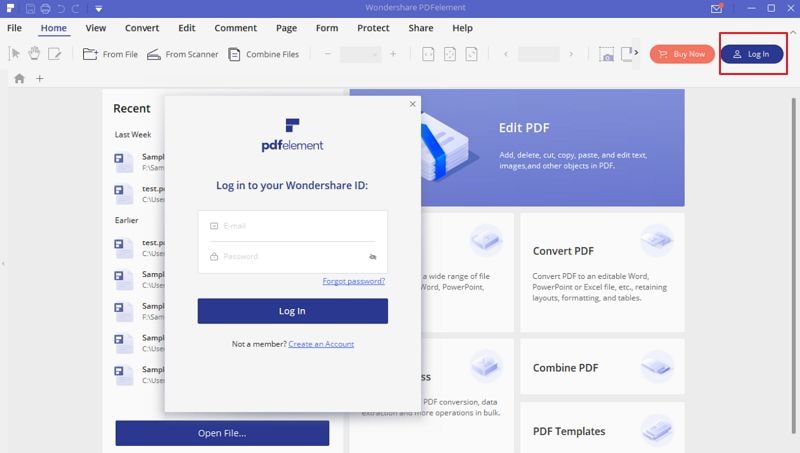
2. If you have not purchased PDFelement yet, you are welcome to download the free trial version to have a test first. And you can refer to this FAQ about how to create a Wondershare ID account to test PDFelement.