PDFelement - Edit, Annotate, Fill and Sign PDF Documents

Having trouble to scan paper files or book to PDF? Check this step by step tutorial to learn how to easily scan to PDF with the help of proper tools and convert the PDF file to editable format.
As worldwide environmental awareness becomes stronger and stronger, a paper-free office has been a considerable issue for many people. So scanning paper files to PDF could be a great idea, it not only saves the resources (papers and storage space) but also helps us easily manage our files, and we can even convert PDF to editable format like MS word for editing purpose. So we are here talking about how to scan files to PDF and convert scanned PDF to word or other editable format.
Generally speaking, we would need a scanner to scan the needed files firstly, or you can use a camera or smartphone to take a shot if there are not so many files and you don't have the scanner on hand. While if you expect to scan a large number of pages into PDF, we strongly suggest get a scanner with an automatic document feeder to save your time. OK, if you are readu, here are the simple steps you can follow to scan files to PDF:
You can also check the detail steps about how to scan to PDF with Acrobat here if you have it installed on your PC.
Lucky for you if the scanner supports exporting as PDF format directly, if not, you might need to convert the scanned image to PDF with the help of other tools.
Most of people would only use the Adobe Photoshop to edit images, but never know it can also be used as an image to PDF converter. If you have the Photoshop installed on your computer, follow the simple steps to convert image to PDF.
There are a lot of free online PDF converters available, the advantages for those tools are free, easy to use and don't need to download any program. Here are 3 sources for your choosing as below:
Let's take the Zamzar as the example, just follow the instructions on the website and then you can convert the images or other files to PDF with ease.
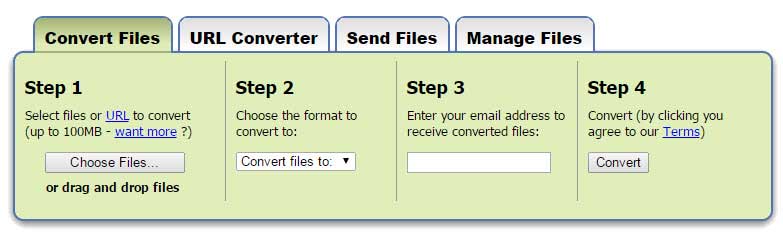
Compared with the online PDF converters, the desktop tool is much more versatile, reliable, safer and quicker. They can be used to convert images to PDFs and vice versa, some even support PDF editing. Learn how to convert image to PDF with PDFelement on both Windows and Mac.
In most times, we hope the scanned PDF to be editable, and then we can make some necessary edits in the document. If the PDF is initially converted from image, we can not edit it with any PDF editor, so we need to convert the scanned PDF to word or other editable format firstly. There are also both online and desktop tools to help convert scanned PDF to Word/Excel/PPT by using OCR technology. While those tools all have their pros, you should choose the right tool according to your own requirements and needs.
Online OCR tools:
Desktop OCR tools:
If you don't want to install any program and always enjoy the free service, then the online scanned PDF to word tools should be your first choice. Here are a few online OCR tools you can consider as below:
And here is the simple tutorial shows you how to OCR PDF with http://www.onlineocr.net.
Just a few people know the Google Drive can help convert the scanned PDF to word and other MS formats. Let's show you the simple steps about how to achieve that.
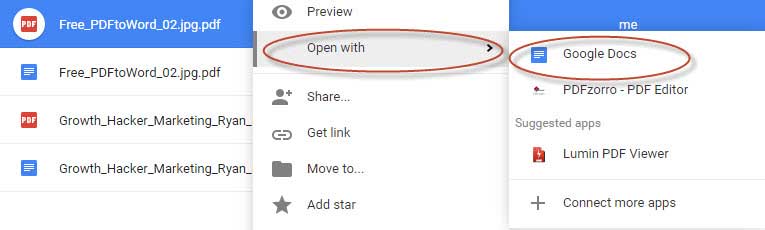
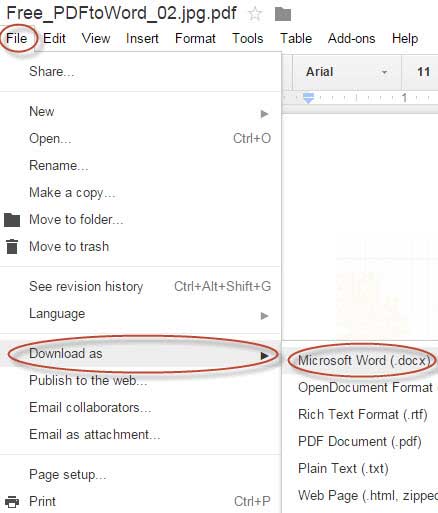
Many PDF editors like Adobe Acrobat, PDFelement, NitroPDF all have the OCR features, you can easily convert those scanned PDF to word or other editable formats. Check here and learn how to OCR PDF with desktop tool.
Wondershare PDFelement is an ultimate and one-stop PDF solution to change the way you deal with digital document.
Sign up for PDFelement newsletters, get fresh tips delivered to your email.
Still get confused or have more suggestions? Leave your thoughts to Community Center and we will reply within 24 hours.