The Best Method to Convert PDF/A Format from PDF
2024-10-10 14:48:50 · Filed to: How To · Proven solutions
When handling PDF files at work or home, you may notice that some files cannot be opened by some of the latest document programs. In that case, you should ensure that your PDF files are compatible with different browsers and the emerging applications by optimizing them to a standard format known as PDF/A. In case the term PDF/A is new to you, there is no need to worry. This article defines PDF/A to you. It also describes PDFelement you can use to convert PDF to PDFA and the steps that you need to follow.
Method 1: How to Convert PDF to PDF/A Format
With PDFelement, there are two ways for you to make PDF/A format from PDF. You can either convert a PDF file to a PDF/A one, or you can save a PDF file as PDF/A after you make some editing on the document. Follow the steps below to learn how to do this.
Step 1. Open PDF File
Open PDFelement on your computer. On the home window, you'll see some useful tabs displayed on it. Click on the "Open files" button and choose the PDF document as you want to convert and select "Open"

Step 2. Convert to PDF/A Format
Next, go to the menu bar and select "Convert" and then click the "To PDF/A" button. Select the file type under "Save as type" dropdown menu and press "Save", and your PDF file will be converter into PDF/A in a few seconds.
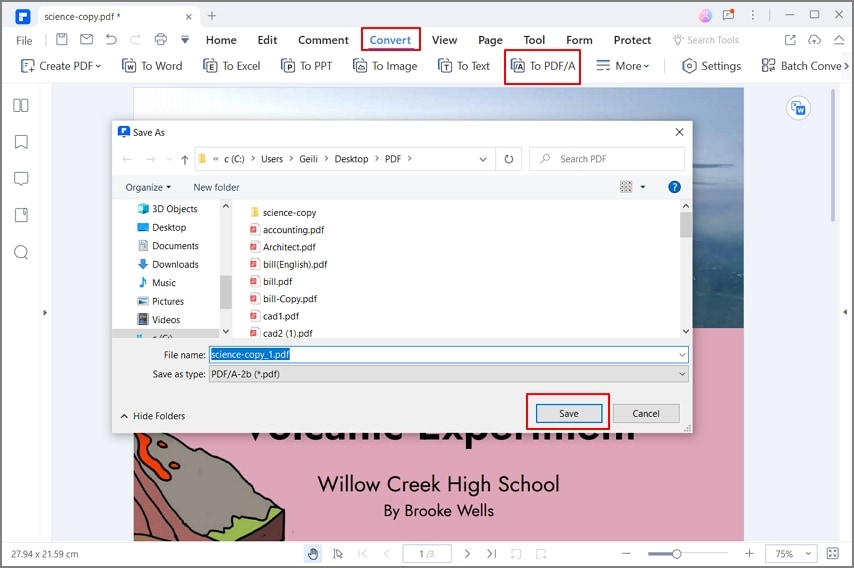
Method 2: How to Save PDF as PDF/A
Step 1. Open PDF file
Double-click on the quick-start button on your desktop to launch PDFelement. After the program is opened, you can open the PDF file that you want to save as PDF/A by clicking the "Open File" button on the Home window. Alternatively, you can drag the PDF and drop it on the primary window of PDFelement.

Step 2. Edit PDF File (Optional)
To edit the PDF, go to the "Edit" tab in the top toolbar. You can click on the "Edit" button to make changes to the texts of the PDF document. You can use either "Line Mode" or "Paragraph Mode" to edit. The Paragraph Mode enables you to edit the content paragraph by paragraph. In the Line Mode, each line is separated into a block to be edited. You can add text, change font type, font size, and remove some text in your file using the two modes.
Also, there are other options like "Add Text", "Add Image", "Link" and so on, which you can use to customize your PDF file. When you're done with editing, you can go to other tabs on the menu bar like "Comment" and "Protect".

Step 3. Save PDF as PDF/A Format
Hit the "File" menu and then go to the "Save As" button and choose a place to save your file. A pop-up window will appear that enables you to choose PDF/A standard, and you should click on the drop-down list and choose "PDF/A Files(*.pdf)". And then you can click on the "settings" button to check on more details about the convert formats. After everything is set and done, click on the "Save" button to save your edited PDF as PDF/A.

PDFelement is the perfect solution for saving PDF as PDF/A format. The tool has a variety of editing options that allow you to edit your PDF before you save it as PDF/A. For instance, you can add some text, cut, or delete some text from your PDF before the conversion. Besides, this tool allows you to scan and convert image-based files using OCR technology. The OCR feature supports more than 20 languages which can totally meet your need.
It is also a PDF creator that converts images, Office documents, text and HTML to PDF. It can also split large PDFs or merge multiple PDFs into a single PDF. You can also use it to add electronic and digital signatures to your PDF. More so, it can encrypt your PDF with passwords for permission restrictions. Lastly, it is a PDF viewer that supports viewing of PDFs with preferred layout settings.
What is PDF/A
PDF/A is an ISO-standardized version of PDF format designed for archiving and preservation of electronic documents on a long-term basis. The PDF/A standard identifies a profile for electronic documents that guarantee that the documents can be reproduced the same way using different software in the future. A fundamental element of this reproduction is the need for the PDF/A to be 100% self-contained. All the information need to display the document, in the same way, is embedded in the file. The info includes all content, fonts and color formation.
Free Download or Buy PDFelement right now!
Free Download or Buy PDFelement right now!
Buy PDFelement right now!
Buy PDFelement right now!

Audrey Goodwin
chief Editor