How to Read PDF Files in Windows
2024-10-10 14:48:50 · Filed to: How-To-Windows · Proven solutions
Are you in a scenario where you are required to read PDF files, but they really do not know how to read PDF files on a Windows gadget? At times these PDF files could be business-based and others for educational purposes. Whichever the purpose, no one should be left out without the knowledge of how to read PDF files, especially in this technological era. This article will thus guide you through how to read PDF files with PDFelement, allowing you to view PDF in either Light mode or Dark mode according to your need within its 8.2.9 version and above.
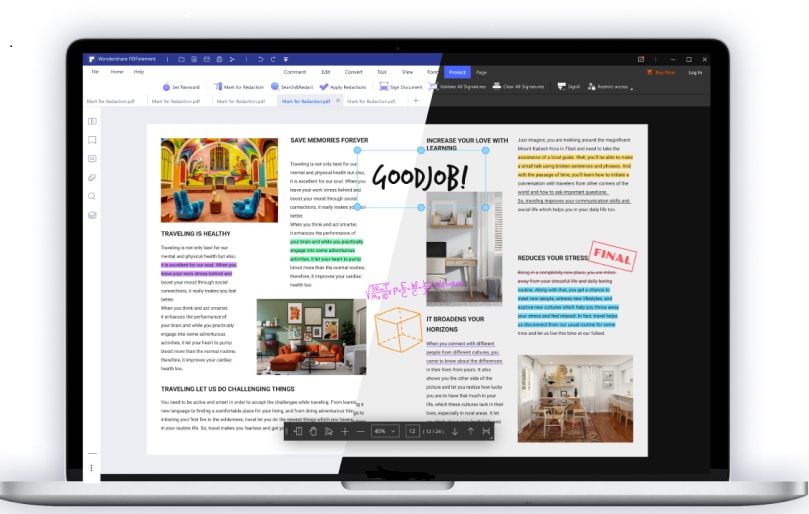
How to View PDF Files on Windows
Step 1: Open PDF
You can launch the PDFelement on your computer and click on the "Open files" button on the home window, and then browse to the file you wish to read and click on it. Alternatively, you can drag and drop a PDF file to the window of the PDFelement.

Step 2: Read PDF
You can then choose the way you want to view your PDF files. Under the "View" tab, there are 5 different layout modes to choose from depending on your preferences: single, continuous, two pages side by side, or view pages side by side with scrolling enabled modes. What's more, when you view the PDF on full screen, there is no title tab at the top so that it can improve your reading experience.

In PDFelement, you can also read PDF documents either in Light mode or Dark mode by clicking the System Theme icon on the top right. It allows you to directly choose the theme as you desired in this program instead of changing the system theme of the Windows.
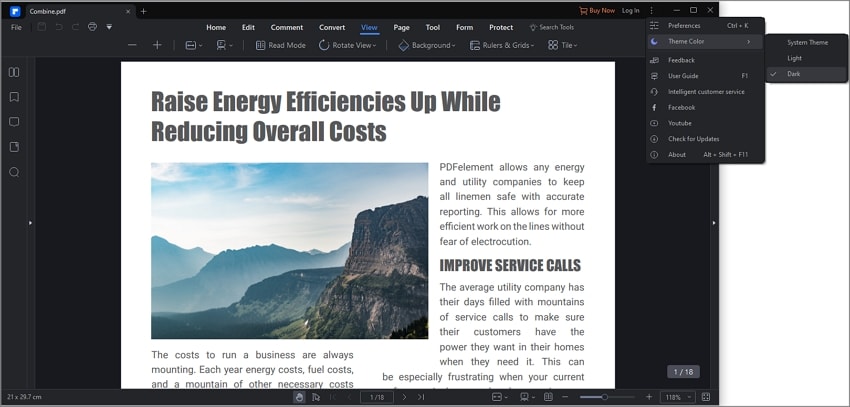
Step 3: Make Comments when Reading PDF
Annotate your PDF Files - you will be able to add sticky notes, text box and all kinds of shapes to your documents. In the "Comment" menu, you can be able to see the annotation tools and other cool tools to handle your PDF file. Click on the one you want and move your mouse over the PDF text to add sticky notes, a highlighter, and a text box or draw shapes, etc.

If you want to handle PDF files better, then why not go for a professional PDF Reader? One such tool is PDFelement, professional PDF software tailored for businesses and individuals whether running on a Mac or a Windows PC. This is the tool that can not only handle the basics of PDF documents but also the complex things you can imagine!
Wonderful features:
- With 5 different reading modes, users can have a better reading experience due to their own reading habits.
- While reading PDF, users can add bookmarks to PDF as a useful reminder.
- Users can add comments like a sticky note, text box, stamps, callout, highlight area, typewriter, strikethrough, etc.
- If users want to make modifications and manage pages, the "Edit" and "Page" tab will help.
- Of course, it also enables users to share, protect, compare, convert, OCR PDF.
Free Download or Buy PDFelement right now!
Free Download or Buy PDFelement right now!
Buy PDFelement right now!
Buy PDFelement right now!

Margarete Cotty
chief Editor