PDFelement - Edit, Annotate, Fill and Sign PDF Documents

This page is dedicated to helping you quickly find the answers you need. At the same time, it also contains the entries of Guide and Community for you to check more information.
PDFelement 6 Profession for Mac supports to create PDF files from scanners. After opening the program, please click the "File" > "Create" > "PDF from Scanner" button on the top menu. Then select your scanner to connect and start the scanning process. 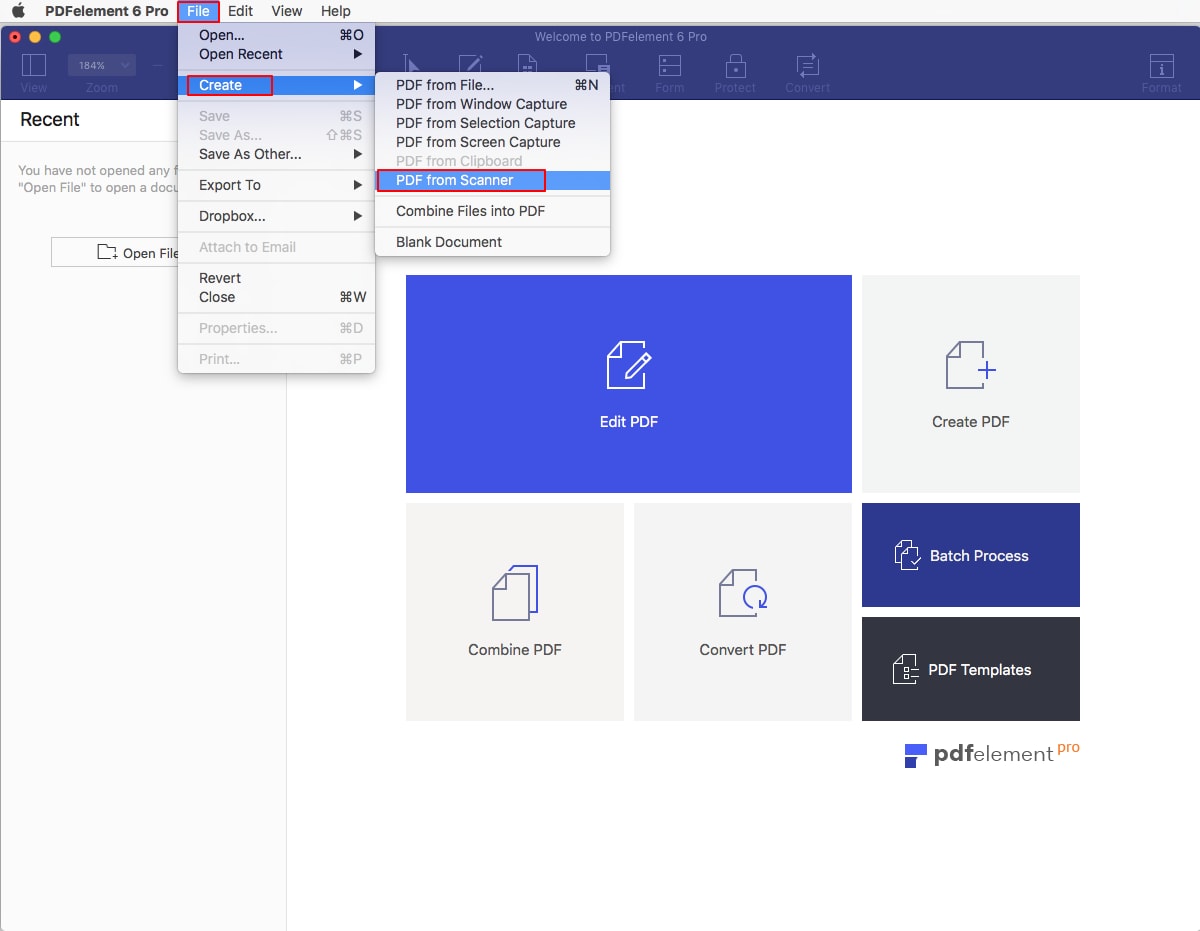
It can also change your mobile device to be a walking scanner. You just need to select your mobile device to connect, then select the photos in your mobile device to create as PDF files.
Note: PDFelement 7 for Mac does not have this function to create PDF files from scanner directly, however it still supports to create PDFs from Window Capture, Screen Capture, Selection Capture, File, and Blank documents. If you need PDFelement 6 Profession for Mac, you can download it here.