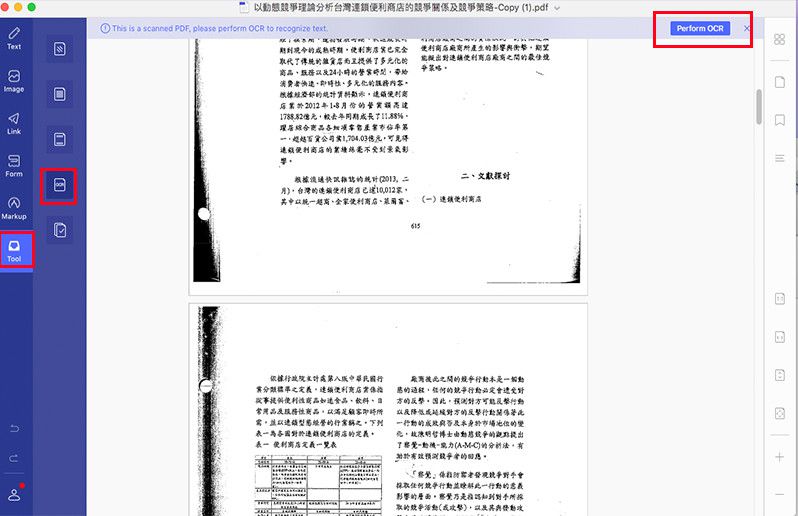PDFelement - Edit, Annotate, Fill and Sign PDF Documents

This page is dedicated to helping you quickly find the answers you need. At the same time, it also contains the entries of Guide and Community for you to check more information.
1. If your PDF file is the normal file, you can click the "Edit" button to edit the text directly.
2. If this fails to work, please check whether your PDF file is the scanned file or the image-based file. Actually, when you load your PDF file in the product, if you get a grey highlighted notice to inform you it is a scanned file, then you need to perform OCR before editing it.
So please click the "Perform OCR" button in the notice (or click the "Edit">"OCR" button in the toolbar) and choose the correct language of your PDF content to perform it, you can also set the page range and DPI as you want. After performing OCR, the new created PDF file will be opened in the program automatically, you can click the "Edit" button to edit it again. Here are more details about how to perform OCR.
https://pdf.wondershare.com/pdfelement-mac/user-guide.html#perform_ocr_for_a_single_scanned_pdf