Work Smarter with PDFelement User Guide
PDFelement 11 User Guide
-
Get Started with PDFelement
-
Open PDF
-
View PDF
-
Create PDF Files
-
Annotate PDF Files
-
Edit PDF Files
-
Combine PDF Files
-
Organize PDF Files
-
PDF OCR
-
Convert PDF Files
-
Fill PDF Form
-
Protect & Sign PDF
-
Print PDF Files
-
Share PDF Files
-
PDF AI Tools
PDFelement Tutorial Videos
PDFelement 10 User Guide
PDFelement 9 User Guide
PDFelement 8 User Guide
How to add bookmarks to PDF.
1. Add Bookmarks.
- Navigate to the page in which you want to insert a bookmark. Then click the Bookmark panel and select the "Add" button to insert the bookmark.
- Open one file and click the "Bookmark" button at the left side panel, and it will open the Bookmark panel to create the bookmark for the current page directly.
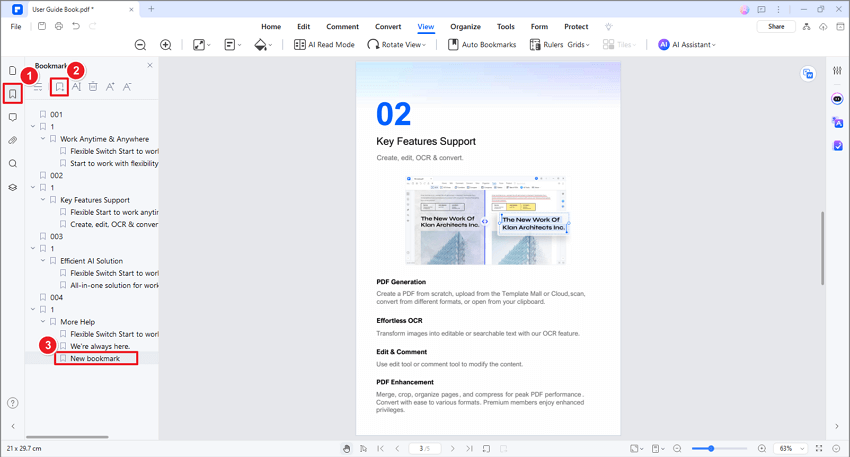
Add Bookmarks
2. Edit Bookmarks.
- Right-click the bookmark in the Bookmark panel to choose "Rename Bookmark" to change the name.
- Right-click the bookmark in the Bookmark panel to choose "Add Child" to add a child bookmark.
- Right-click "Set Destination" to change the bookmark to the current page.
- Right-click "Expand All Bookmarks" to expand all the bookmarks including the child bookmark.
- Right-click "Collapse All Bookmarks" to collapse the child bookmark.
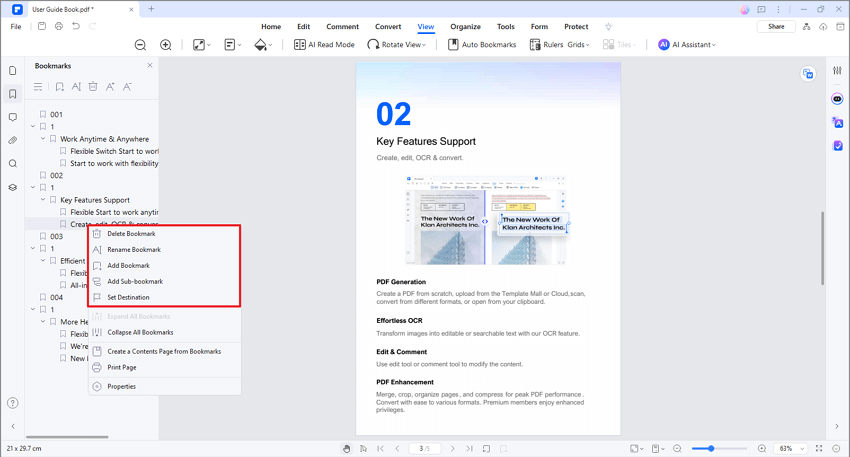
Edit Bookmarks
