Work Smarter with PDFelement User Guide
PDFelement 11 User Guide
-
Get Started with PDFelement
-
Open PDF
-
View PDF
-
Create PDF Files
-
Annotate PDF Files
-
Edit PDF Files
-
Combine PDF Files
-
Organize PDF Files
-
PDF OCR
-
Convert PDF Files
-
Fill PDF Form
-
Protect & Sign PDF
-
Print PDF Files
-
Share PDF Files
-
PDF AI Tools
PDFelement Tutorial Videos
PDFelement 10 User Guide
PDFelement 9 User Guide
PDFelement 8 User Guide
How to add attachments to PDF.
Use the "Add Attachment" tool to embed a file at a selected location in a PDF, so that the reader can open it for viewing. By adding attachments as comments, you can reference longer documents that can't easily be pasted into a pop-up note or text box. If you move the PDF to a new location, the embedded file attachments automatically go with it. To view an attachment, the reader must have an application installed that can open the attachment.
- Click the "Comment>Attachment" button, and click on the page where you want to add this comment.
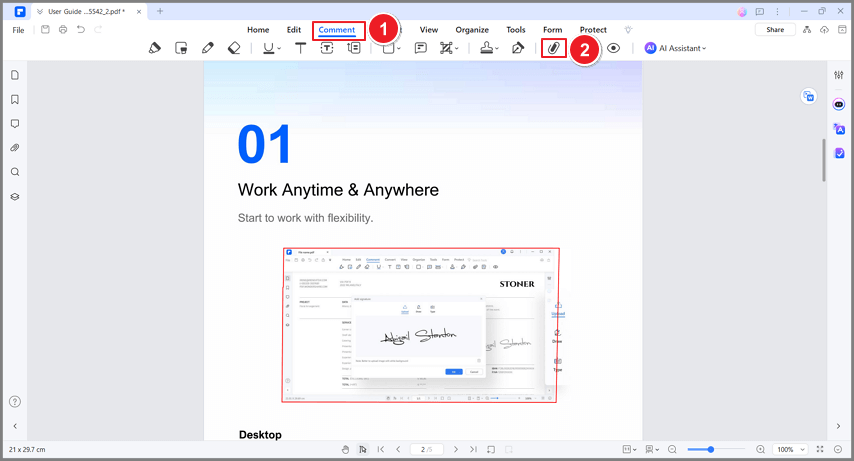
Add attachment
- A pop-up dialog will open, and you can browse to select a file to attach.
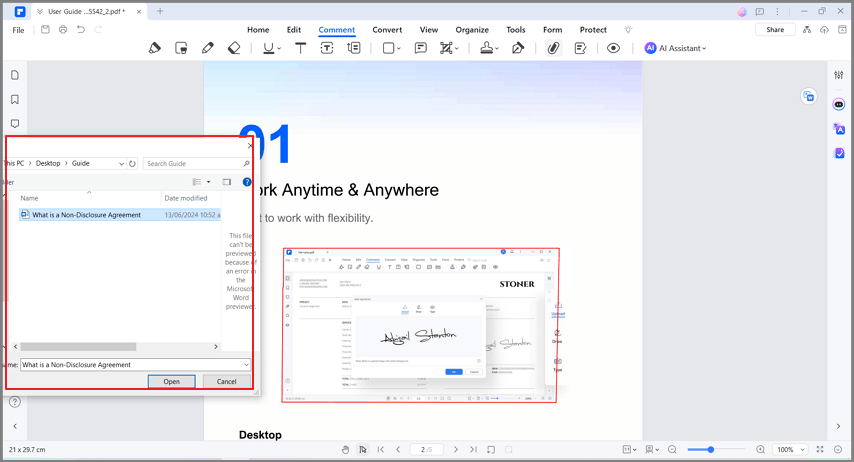
Select a file to attach
- Right-click this comment to open attachment/save attachment/cut/copy/delete/open properties.
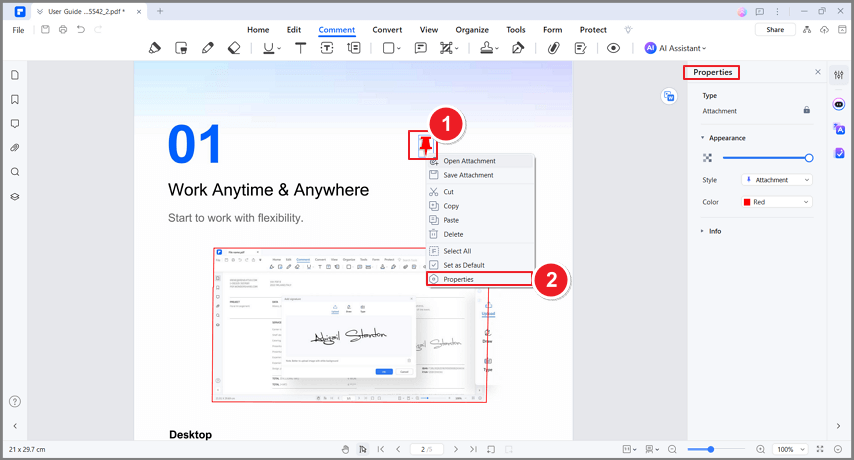
Attachment properties
- You can change the icon style/color/opacity in its properties.
- The attachment comment will also be listed in the Attachment panel. Click one of the attachments in the panel, and it will lead you to that page.
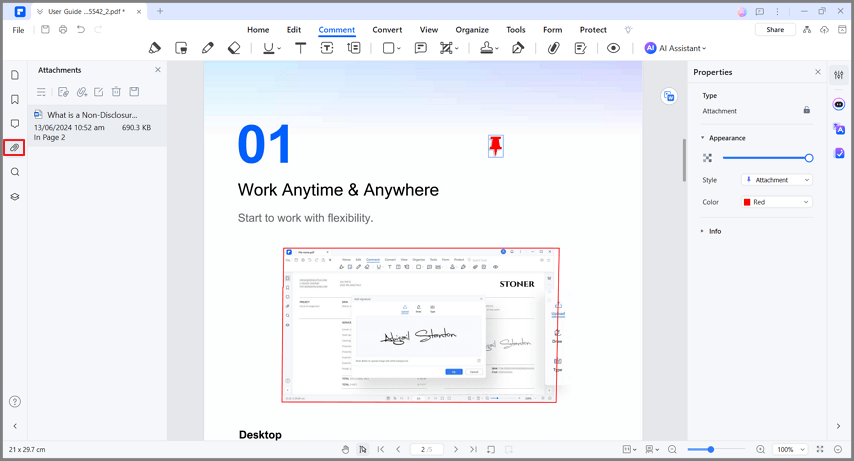
Attachment panel
