Work Smarter with PDFelement User Guide
OCR Scan PDF
OCR Scan PDF feature is available in the trial version of PDFelement Professional to try before purchase as well.
Please refer to the guide "How to Download and Install OCR" to install it first. PDFelement can detect whether a PDF file is scanned or image-based and make corresponding suggestions to initiate OCR when opening a scanned or image-based PDF as below, in the grey highlighted notice.
1. Editable OCR.
To edit or convert the scanned PDF files, perform the following steps:
- Click the "Tool>OCR" button in the Ribbon bar, select the "Scan to editable text" mode. Then texts in PDF image can be edited after scanning.

- Then click the "Change Language" button to choose the correct language of your PDF content (PDFelement Professional supports over 20 OCR languages) from the OCR language list. You can also click "Range" to choose an individual page or a set of pages for OCR.

- Now click "Apply" to perform OCR. Here you will see a progress bar to indicate the state of the operation, and let you know when it has completed.
- When the process is completed, it will open the newly created editable PDF file in the program. Once this is completed, click the "Edit" button to modify the text of the PDF file.
2. Searchable OCR.
Since version 6.3.0 of PDFelement Professional, we support the Searchable OCR mode, which allows you to search/select/copy the text.
- After clicking the "Tool>OCR" button in the Ribbon bar, select "Scan to searchable text in image" mode, which means texts in PDF image can only be searched after scanning.
- The newly created PDF file will be searchable, you can press Ctrl+F keys to search the keywords. Or select the text to copy, then paste in another document as you want, such as a Word file.
OCR area.
With OCR, you can easily convert scanned PDF files to editable or searched text. PDFelement also provides “OCR Area” function to convert the selected document area to editable or searched text.
- Open an image, click on the "Tool>OCR Area" to choose an area to start OCR scanning.
- Check the “Properties” window on the right and select the language you need to recognize.
- Tap “Recognize” button, then PDFelement will scan the texts in your selecting area and convert the contents into editable or searched texts.
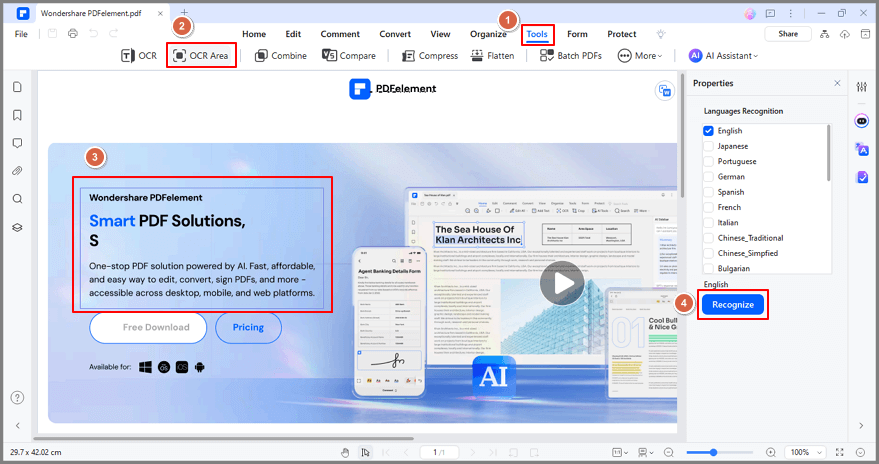
Contact Support
Still have confusion or any suggestions? Please contact support and we will reply within 24 hours.
