PDFelement 11 User Guide
-
Get Started with PDFelement
-
Open PDF
-
View PDF
-
Create PDF Files
-
Annotate PDF Files
-
Edit PDF Files
-
Combine PDF Files
-
Organize PDF Files
-
PDF OCR
-
Convert PDF Files
-
Fill PDF Form
-
Protect & Sign PDF
-
Print PDF Files
-
Share PDF Files
-
PDF AI Tools
PDFelement Tutorial Videos
PDFelement 10 User Guide
PDFelement 9 User Guide
PDFelement 8 User Guide
PDF pages labels.
The page numbers on the document pages do not always match the page numbers below the page thumbnails. Pages are numbered with integers, starting with page 1 for the first page of the document. Because some PDFs may contain front matter, such as a copyright page and table of contents, their body pages may not follow the numbering shown in the Page Navigation toolbar.
You can number the pages in your document in a variety of ways. You can specify a different numbering style for a group of pages, such as 1, 2, 3, or i, ii, iii, or a, b, c. You can also customize the numbering system by adding a prefix. For example, the numbering for chapter 1 could be 1-1, 1-2, 1-3, and so on, and for chapter 2, it could be 2-1, 2-2, 2-3, and so on.
Note:
Using the Page Labels tool affects only the page thumbnails on the Pages panel. You can physically add new page numbers to a PDF using the Header&Footer feature.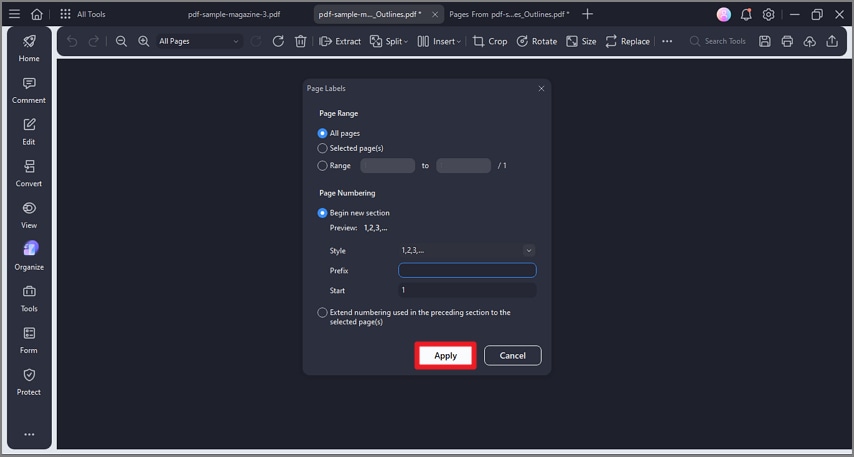
page labels 01
- Click the "Page"> "More" button and select the "Page Label" option in the drop-down menu.
- Set the Page Range and Page Numbering style/prefix as you want in the pop-up window.
- Click the "Apply" button to add the page labels.
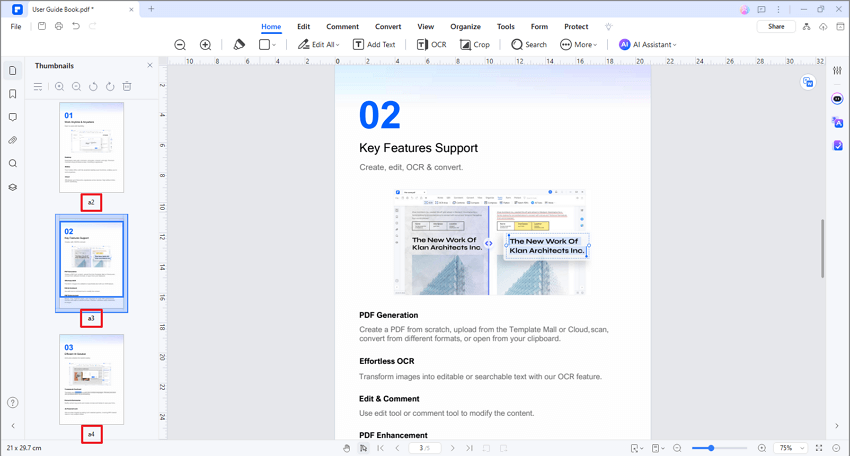
page labels 02
