Work Smarter with PDFelement User Guide
PDFelement 11 User Guide
-
Get Started with PDFelement
-
Open PDF
-
View PDF
-
Create PDF Files
-
Annotate PDF Files
-
Edit PDF Files
-
Combine PDF Files
-
Organize PDF Files
-
PDF OCR
-
Convert PDF Files
-
Fill PDF Form
-
Protect & Sign PDF
-
Print PDF Files
-
Share PDF Files
-
PDF AI Tools
PDFelement Tutorial Videos
PDFelement 10 User Guide
PDFelement 9 User Guide
PDFelement 8 User Guide
How to Insert Page in PDF
1. Insert blank page.
You can go to the "Page" > "Insert" button and choose "Blank Pages". In the dialog box, set the number of blank pages as needed. By default, the new blank pages will be inserted after the current page in the document. If you want to change the order of the pages, you can drag and move the page.
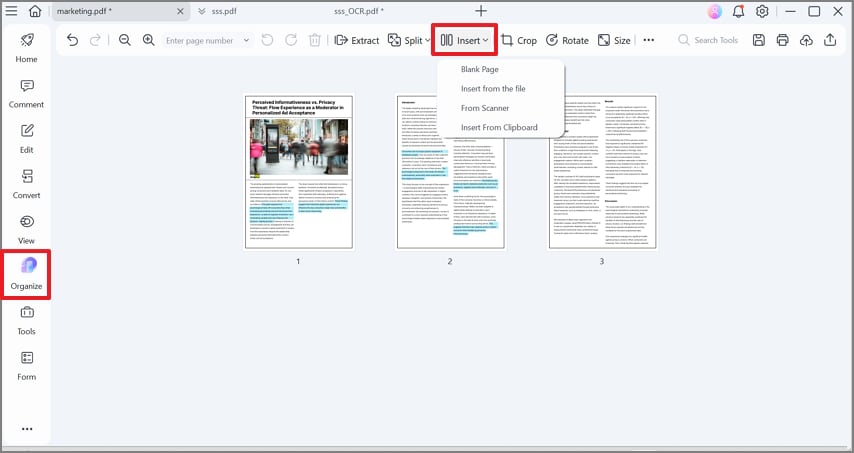
insert pages 01
2. Insert from PDF.
- Choose the "Insert" > "From PDF" button to select the PDF document you wish to insert. Here you can choose the page range that you need from the target PDF and select the location for the inserted pages.
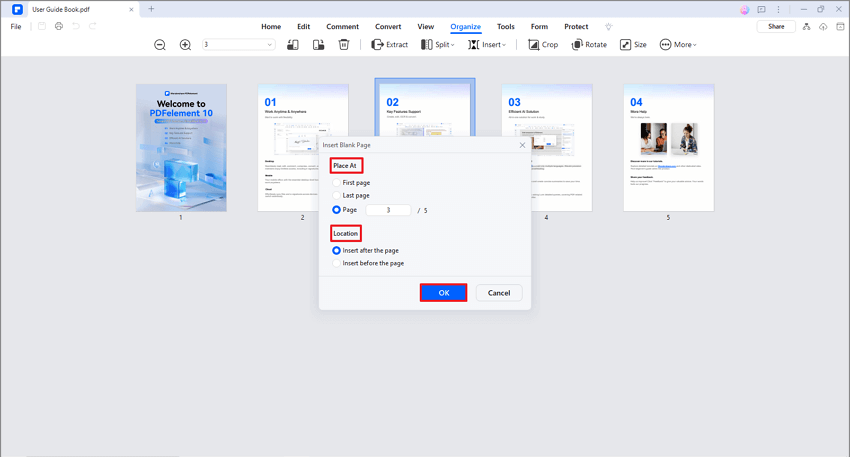
insert pages 02
- If you have opened multiple PDF files in the application window, you can drag a page from one PDF Thumbnail Panel and drop to the place where you want to insert into another PDF's Thumbnail Panel.
