PDFelement 11 User Guide
-
Get Started with PDFelement
-
Open PDF
-
View PDF
-
Create PDF Files
-
Annotate PDF Files
-
Edit PDF Files
-
Combine PDF Files
-
Organize PDF Files
-
PDF OCR
-
Convert PDF Files
-
Fill PDF Form
-
Protect & Sign PDF
-
Print PDF Files
-
Share PDF Files
-
PDF AI Tools
PDFelement Tutorial Videos
PDFelement 10 User Guide
PDFelement 9 User Guide
PDFelement 8 User Guide
Batch OCR.
PDFelement offers quick solution for your batch operating issues. You can go use “Batch Process” tool to finish batch OCR.
- After you open a file, go to “Tool>Batch Process>OCR”. This function allows you to turn scans into editable PDFs in batch.
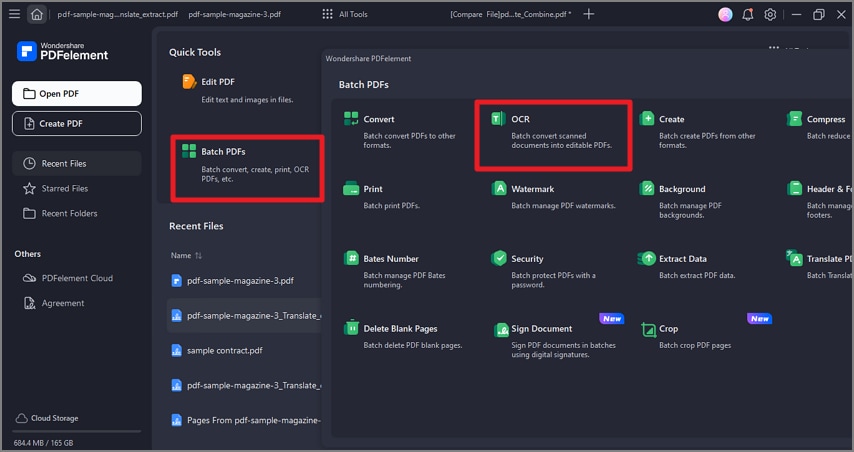
ocr-pdf ocr scan in batch
- You can drag or drop your files into the dashed box area, or you can also click “Add Files” to select your aiming documents. There are three options for you: add files, add open files, or add folder.
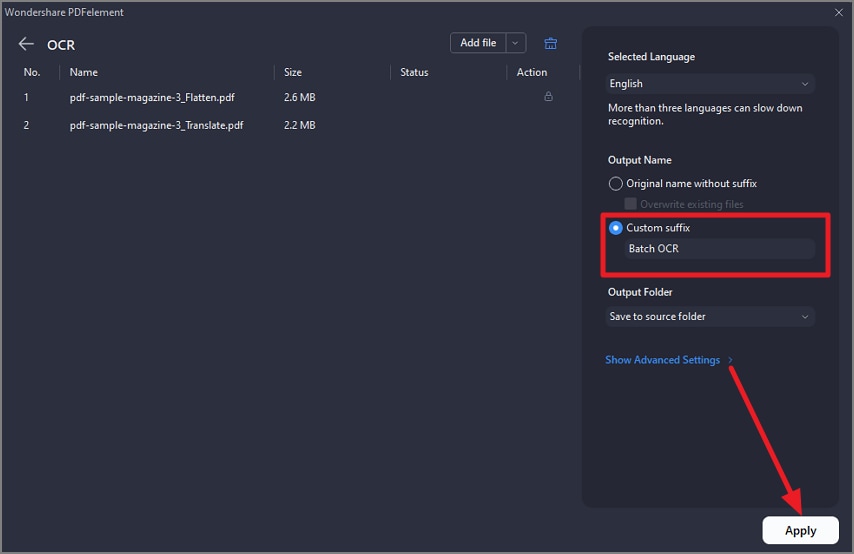
ocr pdf ocr scan in batch 2
- After adding all files, set the OCR options, like converting to editable text or to searchable text and image. You also need to click the language you need to recognize.
- Then tab “Apply” to start OCR scanning in batch, the finished file will be automatically saved and the folder will pop up for you to check.
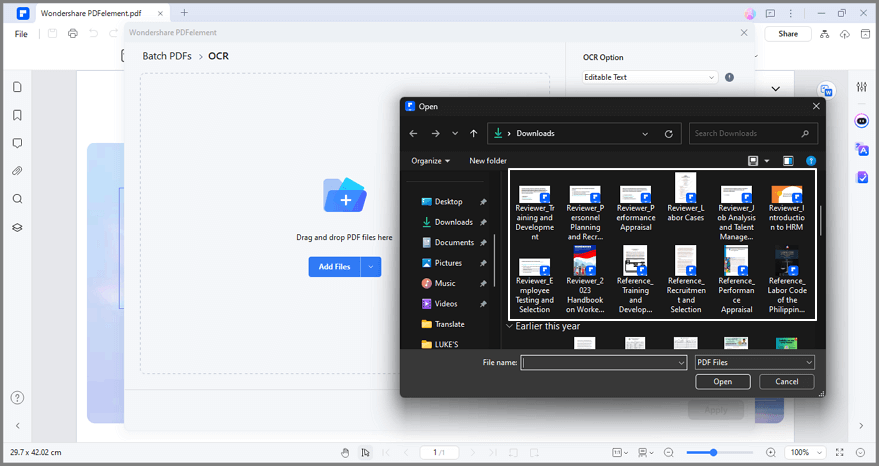
ocr-pdf ocr scan in batch 3
Contact Support
Still have confusion or any suggestions? Please contact support and we will reply within 24 hours.
