Work Smarter with PDFelement User Guide
PDFelement 11 User Guide
-
Get Started with PDFelement
-
Open PDF
-
View PDF
-
Create PDF Files
-
Annotate PDF Files
-
Edit PDF Files
-
Combine PDF Files
-
Organize PDF Files
-
PDF OCR
-
Convert PDF Files
-
Fill PDF Form
-
Protect & Sign PDF
-
Print PDF Files
-
Share PDF Files
-
PDF AI Tools
PDFelement Tutorial Videos
PDFelement 10 User Guide
PDFelement 9 User Guide
PDFelement 8 User Guide
How to Create PDF Files from Any File
How to create PDF files with PDFelement? Efficient methods are listed below.
1. Create PDF from file explorer.
You can use PDFelement to create a PDF from any type of printable files.
- Open the PDFelement on your desktop, and you will see the homepage. Then click on Create a PDF > From File.

Create PDF from file explorer
- If you have opened a PDF, go to File > Create > From File.
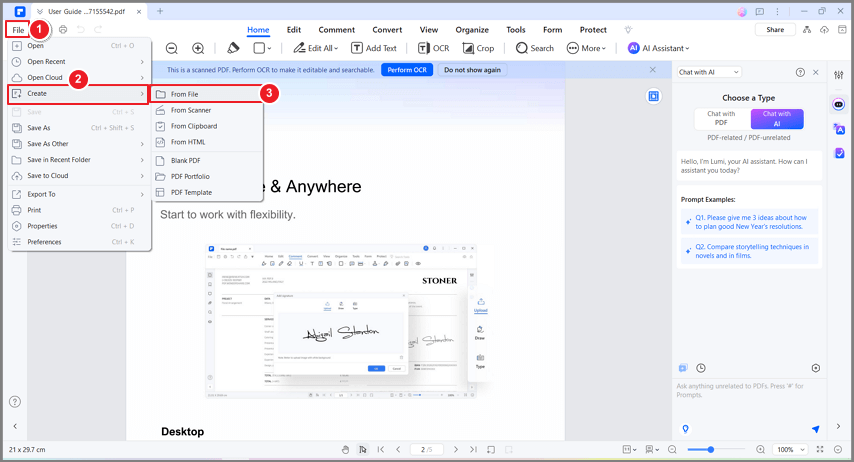
Create from file
2. Create PDF by drag and drop.
Simply drag the file into the program window if it is open, or convert quickly from within Windows Explorer.
- Drag the document you want to convert on to the PDFelement desktop icon
 .
. - If the PDFelement is open, drag the file directly into the application window.
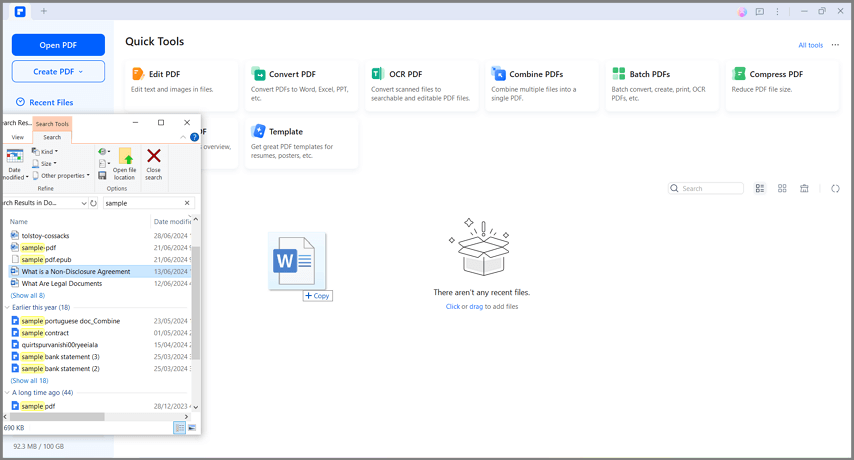
Drag the file to PDFelement
3. Create PDF by right click.
PDFelement is compatible with the Windows system and enables users to create PDF files directly by right-clicking the other formats of documents, including Word, Excel, PowerPoint, text, and images.
- Right click the target document.
- Click the "Create to PDF" button on the menu.

Create to PDF
- This will start the creation process. Within a few seconds, the document will be created to PDF format.
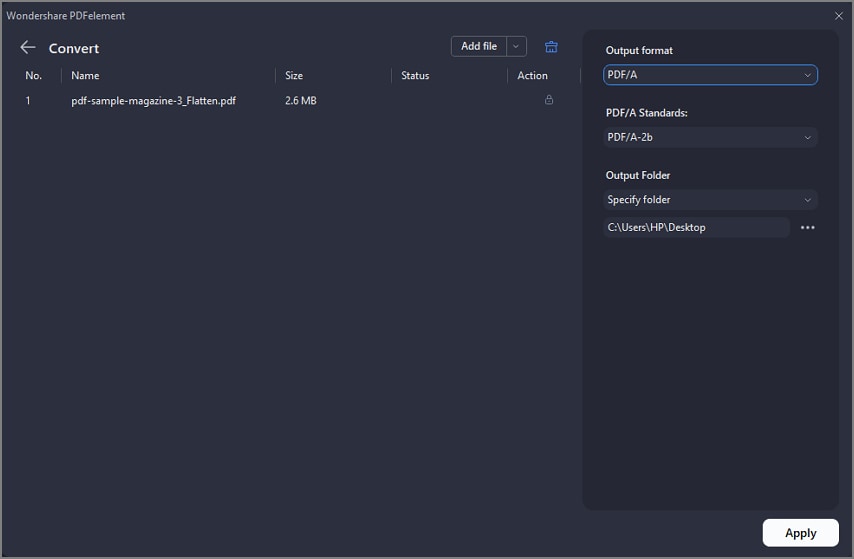
Creating PDF
- The created PDF file will be open in PDFelement and you can press "Ctrl + S" to save it.
4. Create PDF in Microsoft Office.
PDFelement also enables you to create PDF files in in Microsoft Office software like Word/Excel/PPT.
- Open a Word/Excel/PPT file. There is a “PDFelement” button on the menu.
- Click on " PDFelement > Create PDF " button to quickly create a PDFdocument.
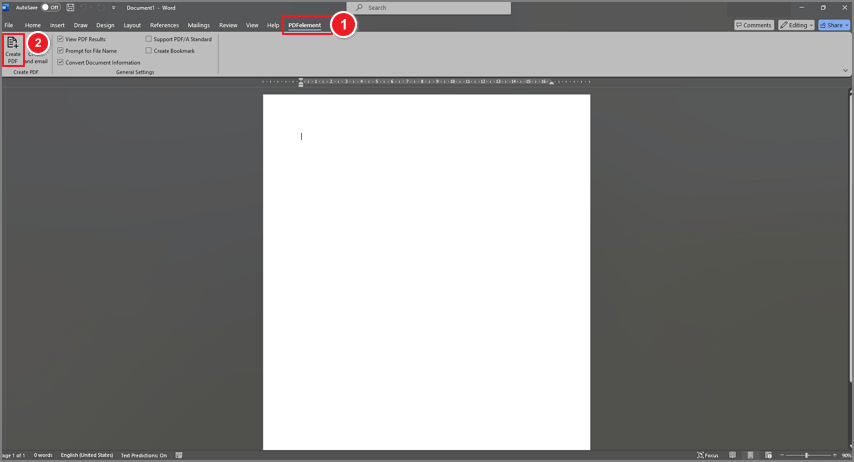
Create PDF in Microsoft Office
