Work Smarter with PDFelement User Guide
PDFelement 11 User Guide
-
Get Started with PDFelement
-
Open PDF
-
View PDF
-
Create PDF Files
-
Annotate PDF Files
-
Edit PDF Files
-
Combine PDF Files
-
Organize PDF Files
-
PDF OCR
-
Convert PDF Files
-
Fill PDF Form
-
Protect & Sign PDF
-
Print PDF Files
-
Share PDF Files
-
PDF AI Tools
PDFelement Tutorial Videos
PDFelement 10 User Guide
PDFelement 9 User Guide
PDFelement 8 User Guide
How to Mark up a PDF
How to mark up a PDF with PDFelement? You can go to the "Comment" tab to find the text markup tools, you will see "Highlight", "Area Highlight", “Pencil", “Eraser", “Underline", and many other tools there for your quick access. Holding the Alt key, or holding the mouse button, allows you to select a region of text to work with.
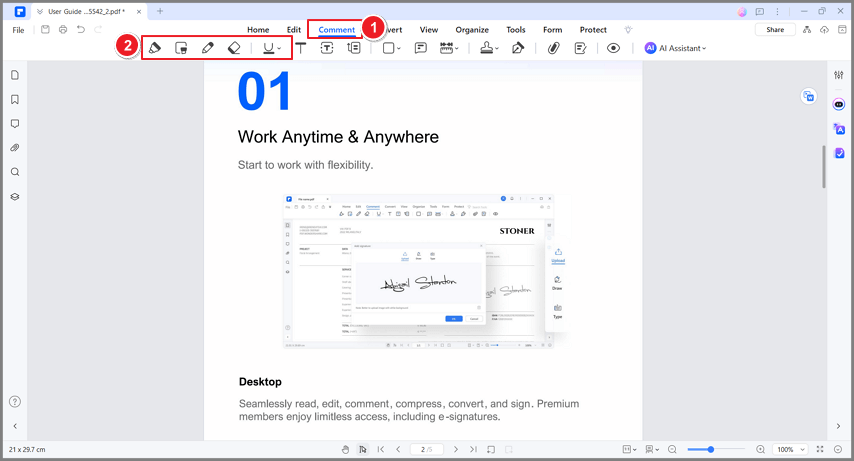
Annotate PDF
- Highlight
 : To mark important passages of text with a fluorescent marker as a means of memory retention or for later reference.
: To mark important passages of text with a fluorescent marker as a means of memory retention or for later reference. - Area Highlight
 : To mark a certain area you like.
: To mark a certain area you like. - Underline
 : To draw a line under to indicate emphasis.
: To draw a line under to indicate emphasis. - Strikeout
 : To draw a line to cross out text, making others know the text is deleted.
: To draw a line to cross out text, making others know the text is deleted. - Squiggly
 : To draw a squiggly line under.
: To draw a squiggly line under. - Caret
 : A proofreading symbol used to indicate where something is to be inserted in a line.
: A proofreading symbol used to indicate where something is to be inserted in a line.
If you want to change the color of the text markups, please select the markups you make, then right-click the highlight or underline to choose "Properties". In the right-side Properties panel, you can change the color and opacity in "Appearance" options.
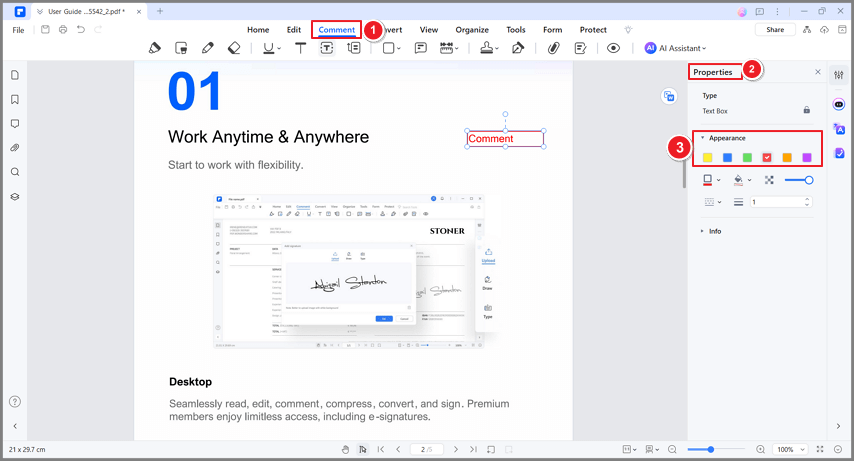
Change the color of the text markups
