Work Smarter with PDFelement User Guide
PDFelement 11 User Guide
-
Get Started with PDFelement
-
Open PDF
-
View PDF
-
Create PDF Files
-
Annotate PDF Files
-
Edit PDF Files
-
Combine PDF Files
-
Organize PDF Files
-
PDF OCR
-
Convert PDF Files
-
Fill PDF Form
-
Protect & Sign PDF
-
Print PDF Files
-
Share PDF Files
-
PDF AI Tools
PDFelement Tutorial Videos
PDFelement 10 User Guide
PDFelement 9 User Guide
PDFelement 8 User Guide
How to add stamp in PDF.
The Stamp tools in PDFelement are a group of advanced tools that enable you to stamp content into a PDF document. PDFelement supports image stamps with various image formats (jpeg, png, bmp, etc). You can either use our predefined stamps or create your own stamps. Stamping PDF files is a very useful feature especially when you need to give reviews or explain the document’s status or sensitivity.
1. Stamp a PDF.
Click the "Comment>Add Stamps" button, and click one predefined stamp from the types of "Standard Business", "Sign Here" and "Dynamic", then click on the position where you want to place it.
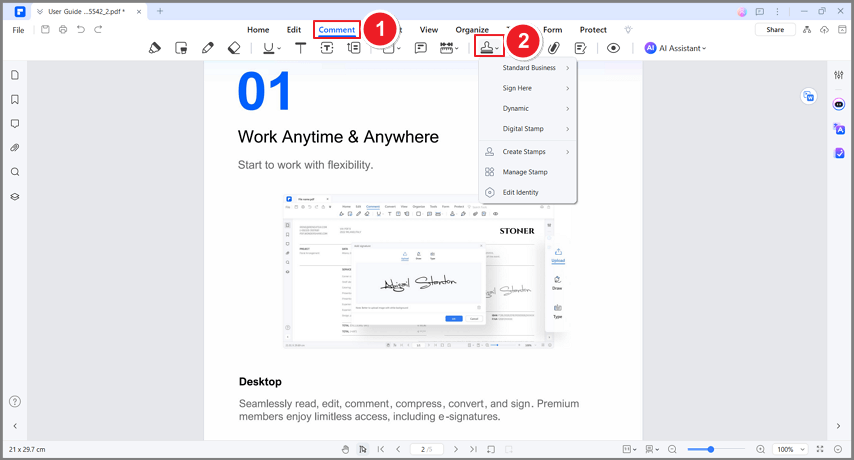
Stamp a PDF
2. Create/manage stamps.
You can create custom image stamps, and manage all your created stamps, however, it does not support the creation of customized dynamic stamps.
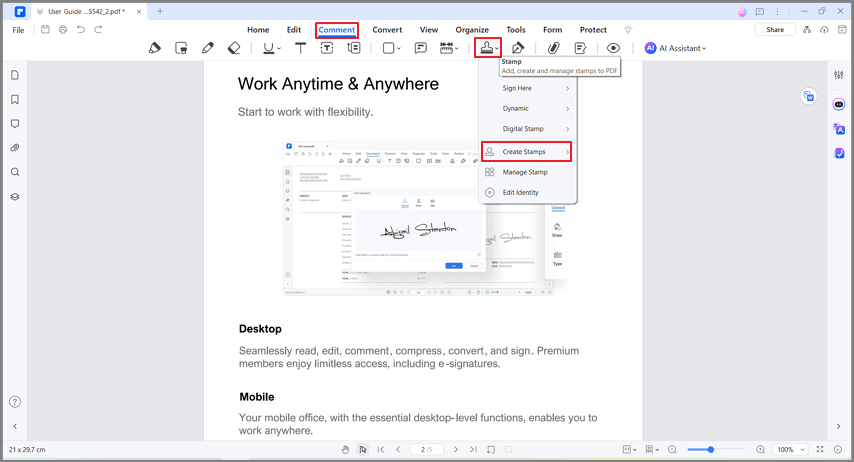
Manage stamps
- Click the "Comment>Manage Stamp>Create" button, click the "Select File" button to browse the picture as you want to, you can also name the stamp. Then click the "OK" button, it will be added in the Custom type under the "Stamp" button.
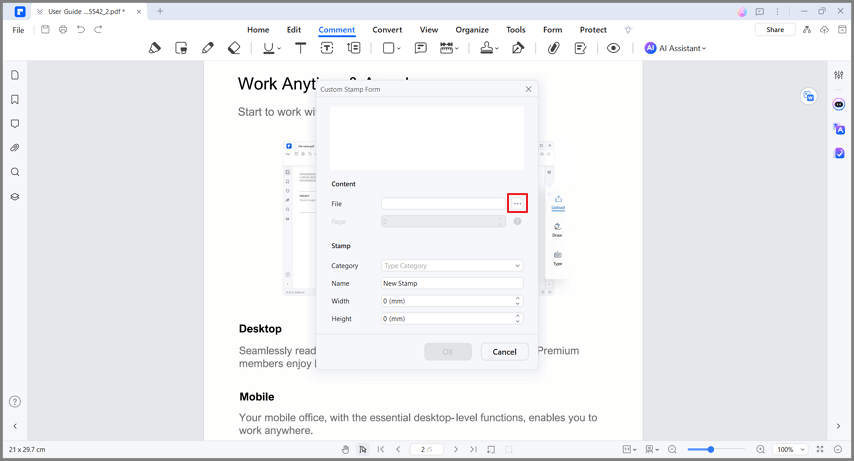
Create stamp
- Then you can select the stamps to "Create", "Edit" and "Delete".
