Work Smarter with PDFelement User Guide
PDFelement 11 User Guide
-
Get Started with PDFelement
-
Open PDF
-
View PDF
-
Create PDF Files
-
Annotate PDF Files
-
Edit PDF Files
-
Combine PDF Files
-
Organize PDF Files
-
PDF OCR
-
Convert PDF Files
-
Fill PDF Form
-
Protect & Sign PDF
-
Print PDF Files
-
Share PDF Files
-
PDF AI Tools
PDFelement Tutorial Videos
PDFelement 10 User Guide
PDFelement 9 User Guide
PDFelement 8 User Guide
How to convert multiple files to PDF.
You can convert multiple files to pdf from Office files, email, a website, or from any files that are printable. Here are two ways to create:
1. Create PDF from multiple files.
You can easily combine files of different formats into one single PDF file with “Combine” function in PDFelement.
- Launch PDFelement and click the "Combine" button in Quick Tools.
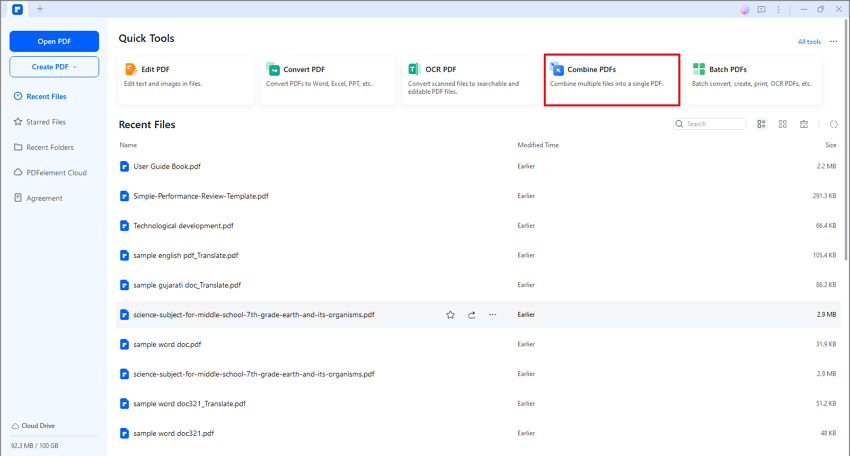
Combine function
- You can drag and drop files to the border area, or use “Add Files” option to select multiple files you want to combine or drag these files into this window directly.
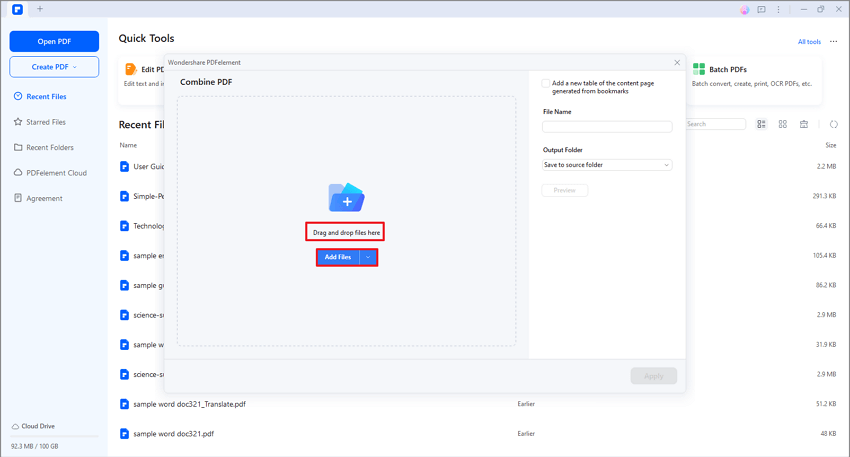
Add Files
- You can add more files by clicking “Add file”, and choosing the specific pages in “Page Range”, or delete the doc you have added.
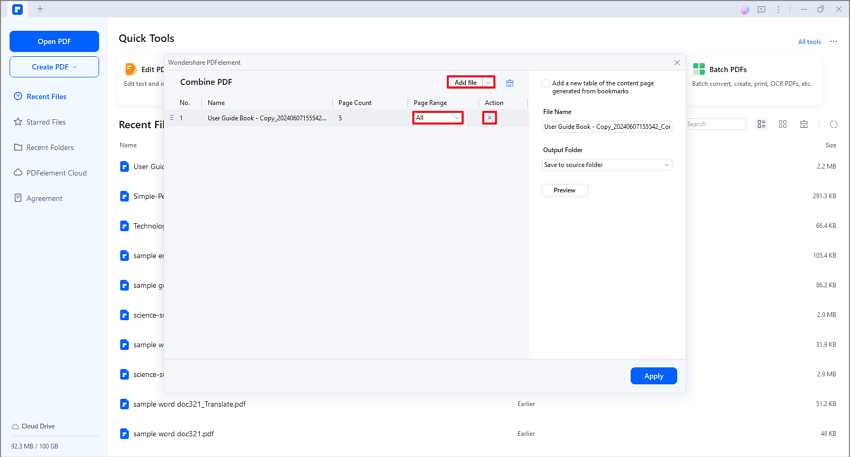
Add more files
- Click the "Apply" button, the final created single PDF file will be opened in the application window. If you want to change the page order, you can drag the page on the left Thumbnail panel to move the page up or down, then you can click the "File" > "Save As" button to save again.
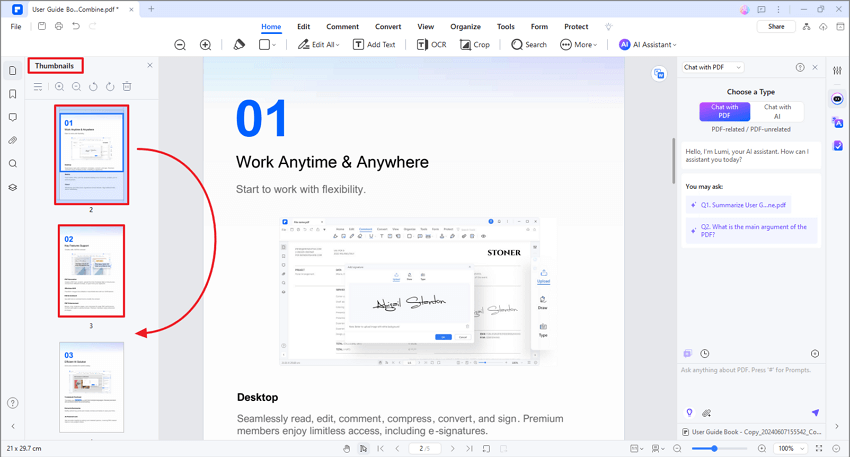
Change the page order
2. Create PDF files from a batch.
PDFelement allows you to create PDFs from a batch at once.
- Click on “Tool > Batch Process” button on the Home menu.
- Then a window pops up, select the "Create" option, and you can add the files that you need.
- Finally, you can click on the "Apply" button to complete this process.
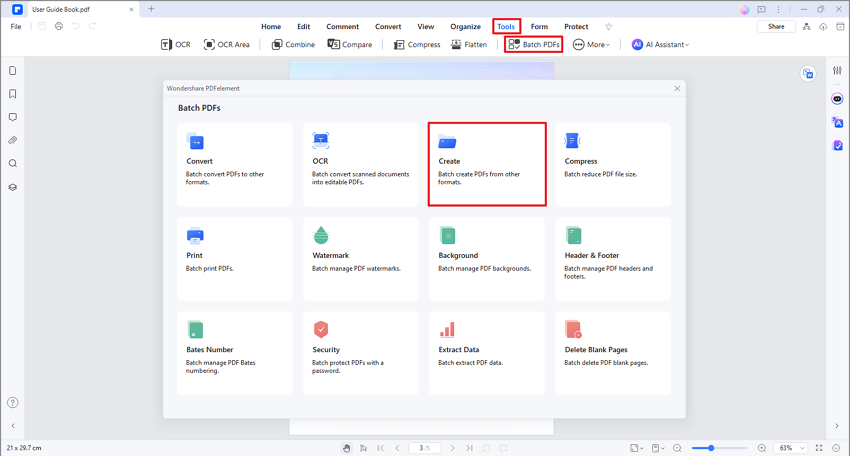
Create PDF files from a batch
