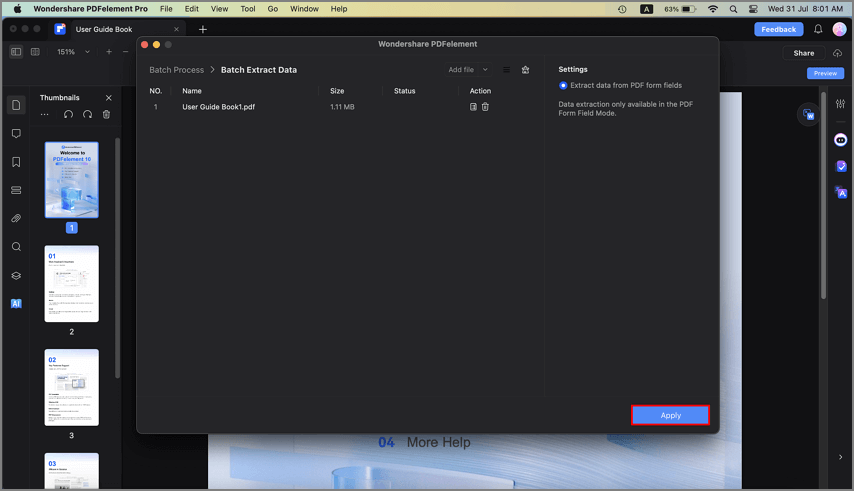Work Smarter with PDFelement User Guide
-
Get Started with PDFelement
-
Open PDF
-
View PDF
-
Create PDF Files
-
Annotate PDF Files
-
Edit PDF Files
-
Combine PDF Files
-
Organize PDF Files
-
PDF OCR
-
Convert PDF Files
-
Fill PDF Form
-
Protect & Sign PDF
-
Print PDF Files
-
Share PDF Files
-
PDF AI Tools
Extract Data from PDF on Mac
PDFelement for Mac allows you to extract data from fillable form fields to CSV files, where you can collect and manage the extracted data.
Data Extraction feature is only available in the PDF Form Field Mode. If your PDF file is the fillable form, you can click the "Batch" button after opening a PDF file, or directly select the "Batch PDF" tool on the Homepage, then click "Data Extraction". If your PDF file does not contain the fillable form, please refer to the chapters of "How to Turn PDF to Fillable Form Automatically on Mac" and "How to Make a PDF Fillable on Mac Manually" to create the fillable forms first. (If you have not installed the OCR plugin before performing "Data Extraction", it will ask you to download such plugin first.)
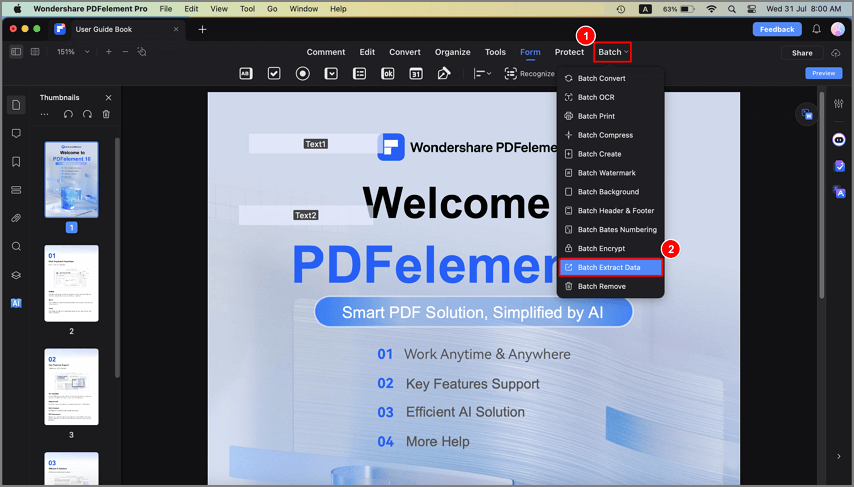
Add a file(s) in the pop-up window, click the "Apply" button, select the destination folder of the output file(s), and click "Save" to start the extraction. After processing, the extracted .csv file will be created and saved to your selected destination.