PDFelement 11 User Guide
-
Get Started with PDFelement
-
Open PDF
-
View PDF
-
Create PDF Files
-
Annotate PDF Files
-
Edit PDF Files
-
Combine PDF Files
-
Organize PDF Files
-
PDF OCR
-
Convert PDF Files
-
Fill PDF Form
-
Protect & Sign PDF
-
Print PDF Files
-
Share PDF Files
-
PDF AI Tools
PDFelement Tutorial Videos
PDFelement 10 User Guide
PDFelement 9 User Guide
PDFelement 8 User Guide
How to use Split View.
Split View is a feature that lets you view a PDF in two different panels. You can use this to view information from two non-consecutive pages at once. Scrolling on one panel will not affect the display on the other panel.
- Open a PDF, then click "View"> the "Reading Mode" button between "Zoom" and "Background."
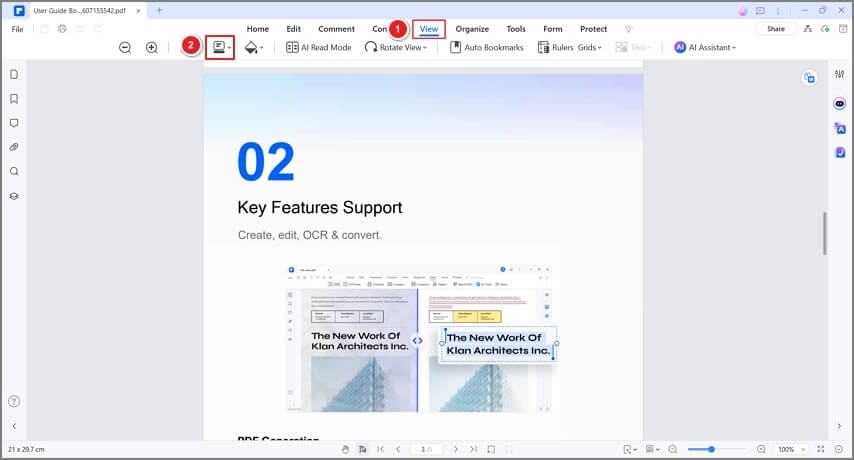
Split view
- Click "Split View" and select between "Split Vertically" and "Split Horizontally."
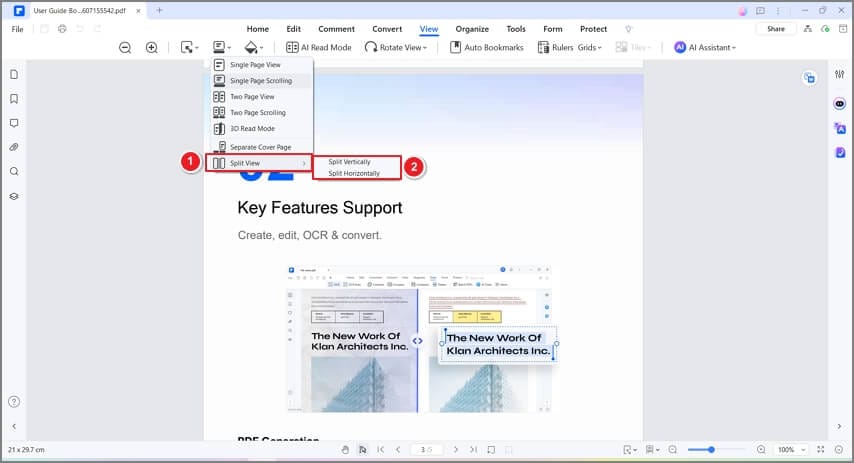
Split view modes
- If you choose "Split Vertically," one panel will be on the right and one on the left. Test by pointing your cursor on one panel and then scrolling down. The other panel should not move.
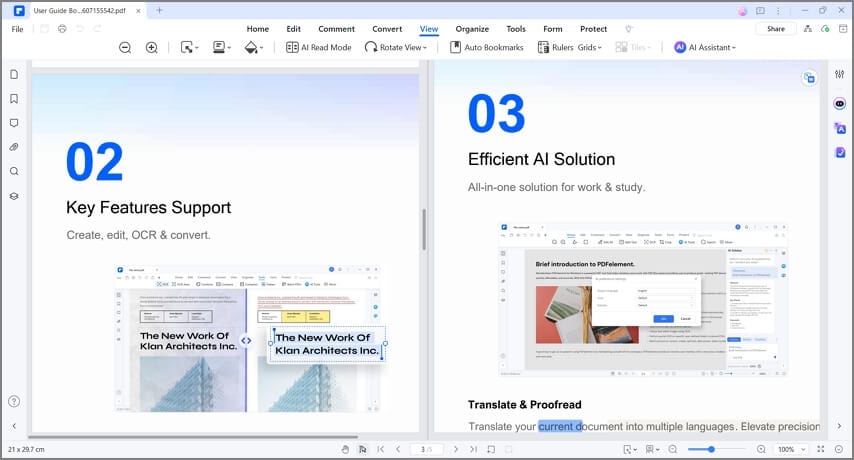
Split vertically
- If you choose "Split Horizontally," one panel will be at the top and one at the bottom. Test by pointing your cursor on one panel and then scrolling down. The other panel should not move.
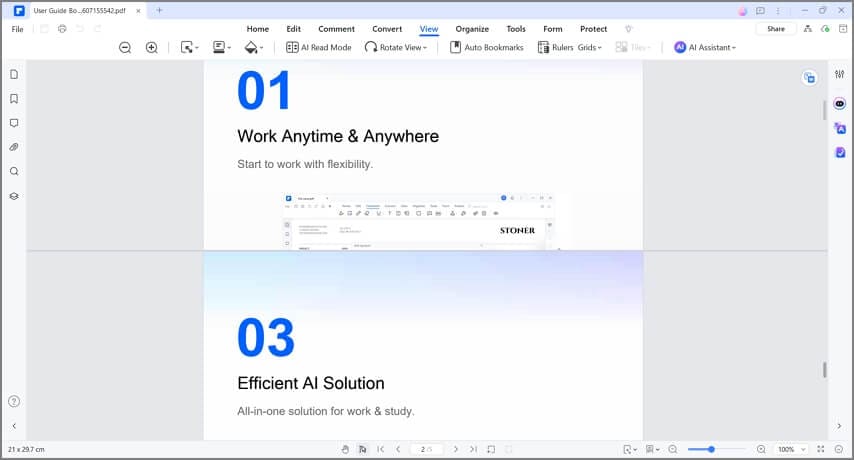
Split vertically
