Work Smarter with PDFelement User Guide
PDFelement 11 User Guide
-
Get Started with PDFelement
-
Open PDF
-
View PDF
-
Create PDF Files
-
Annotate PDF Files
-
Edit PDF Files
-
Combine PDF Files
-
Organize PDF Files
-
PDF OCR
-
Convert PDF Files
-
Fill PDF Form
-
Protect & Sign PDF
-
Print PDF Files
-
Share PDF Files
-
PDF AI Tools
PDFelement Tutorial Videos
PDFelement 10 User Guide
PDFelement 9 User Guide
PDFelement 8 User Guide
How to Rotate PDF
- Click the page you want to rotate in the left-side Thumbnail Panel, or press the Ctrl key and select multiple pages simultaneously, and then right-click the thumbnail(s) to select the "Rotate" option.
- Alternatively, you can hit the "Page" button, enter the page number in the box to select a page or click the page thumbnail directly, and then you can click the button to rotate it clockwise or counterclockwise.
- Keep pressing the Ctrl key and click multiple page thumbnails, and then you can click the button to rotate multiple pages at once.
- Click the "File" > "Save" or "Save As" button to save the changes.
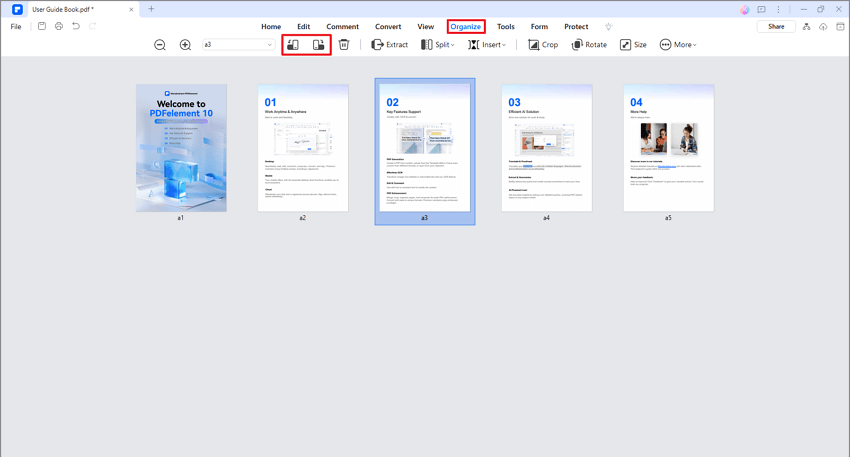
rotate pages
