PDFelement 11 User Guide
-
Get Started with PDFelement
-
Open PDF
-
View PDF
-
Create PDF Files
-
Annotate PDF Files
-
Edit PDF Files
-
Combine PDF Files
-
Organize PDF Files
-
PDF OCR
-
Convert PDF Files
-
Fill PDF Form
-
Protect & Sign PDF
-
Print PDF Files
-
Share PDF Files
-
PDF AI Tools
PDFelement Tutorial Videos
PDFelement 10 User Guide
PDFelement 9 User Guide
PDFelement 8 User Guide
How to replace page in PDF.
You can click the page(s) you want to replace in the left-side Thumbnail Panel, and right-click to select the "Replace" option in the drop-down menu. Alternatively, you can click the "Page" > "Replace" button.
In the pop-up "Replace" dialog box, you can set the page range of the current PDF file, click the "..." button to browse and select the replacement PDF, and set the page range of the replacement PDF. Next, click "OK" to start the replacement.
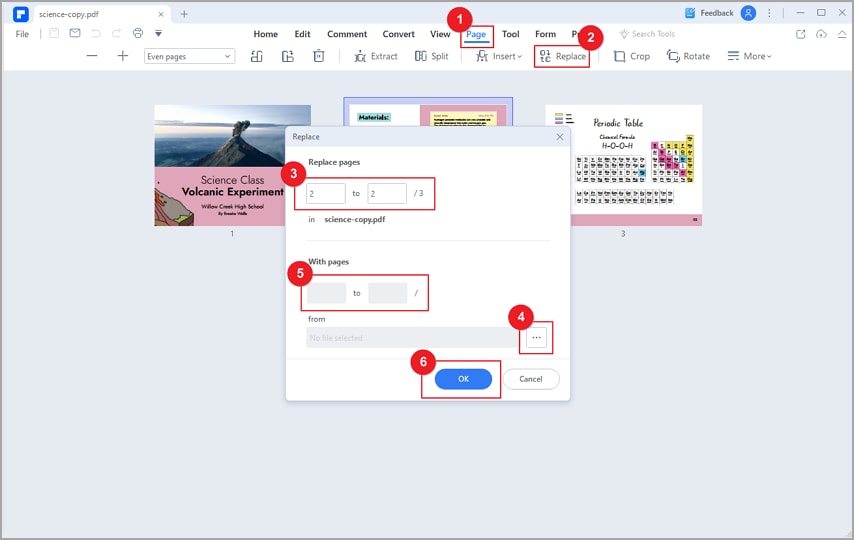
replace pages
