PDFelement 11 User Guide
-
Get Started with PDFelement
-
Open PDF
-
View PDF
-
Create PDF Files
-
Annotate PDF Files
-
Edit PDF Files
-
Combine PDF Files
-
Organize PDF Files
-
PDF OCR
-
Convert PDF Files
-
Fill PDF Form
-
Protect & Sign PDF
-
Print PDF Files
-
Share PDF Files
-
PDF AI Tools
PDFelement Tutorial Videos
PDFelement 10 User Guide
PDFelement 9 User Guide
PDFelement 8 User Guide
How to Detect AI-Written Text
Discovering AI-generated content in your PDFs is a breeze with Lumi, our AI reading assistant. Follow these steps to determine whether your PDF content has been generated by an AI algorithm:
- Start by opening the PDF document you wish to analyze in PDFelement.
- Click on the "AI Tools" button located under the "Home" tab. Within the AI Tools menu, click on the "PDF AI-Written Detect" button.
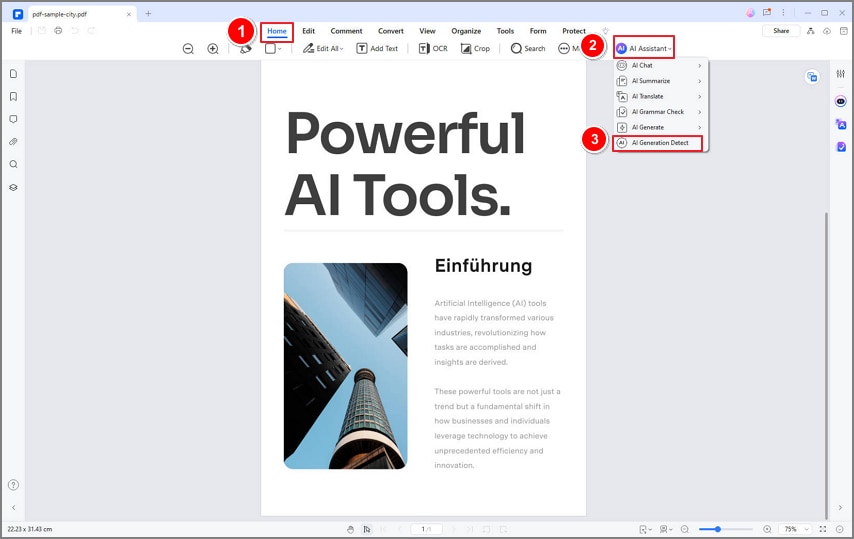
PDF AI written detect
- Lumi, our advanced AI reading assistant, will comprehensively analyze the entire content of the PDF. It will promptly notify you whether the content is categorized as Human-Written, AI-Written, or Partially AI-Written. Any AI-generated portions will be highlighted for your reference.
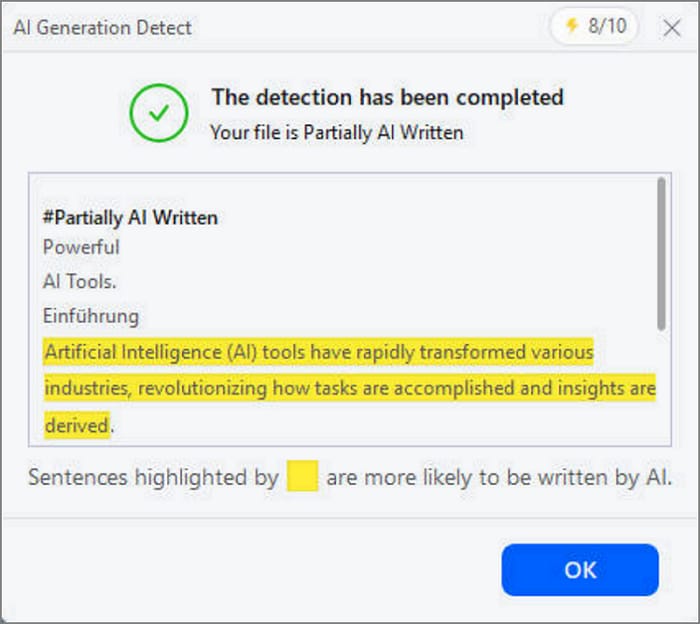
PDF AI written detect result
To detect AI-written text from external sources or specific parts of the PDF, utilize the "AI Detect" command in the AI Sidebar.
- Click on the "AI" icon situated on the right side of the interface. Then, select the "AI Detect" command and paste the text you wish to analyze into the designated text box.
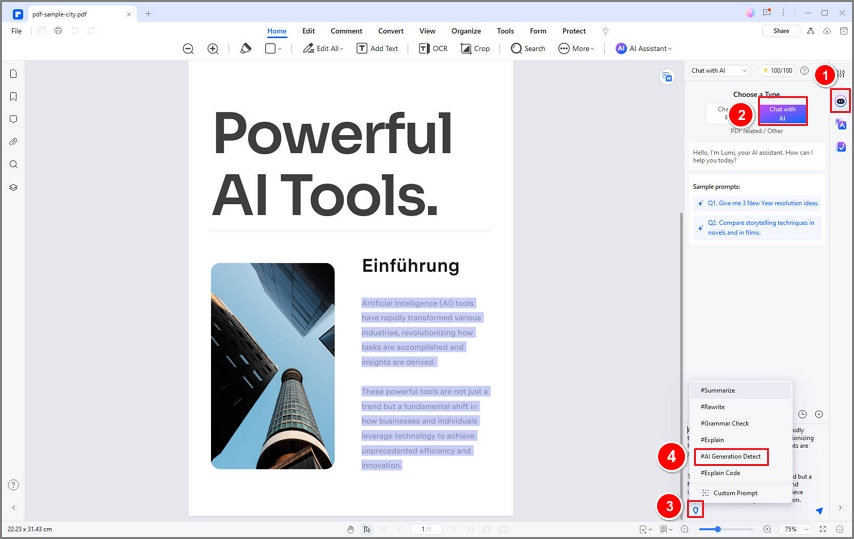
AI detect command
- For swift access, highlight the text directly within your PDF. Click on the "AI" button in the floating toolbar and choose the "AI-Written Detect" option.
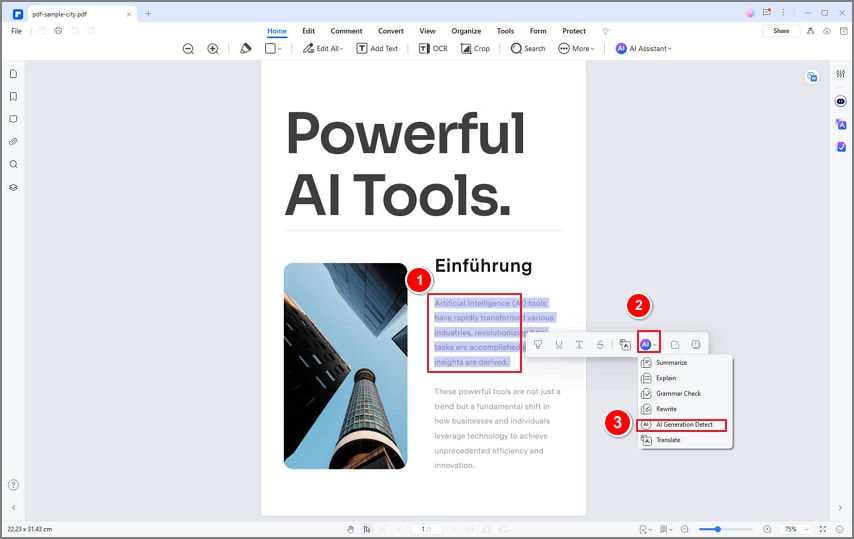
AI detect floating toolbar
- Lumi will swiftly analyze the provided text to determine whether it's Human-Written, AI-Written, or Partially AI-Written. Any AI-generated segments will be clearly highlighted for your convenience.
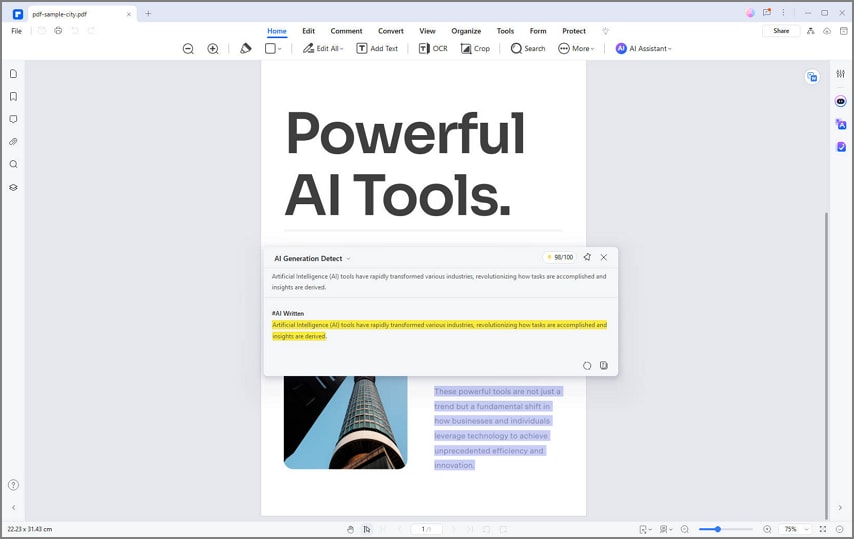
AI detect floating toolbar result
