PDFelement 11 User Guide
-
Get Started on Mac
-
Open PDF on Mac
-
View PDF on Mac
-
Create PDF on Mac
-
Annotate PDF on Mac
-
Edit PDF on Mac
-
Combine PDF on Mac
-
Organize PDF on Mac
-
OCR PDF on Mac
-
Convert PDF on Mac
-
Fill PDF on Mac
-
Protect & Sign PDF on Mac
-
Print PDF on Mac
-
Share PDF on Mac
-
PDF AI Tools on Mac
PDFelement Tutorial Videos
PDFelement 10 User Guide
PDFelement 9 User Guide
PDFelement 8 User Guide
How to Customize AI Prompt on Mac
Customize the responses of Lumi, your AI reading assistant, to match your unique requirements. Follow these steps:
- Begin by opening the AI Sidebar. To do this, click the "AI Sidebar" option from the dropdown list under the "Tools" tab.
- Within the AI Sidebar, locate and select the "Custom" option at the bottom of the panel.
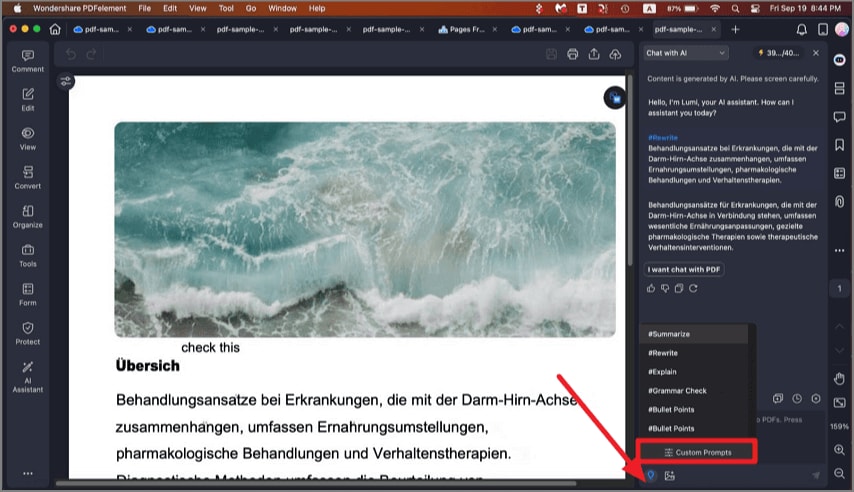
custom AI prompt Mac
- In the pop-up "Custom" window, click the "Add" button to create a new custom prompt.

add AI prompt Mac
- Assign a meaningful name to your custom prompt, such as "Bullet Points". In the "Prompt Content" field, specify the instructions you want the AI to follow. For instance, you can input "Convert the following content into bullet points". Save your custom prompt settings by clicking "Add".
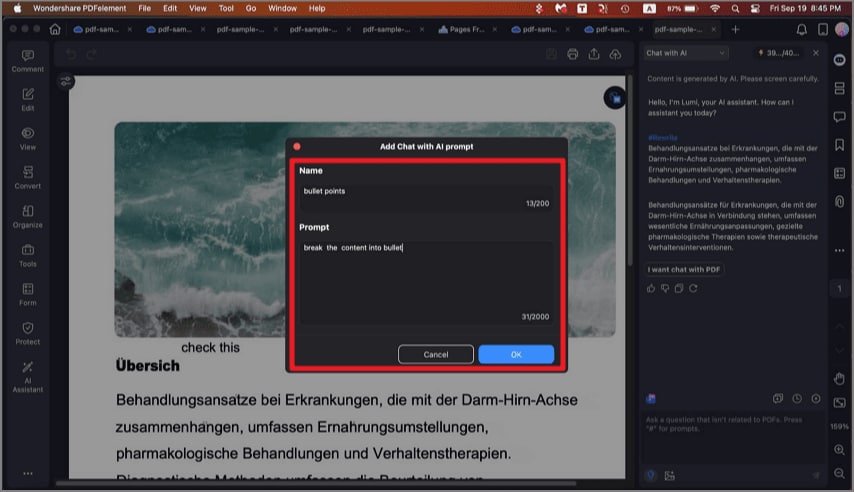
set AI prompt Mac
- Now that you've created your tailored prompt. When you encounter content that you want to transform into bullet points, follow these steps.
- Select the "Bullet Points" command from the available options in the text box.
- Input or paste the text you wish to convert into bullet points.
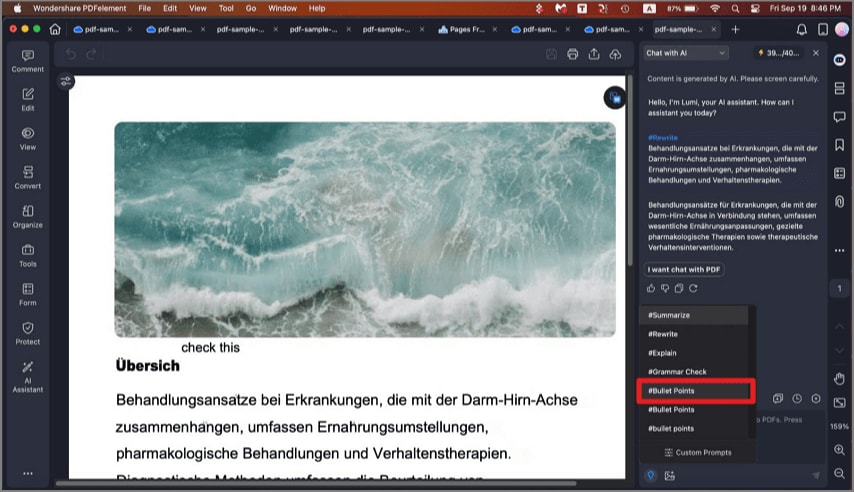
use custom prompt Mac
- Click the "Send" button to kickstart the process. Lumi, powered by advanced AI technology, will promptly analyze the provided text and craft organized bullet points based on your custom prompt.
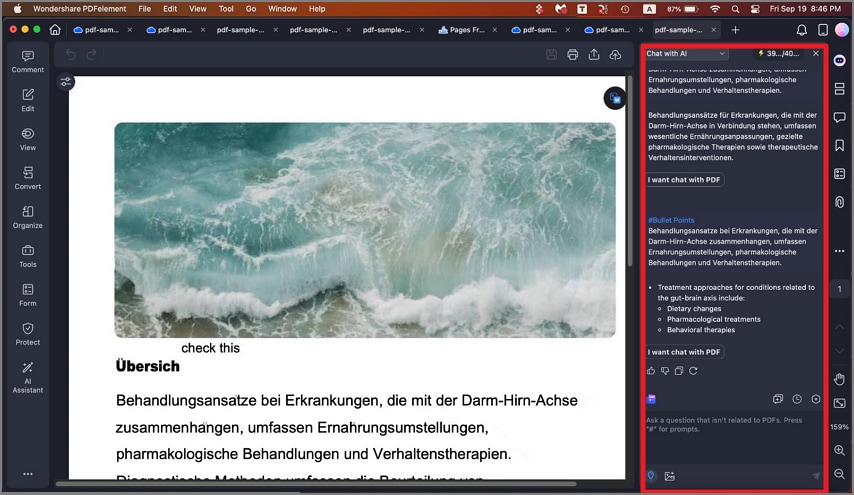
custom prompt result Mac
