PDFelement 11 User Guide
-
Get Started on Mac
-
Open PDF on Mac
-
View PDF on Mac
-
Create PDF on Mac
-
Annotate PDF on Mac
-
Edit PDF on Mac
-
Combine PDF on Mac
-
Organize PDF on Mac
-
OCR PDF on Mac
-
Convert PDF on Mac
-
Fill PDF on Mac
-
Protect & Sign PDF on Mac
-
Print PDF on Mac
-
Share PDF on Mac
-
PDF AI Tools on Mac
PDFelement Tutorial Videos
PDFelement 10 User Guide
PDFelement 9 User Guide
PDFelement 8 User Guide
How to Read Aloud PDF on Mac
The feature to read PDF documents aloud can be incredibly useful for a variety of purposes. A few cases include proofreading, enhancing accessibility, or simply listening to the content instead of reading. Below is the guide on how to read aloud a PDF using PDFelement:
- From the toolbar located near the top-middle of the screen, press “Tools” and move on to click “More.” It will drop down a list of options, from which tap the last one, “Read.”
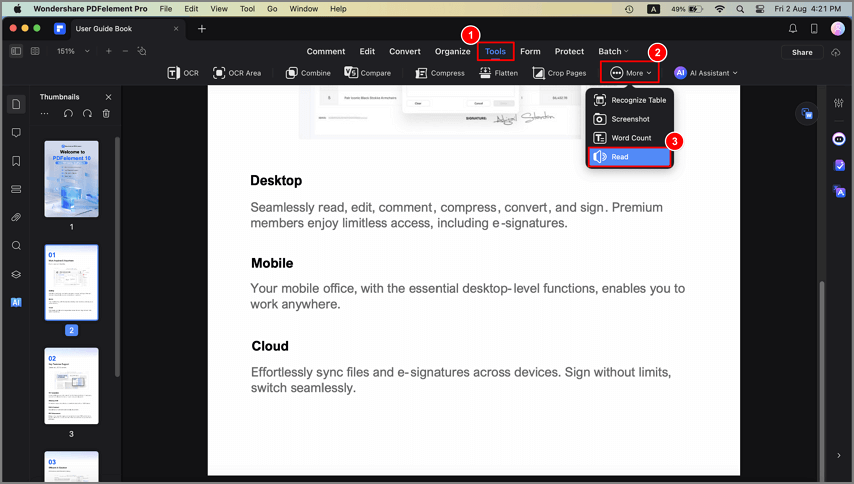
Read aloud PDF
- PDFelement will now start reading your PDF document aloud. You will see a blue ribbon informing you of which page the program is currently reading from. It also includes a few options: “Exit” to stop the reading of the PDF and “Continue” to start reading the PDF. At the end of the ribbon on the right side, a “Settings” icon is located, which you can use to open reading settings.
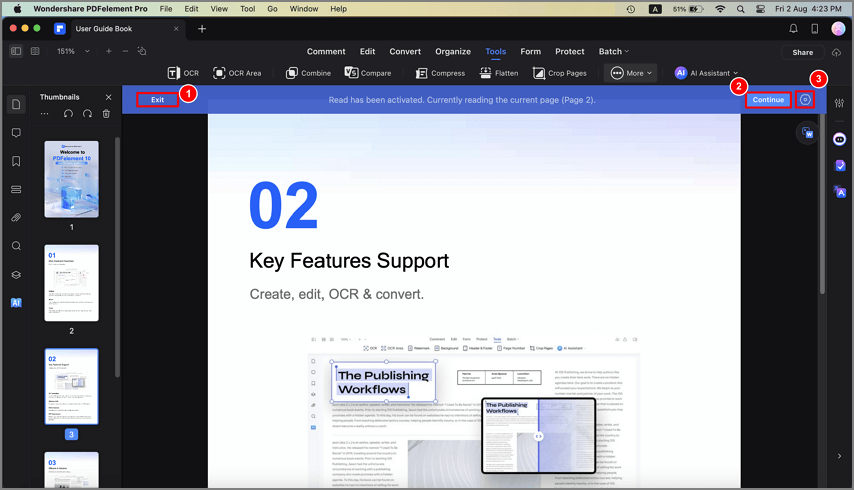
Start reading PDF aloud
- In the settings, you can define “Reading Range” with options “Only read the current page” and “Read from the current page to the end of the file.” Moreover, in the “Reading Settings” section, choose “Reading Voice,” “Reading Speed,” and “Reading Volume.” There are many options available for all choices. Finally, tap “Apply” to implement new changes.
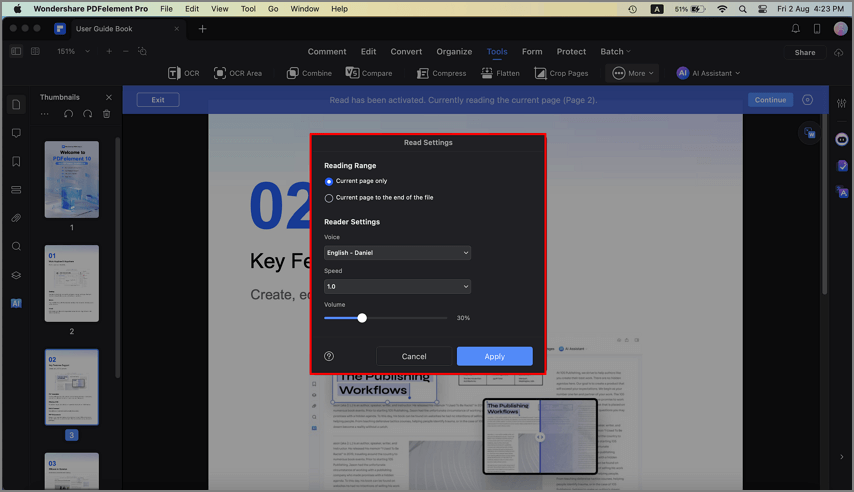
Manage settings
