Work Smarter with PDFelement User Guide
PDFelement 11 User Guide
-
Get Started on Mac
-
Open PDF on Mac
-
View PDF on Mac
-
Create PDF on Mac
-
Annotate PDF on Mac
-
Edit PDF on Mac
-
Combine PDF on Mac
-
Organize PDF on Mac
-
OCR PDF on Mac
-
Convert PDF on Mac
-
Fill PDF on Mac
-
Protect & Sign PDF on Mac
-
Print PDF on Mac
-
Share PDF on Mac
-
PDF AI Tools on Mac
PDFelement Tutorial Videos
PDFelement 10 User Guide
PDFelement 9 User Guide
PDFelement 8 User Guide
How to Convert PDF to Image on Mac
You can easily export or convert PDF pages into images with PDFelement for Mac.
Click the Convert PDF Tool from the Tool Tab on the Homepage, and browse your computer to select the PDF file you want to convert.
Note:
If the Convert PDF Tool doesn’t appear in the Tool Tab, click the Customize Tool Button to add it to the Homepage Tool Bar.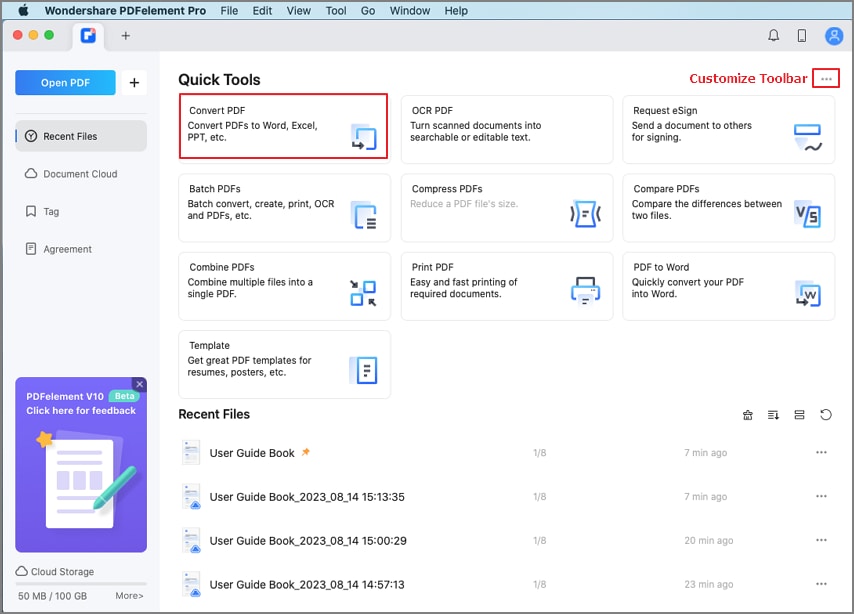
PDF Converter Homepage
In the pop-up dialog, you can select convert “Each page as a separate image” or “All pages into a single image” and set the name, tag, format, and location of the output files. After completing your settings, click Convert.
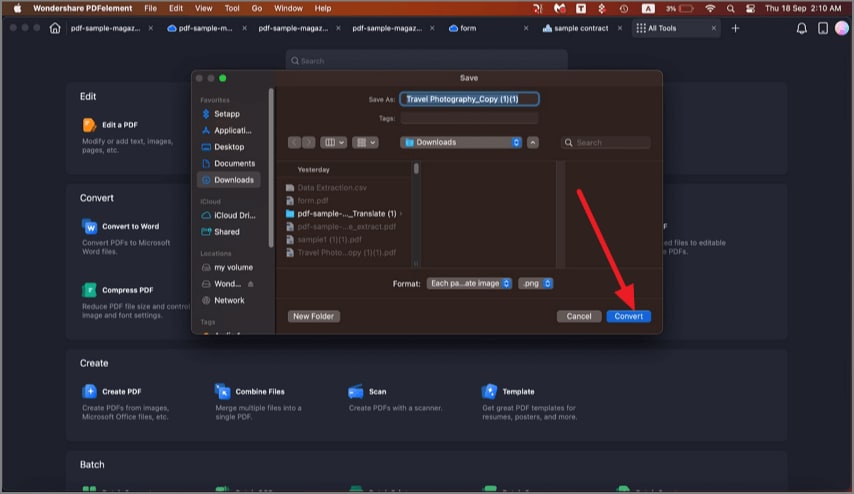
Convert Settings
Alternatively, you can convert PDF pages to one or multiple images by using the Export Tool. Click File>Export To, select convert “Each page as a separate image” or “All pages into a single image”, and manage the settings of the output images as you like.
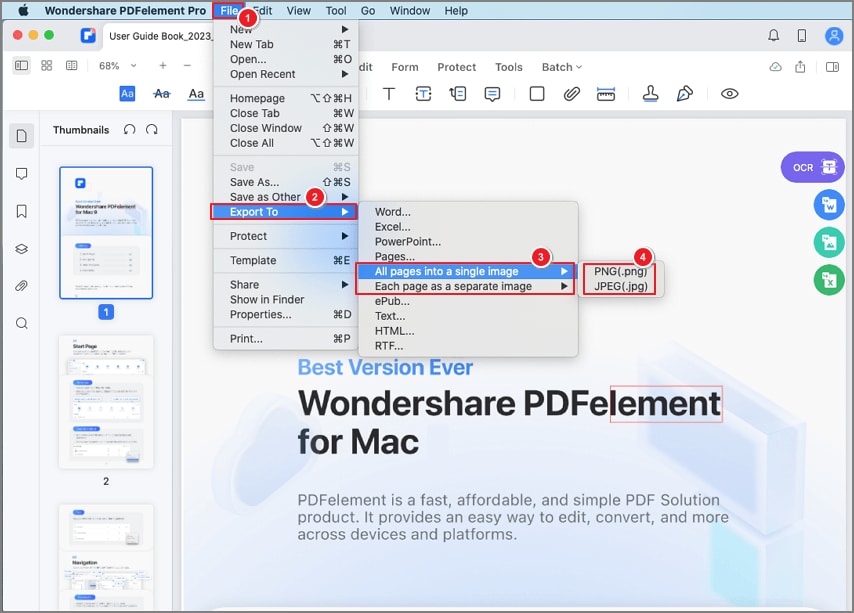
Convert PDF to Images
