Work Smarter with PDFelement User Guide
PDFelement 11 User Guide
-
Get Started on Mac
-
Open PDF on Mac
-
View PDF on Mac
-
Create PDF on Mac
-
Annotate PDF on Mac
-
Edit PDF on Mac
-
Combine PDF on Mac
-
Organize PDF on Mac
-
OCR PDF on Mac
-
Convert PDF on Mac
-
Fill PDF on Mac
-
Protect & Sign PDF on Mac
-
Print PDF on Mac
-
Share PDF on Mac
-
PDF AI Tools on Mac
PDFelement Tutorial Videos
PDFelement 10 User Guide
PDFelement 9 User Guide
PDFelement 8 User Guide
How to Delete Pages from PDF on Mac
In PDFelement for Mac, it's effortless to delete pages from PDF files.
Open one file and click the "Organize Page" button on the top left.

Organize Page Button
In the pop-up window, click the "Delete" button. Click a single page or hold the Command key to select multiple pages at the same time, or select the "Page Range" in the right-side panel.
Click the "Delete" button or press the Delete key on your keyboard to remove the selected pages.
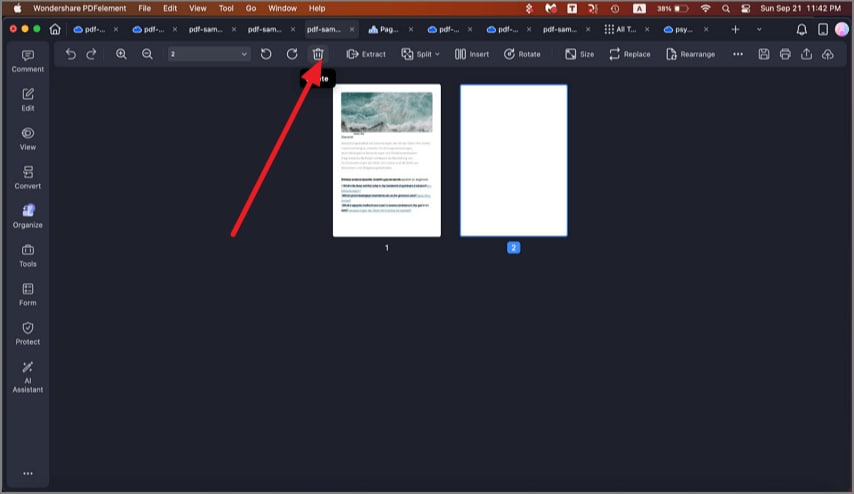
Delete PDF Pages
Alternatively, you can go to the Thumbnail Panel, right-click a page you want to remove, and select the "Delete" option in the drop-down menu.
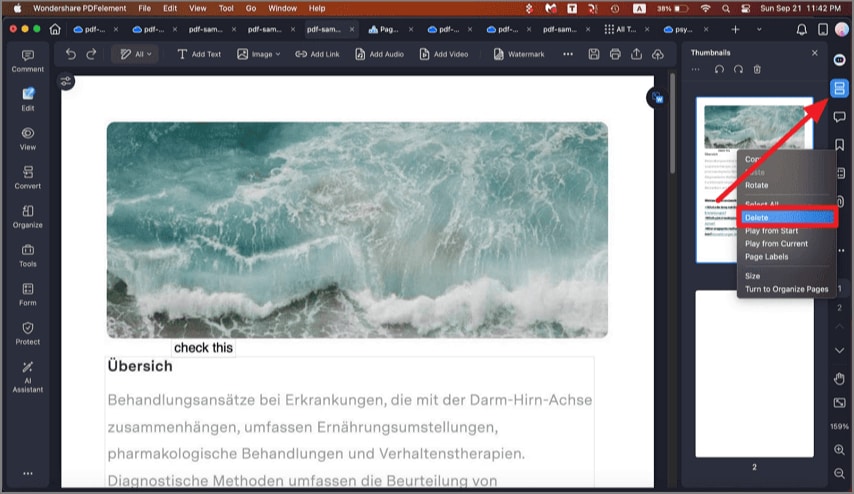
Thumbnail Delete
