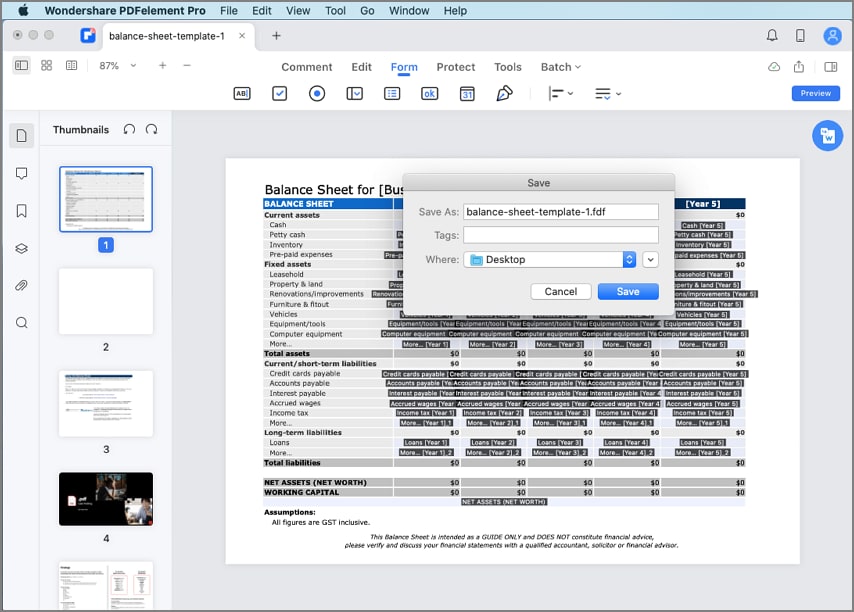Work Smarter with PDFelement User Guide
-
Get Started on Mac
-
Open PDF on Mac
-
View PDF on Mac
-
Create PDF on Mac
-
Annotate PDF on Mac
-
Edit PDF on Mac
-
Combine PDF on Mac
-
Organize PDF on Mac
-
OCR PDF on Mac
-
Convert PDF on Mac
-
Fill PDF on Mac
-
Protect & Sign PDF on Mac
-
Print PDF on Mac
-
Share PDF on Mac
-
PDF AI Tools on Mac
Import/Export PDF Form Data on Mac
You can import or extract data from PDF files with interactive form fields.
1. Import form data on Mac.
In some working cases, you may receive an FDF file, a text document generated by exporting data from the form fields of a PDF. You might need to view the data in the complete PDF rather than the data-only file. PDFelement for Mac enables you to import information into the original file.
Open the PDF form into which you want to import data. Next, click Form on the Main Toolbar, select More Tools in the Secondary Toolbar, and click Import Data.
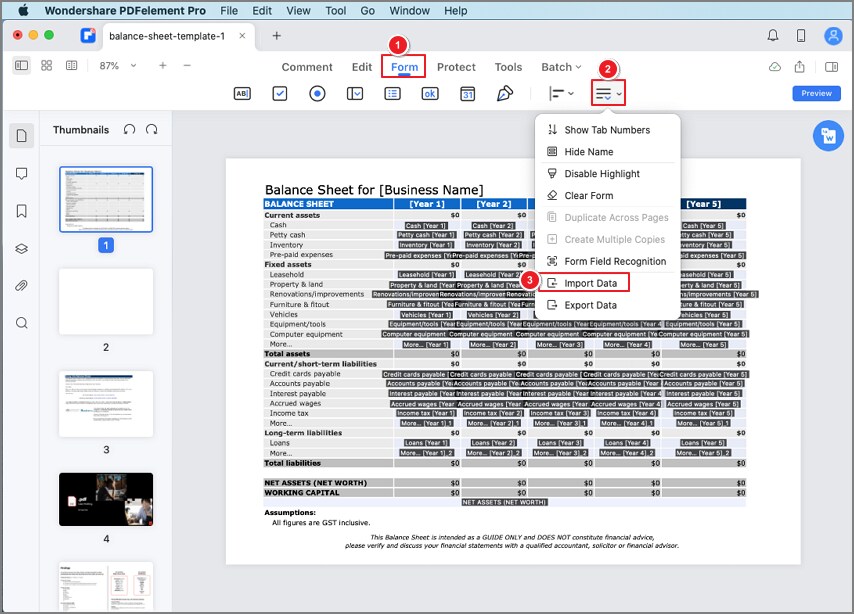
In the pop-up dialog, browse your computer to open the FDF file and import the data to the original PDF.
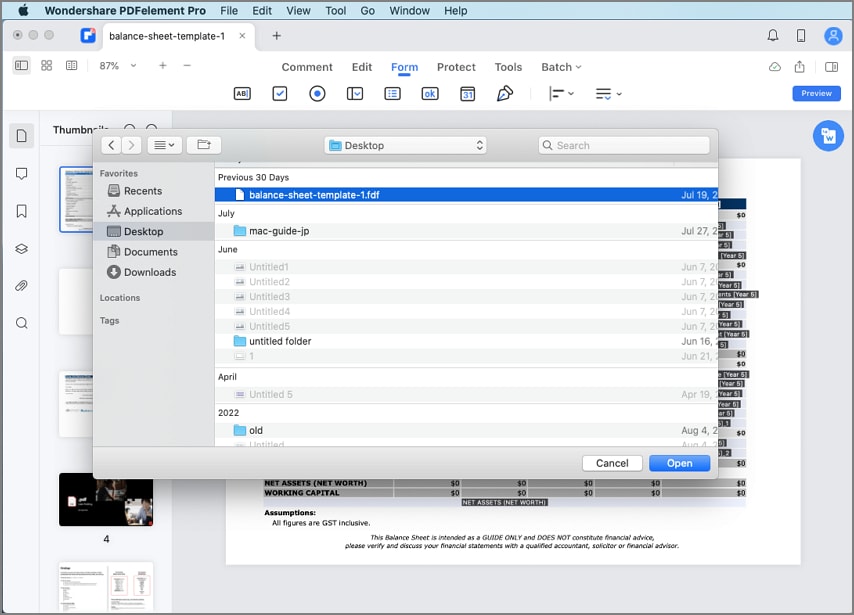
2. Export form data on Mac.
You can only save the data in a PDF file as a separate file in much less space than the original PDF. The data can be imported to the original PDF again or reused in another form containing the same fields.
Open the PDF form from which you want to export data. Next, click Form on the Main Toolbar, select More Tools in the Secondary Toolbar, and click Export Data.
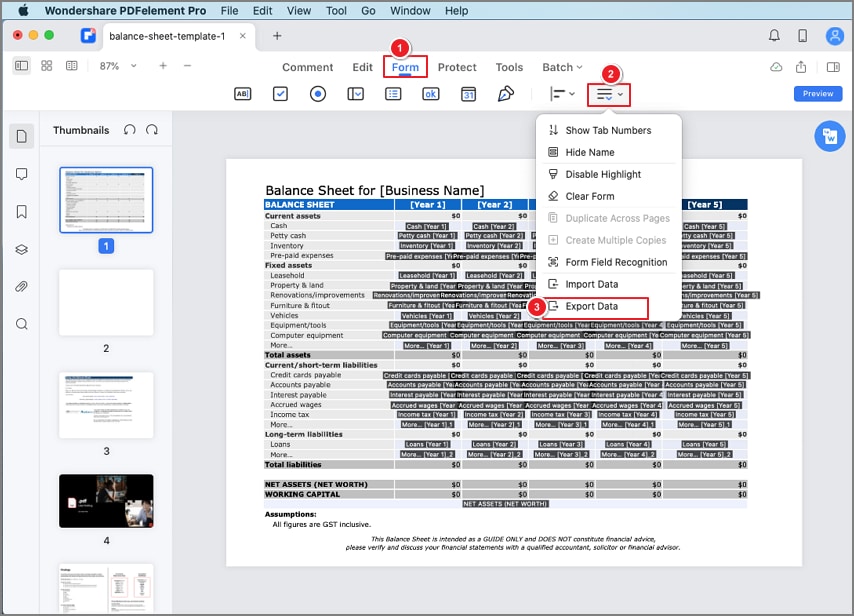
In the pop-up dialog, name the output FDF file and choose its location.