Work Smarter with PDFelement User Guide
PDFelement 11 User Guide
-
Get Started on Mac
-
Open PDF on Mac
-
View PDF on Mac
-
Create PDF on Mac
-
Annotate PDF on Mac
-
Edit PDF on Mac
-
Combine PDF on Mac
-
Organize PDF on Mac
-
OCR PDF on Mac
-
Convert PDF on Mac
-
Fill PDF on Mac
-
Protect & Sign PDF on Mac
-
Print PDF on Mac
-
Share PDF on Mac
-
PDF AI Tools on Mac
PDFelement Tutorial Videos
PDFelement 10 User Guide
PDFelement 9 User Guide
PDFelement 8 User Guide
How to Open PDF File on Mac from File Menu
You can also open PDFs in PDFelement for Mac in other different ways.
- After opening PDFelement for Mac, please drag and drop your PDF file in the product window, then the PDF file will open.
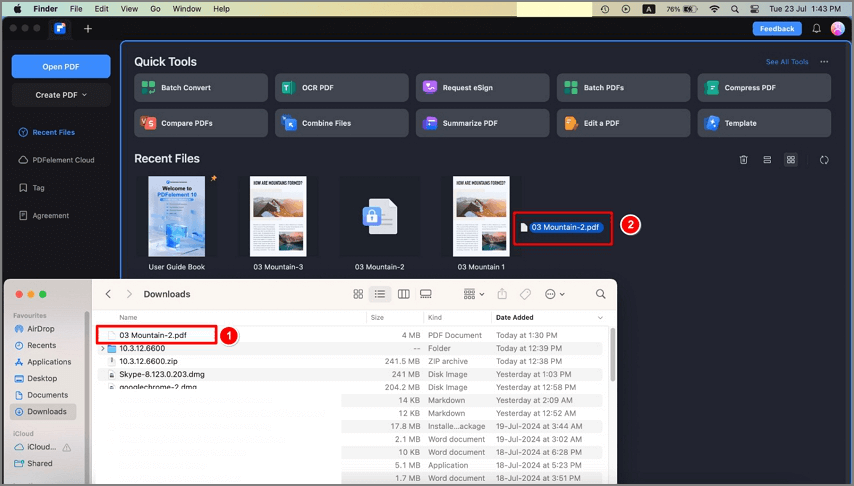
Open a file drag
- Go to "File" > "Open" or "Open Recent" on the Top Menu to open new or recent PDF files.
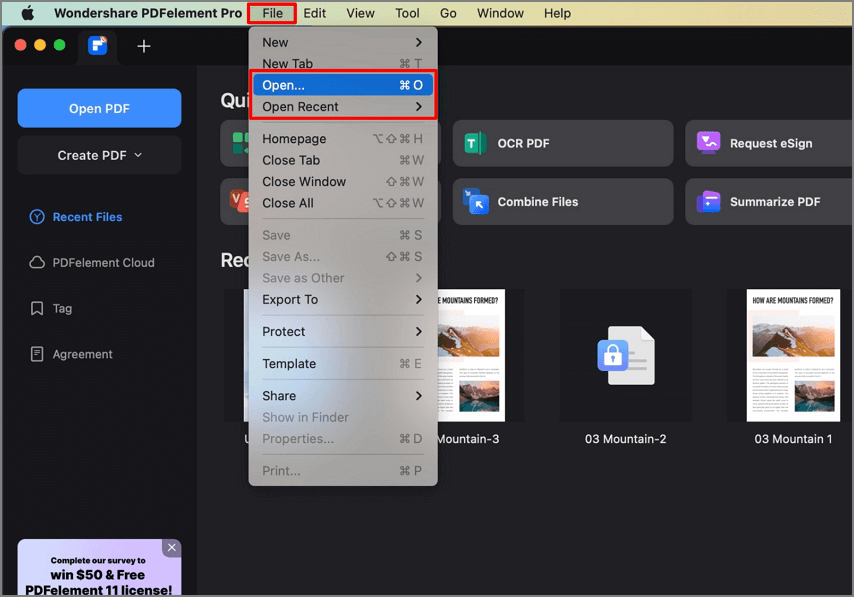
Open from menu bar
- Go to "File" > "Open Cloud" on the Top Menu, and then the Wondershare Cloud window pops up. If you've already saved some files in Wondershare Document Cloud, you can directly open the file from there.
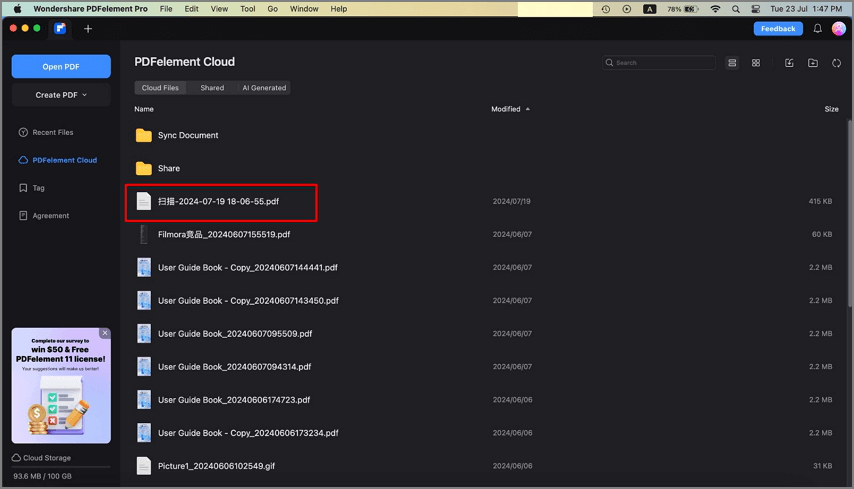
Open from cloud
