Work Smarter with PDFelement User Guide
PDFelement 11 User Guide
-
Get Started on Mac
-
Open PDF on Mac
-
View PDF on Mac
-
Create PDF on Mac
-
Annotate PDF on Mac
-
Edit PDF on Mac
-
Combine PDF on Mac
-
Organize PDF on Mac
-
OCR PDF on Mac
-
Convert PDF on Mac
-
Fill PDF on Mac
-
Protect & Sign PDF on Mac
-
Print PDF on Mac
-
Share PDF on Mac
-
PDF AI Tools on Mac
PDFelement Tutorial Videos
PDFelement 10 User Guide
PDFelement 9 User Guide
PDFelement 8 User Guide
How to Download and Install OCR on Mac
(Only available in PDFelement Professional for Mac version)
OCR needs to be installed separately.
- After registering the full version of PDFelement Professional for Mac, please click the "OCR PDF" tool on the Homepage and select "Download" in the pop-up downloading window.".
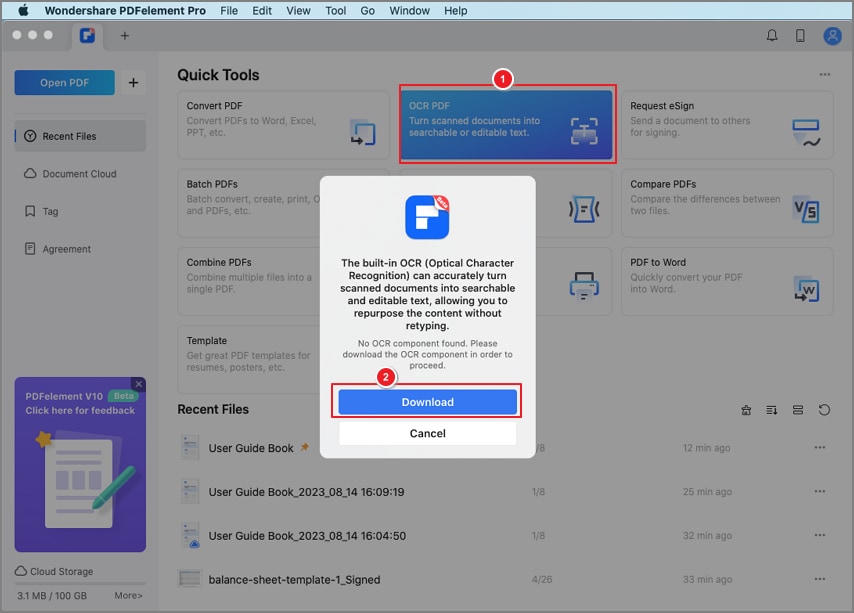
download ocr
- You can also open a PDF file first, click the "Tool" > "OCR Text Recognition" button to open the OCR downloading window.
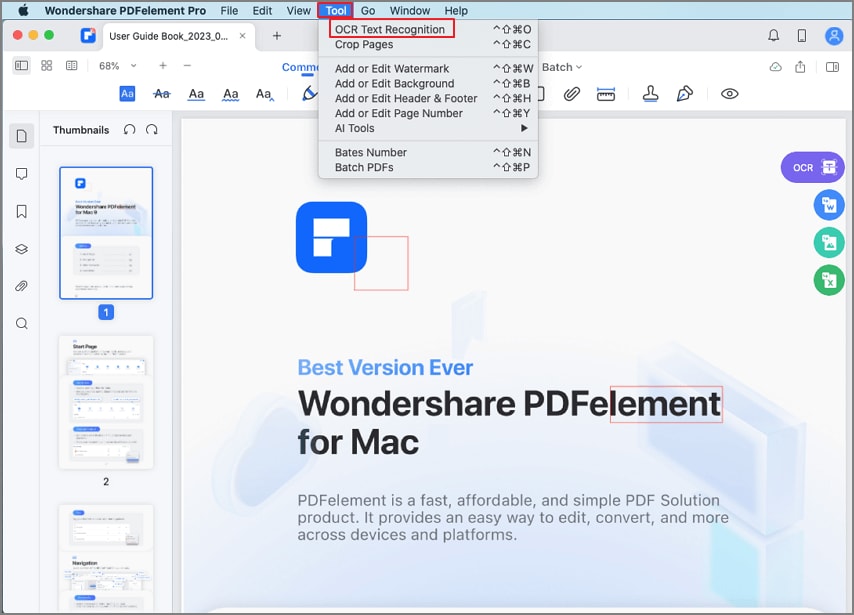
download file menu
- Alternatively, you can click "Wondershare PDFelement Pro" > "Preferences..." > "Plugin" to install the OCR plugin.
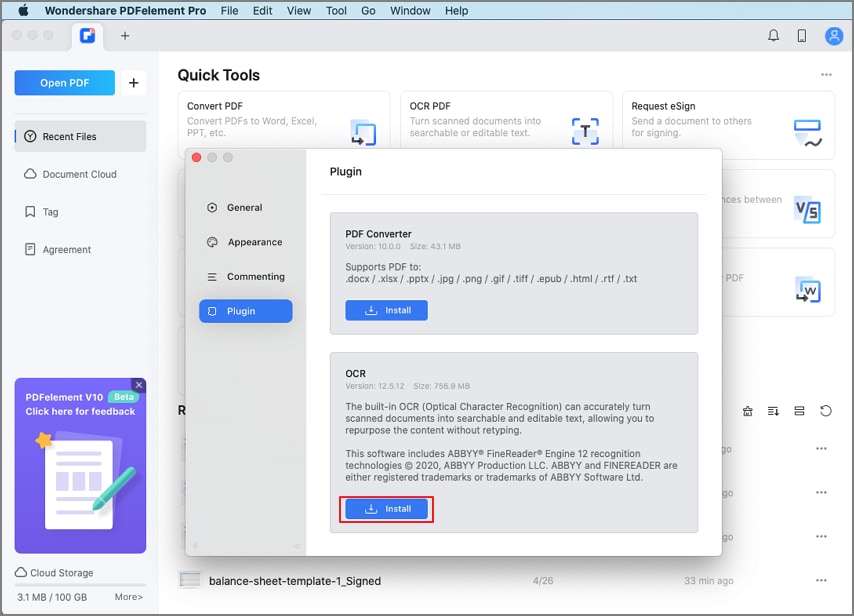
install ocr
