Work Smarter with PDFelement User Guide
PDFelement 11 User Guide
-
Get Started on Mac
-
Open PDF on Mac
-
View PDF on Mac
-
Create PDF on Mac
-
Annotate PDF on Mac
-
Edit PDF on Mac
-
Combine PDF on Mac
-
Organize PDF on Mac
-
OCR PDF on Mac
-
Convert PDF on Mac
-
Fill PDF on Mac
-
Protect & Sign PDF on Mac
-
Print PDF on Mac
-
Share PDF on Mac
-
PDF AI Tools on Mac
PDFelement Tutorial Videos
PDFelement 10 User Guide
PDFelement 9 User Guide
PDFelement 8 User Guide
How to Fill PDF on Mac
There are two kinds of PDF form files. One is a PDF file with fillable fields, which enables you to fill in the form directly by clicking the form fields without using other features. This is called an Interactive PDF Form. The other is a plain PDF file with lines and texts, which should be filled with the typewriter feature or by creating a fillable form in PDFelement. This is called a Non-interactive PDF form.
1. Fill in interactive forms.
- To fill in an interactive PDF form, open the form within PDFelement for Mac.
- Click on the fillable fields or boxes to input text.
- Click "File > Save" or press the "Command+S" keys to save the form into a local folder.
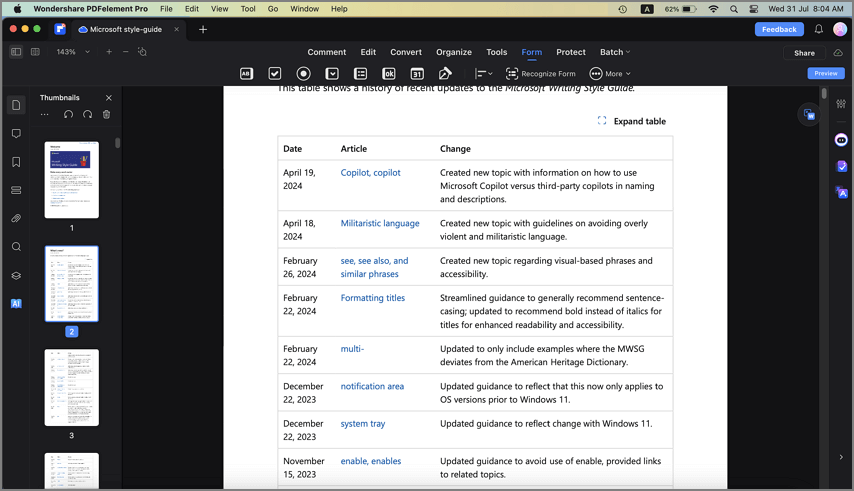
fill interactive form
2. Fill in non-interactive forms.
If a PDF form contains non-interactive form fields, you can fill in the form by clicking the "Form" > "Text Field" button to add text.
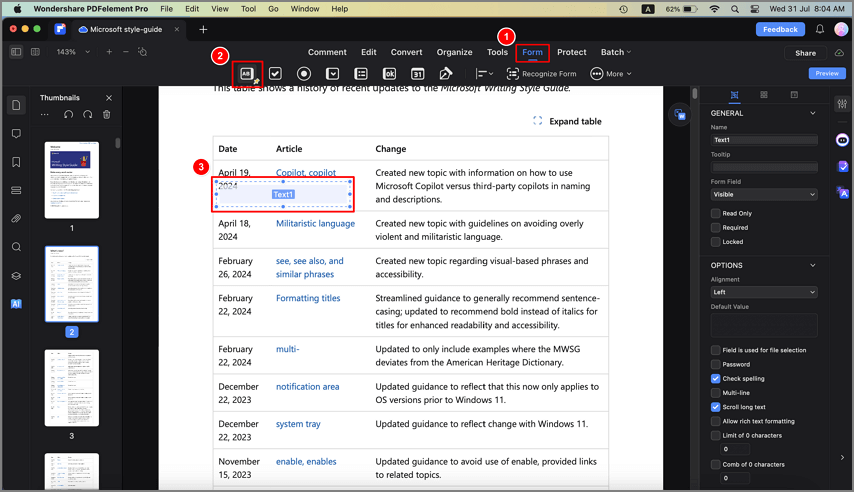
fill non-interactive form
