Work Smarter with PDFelement User Guide
PDFelement 11 User Guide
-
Get Started on Mac
-
Open PDF on Mac
-
View PDF on Mac
-
Create PDF on Mac
-
Annotate PDF on Mac
-
Edit PDF on Mac
-
Combine PDF on Mac
-
Organize PDF on Mac
-
OCR PDF on Mac
-
Convert PDF on Mac
-
Fill PDF on Mac
-
Protect & Sign PDF on Mac
-
Print PDF on Mac
-
Share PDF on Mac
-
PDF AI Tools on Mac
PDFelement Tutorial Videos
PDFelement 10 User Guide
PDFelement 9 User Guide
PDFelement 8 User Guide
How to Add Attachments to PDF on Mac
Adding attachments is one of the best ways to supplement your current file content, so here is a step-by-step guide for adding attachments to PDF.
- After opening a PDF file, click the "Markup" button on the Main Toolbar, then select the "Paperclip" icon.
- There are four icons – "Paperclip", "Graph", "Attachment", and "Tag" in the right panel. You can select one of them as desired.
Add attachment icon
- Put the icon to your desired location, and upload the attachment file in the pop-up window. Moreover, you can also change the color of the attachment icon on the right panel.
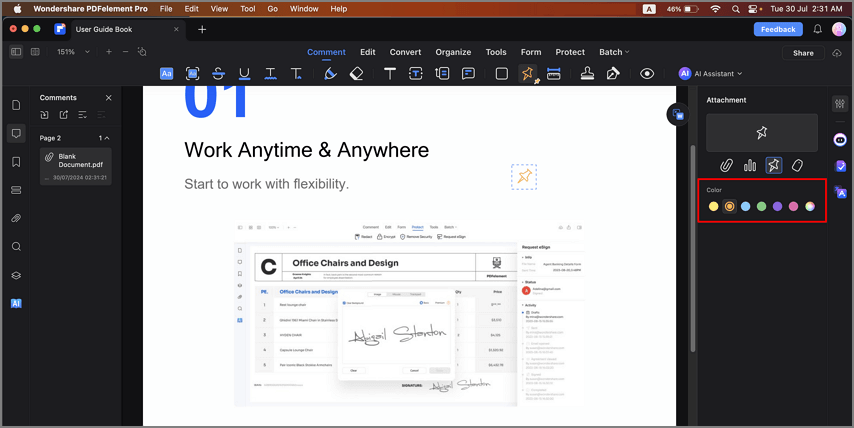
Add attachment color
- Then please go to the "Attachments" panel on the left to check the inserted attachment. You can also open, save, and delete attachments, and edit their descriptions by right-clicking the attachment icon and selecting the corresponding options available in the drop-down menu.
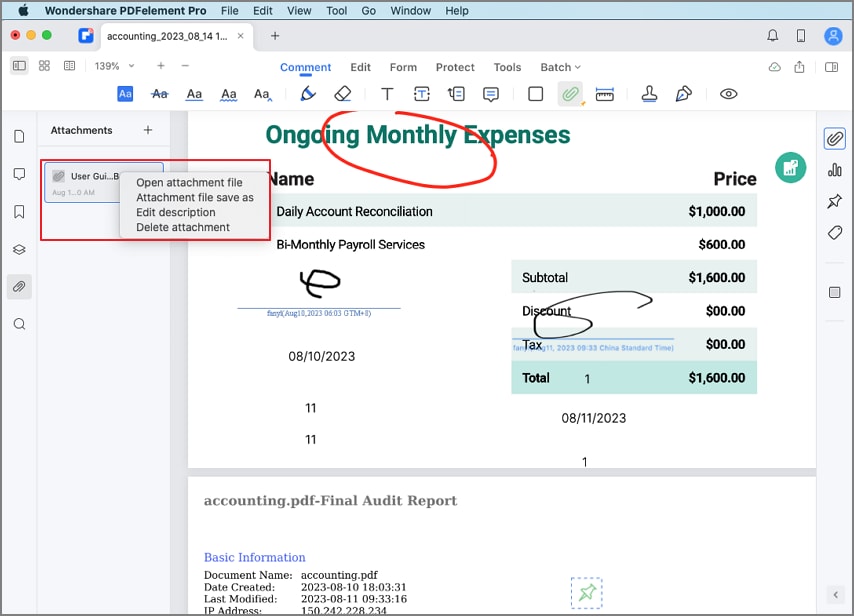
Attachments panel
