Work Smarter with PDFelement User Guide
PDFelement 11 User Guide
-
Get Started on Mac
-
Open PDF on Mac
-
View PDF on Mac
-
Create PDF on Mac
-
Annotate PDF on Mac
-
Edit PDF on Mac
-
Combine PDF on Mac
-
Organize PDF on Mac
-
OCR PDF on Mac
-
Convert PDF on Mac
-
Fill PDF on Mac
-
Protect & Sign PDF on Mac
-
Print PDF on Mac
-
Share PDF on Mac
-
PDF AI Tools on Mac
PDFelement Tutorial Videos
PDFelement 10 User Guide
PDFelement 9 User Guide
PDFelement 8 User Guide
How to Turn PDF to Fillable Form Automatically on Mac
PDFelement Professional supports creating interactive forms automatically with one click, which can dramatically improve your efficiency. If you have a non-interactive PDF form containing blank lines and tables, the document is not a fillable form and will not be useable.
- After opening it in our program, you can click the "Form" > "More" icon and select the "Form Field Recognition" button to recognize the blanks and tables automatically, then you will get the fillable fields.
Note:
The form field recognition operation cannot be undone.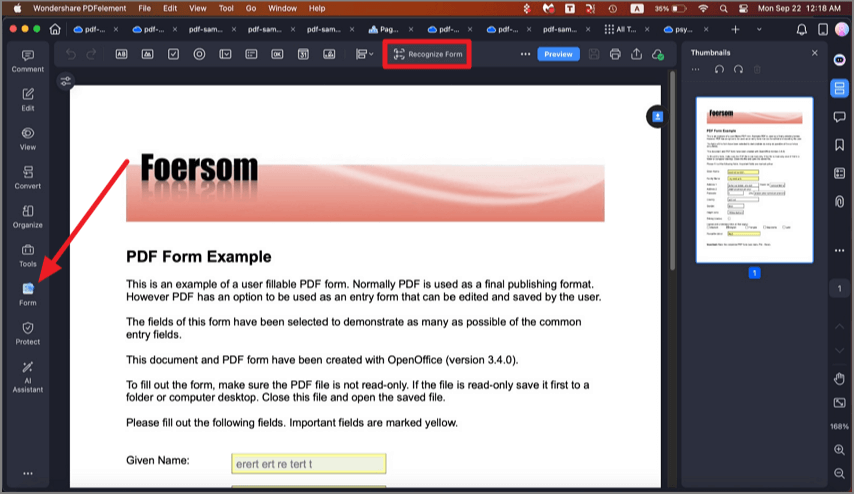
form field recognition
- All the corresponding types of form fields will be automatically named with the text near the form fields.
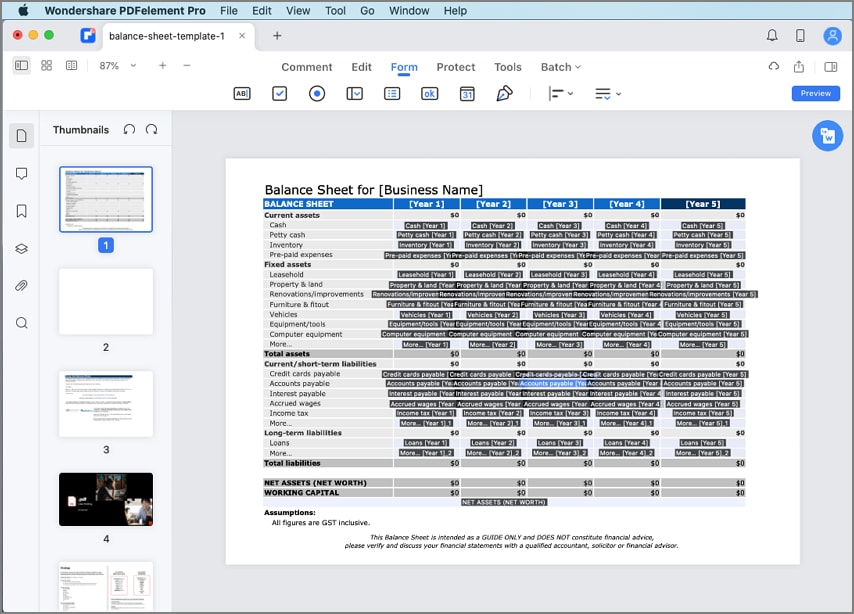
Automatically Name Form Field
- Click the "Hide Name" button, then place the cursor in the field that you wish to fill in, and enter the information requested.
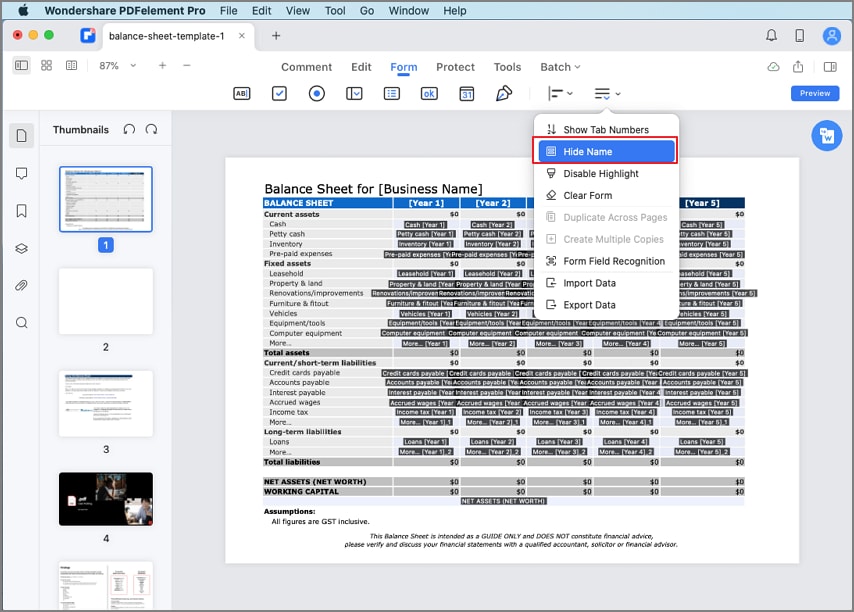
Hide Name
