PDFelement 11 User Guide
-
Get Started on Mac
-
Open PDF on Mac
-
View PDF on Mac
-
Create PDF on Mac
-
Annotate PDF on Mac
-
Edit PDF on Mac
-
Combine PDF on Mac
-
Organize PDF on Mac
-
OCR PDF on Mac
-
Convert PDF on Mac
-
Fill PDF on Mac
-
Protect & Sign PDF on Mac
-
Print PDF on Mac
-
Share PDF on Mac
-
PDF AI Tools on Mac
PDFelement Tutorial Videos
PDFelement 10 User Guide
PDFelement 9 User Guide
PDFelement 8 User Guide
How to Split View on Mac
Splitting a PDF view allows you to view two parts of a document simultaneously. It is useful for comparing sections, cross-referencing, or multi-tasking. Here's a step-by-step guide on how to split view in PDFs in PDFelement:
To begin, click "View" from the top toolbar and hover your cursor over "Split View." Here, you will get two options: "Vertical" or "Horizontal."
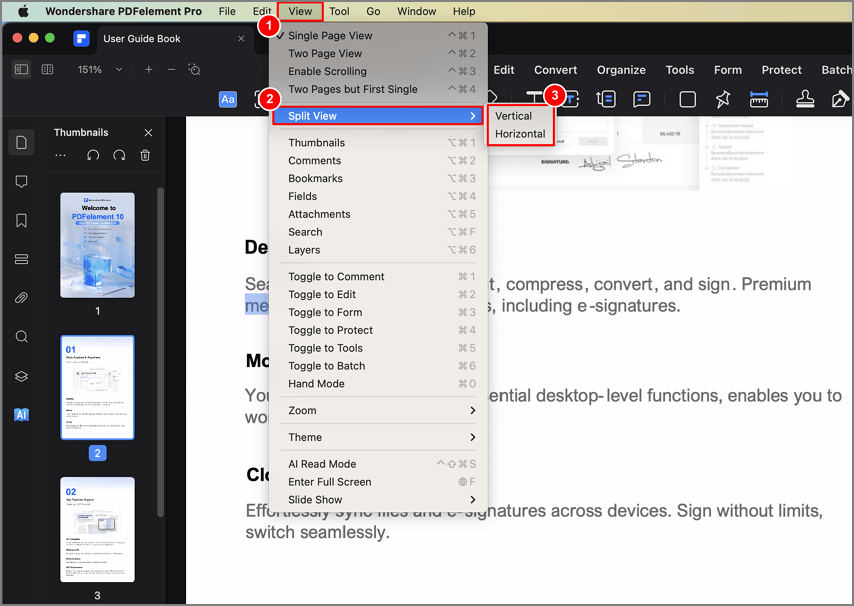
Access split view
Click "Vertical" or "Horizontal" to open the same PDF document in a vertical or horizontal split screen. You can treat the new screen independently and perform all related operations.
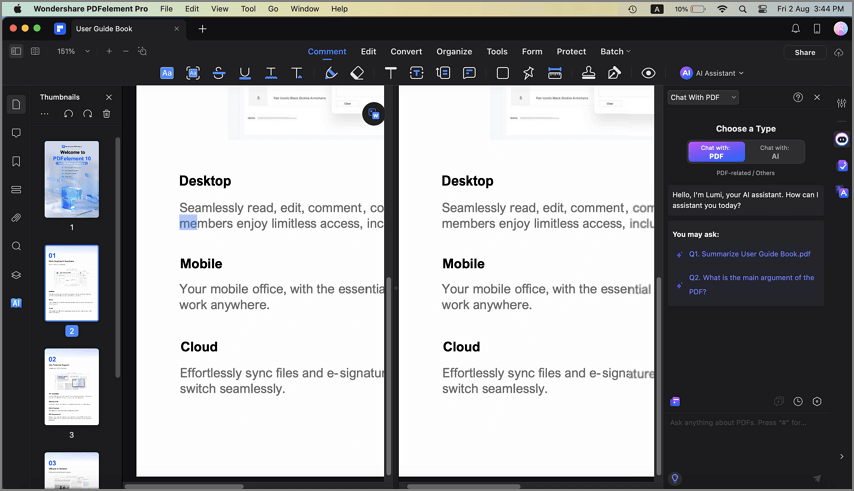
Access split view
To exit the split screen, go on to tap "Vertical" or "Horizontal," depending on what you selected earlier through the "View" dropdown menu.
