Work Smarter with PDFelement User Guide
PDFelement 11 User Guide
-
Get Started on Mac
-
Open PDF on Mac
-
View PDF on Mac
-
Create PDF on Mac
-
Annotate PDF on Mac
-
Edit PDF on Mac
-
Combine PDF on Mac
-
Organize PDF on Mac
-
OCR PDF on Mac
-
Convert PDF on Mac
-
Fill PDF on Mac
-
Protect & Sign PDF on Mac
-
Print PDF on Mac
-
Share PDF on Mac
-
PDF AI Tools on Mac
PDFelement Tutorial Videos
PDFelement 10 User Guide
PDFelement 9 User Guide
PDFelement 8 User Guide
How to Rotate a PDF on Mac
PDFelement for Mac enables you to rotate pages in a PDF document.
Open one file and click the "Organize Pages" icon on the top left.

Organize Page Button
Click "Rotate " in the pop-up window. Click a single page or hold the Command key and click multiple pages to be selected, or select the pages you want to rotate in the right panel, and then choose the rotate direction on the bottom.
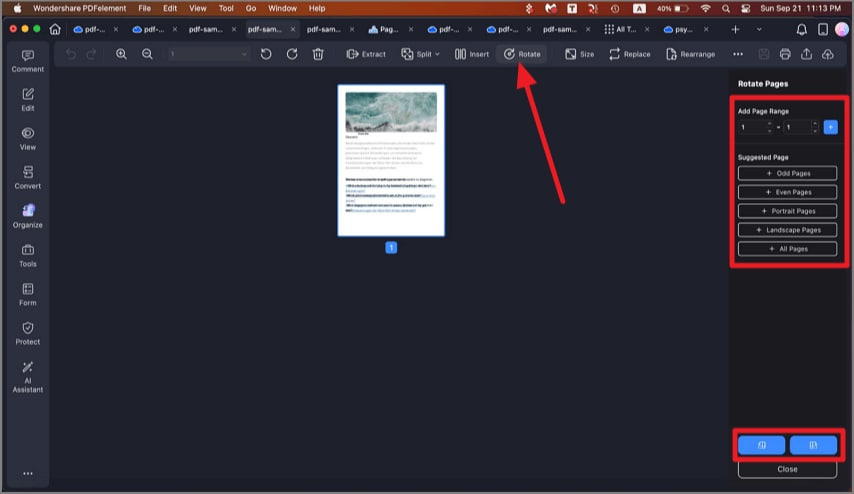
Rotate Pages
Alternatively, you can go to the Thumbnail Panel, right-click a page you want to rotate, and select the "Rotate" option in the drop-down menu.
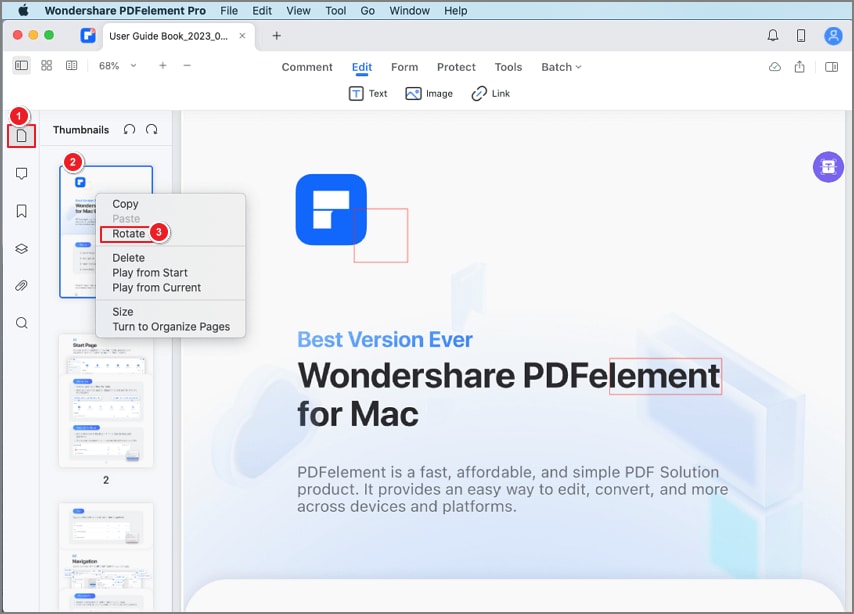
Rotate Pages in Thumbnail
